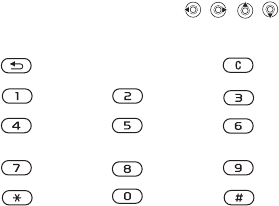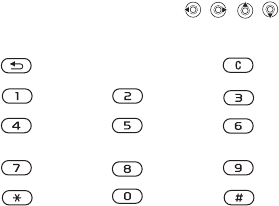
This is the Internet version of the user's guide. © Print only for private use.
52
Imaging
Handling pictures
You can add, edit, or delete pictures in
File manager
.
The number of pictures that you can save depends
on the size of the pictures. File types supported are
GIF, JPEG, WBMP, PNG and BMP.
To view your pictures
} File manager
} Pictures
. The pictures are shown
in thumbnail view. To get a full view
} View.
To display pictures in a slide show
You can view your pictures automatically using the
slide show function.
} File manager
} Pictures and
select a folder or picture
} More
} Slide show
. Rotate
the picture between
Horizontal
and Vertical }
Start.
To pause
} Pause
. To resume
} Resume
. To stop
} Exit.
To view information about a picture
or a video clip
To display information about a picture or video clip,
} File manager
} Pictures
or Videos and select the
picture or video clip
} More }
Info.
Editing pictures
When editing pictures press
, , , or use
the keys as follows:
To edit and save a picture
1
} File manager
} Pictures
and scroll to the
picture you want
}
More.
2
} Use } Edit
. To edit pictures taken with the
camera, you must select 160x120 or 320x240
as picture size. To rotate the picture,
} Use
} Rotate
.
3
} More } Save picture
to save the picture.
exit the picture editor
undo
left up up
right up
left
activate
tool
right
left down down
right down
select tool
select
colour