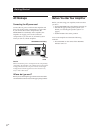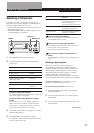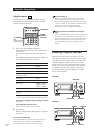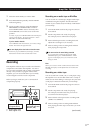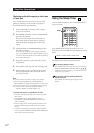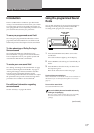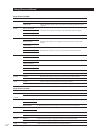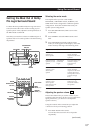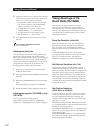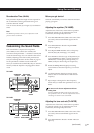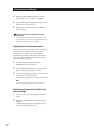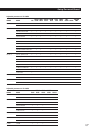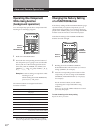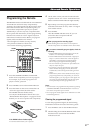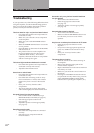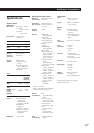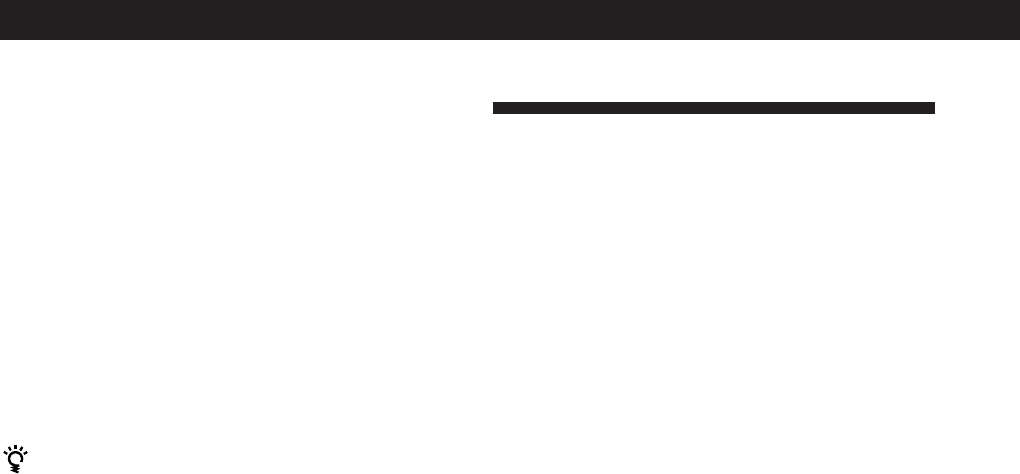
Using Surround Sound
16
EN
Taking Advantage of the
Sound Fields (TA-VA8ES)
This amplifer uses digital signal processing to
reproduce the sound effects of various listening
environments, such as a movie theaters and concert
halls (etc.). By adjusting the surround parameters you
can control these sound elements to create a custom
listening environment.
Room Size Simulation (ROOM SIZE)
Before sound reaches our ears, it is reflected many
times between the left and right walls, ceiling, and
floor. In a large room, sound takes more time to
bounce from one surface to another than in a smaller
room.
The ROOM SIZE parameter lets you control the
spacing of the early reflections to simulate a sonically
larger (L), or smaller (S) room. The mid-point
designates a standard room with no adjustment.
Wall Material Simulation (WALL TYPE)
When sound is reflected off soft material, such as
curtain, the high frequency elements are reduced. A
hard wall is highly reflective and does not significantly
affect the frequency response of the reflected sound.
The WALL TYPE parameter lets you control the level
of the high frequencies to alter the sonic character of
your listening environment by simulating a softer (S),
or harder (H) wall. The mid-point designates a neutral
wall (made of wood).
Seat Position Simulation
(FRONT/REAR and LEFT/RIGHT)
If you sit in the front of a room, you hear more direct
sound from the front speakers. As you move to the
rear, the reflected sound increases. Similarly, the
reflected sound changes when you move from left to
right, and vice versa.
The FRONT/REAR and LEFT/RIGHT parameters let
you control the balance of direct and reflected sound to
simulate your listening position.
In the FRONT/REAR parameter, “F” signifies the front
of the room and “R” signifies the rear. The mid-point
designates the center.
In the LEFT/RIGHT parameter, “L” signifies the left
side of the room and “R” signifies the right side. The
mid-point designates the center.
2 Adjust the volume levels so that you hear the test
tone from each speaker at the same volume level
when you are in your listening position:
• To adjust the volume between the front right
and front left speakers, use the BALANCE
control on the front of the main unit.
• To adjust the level of center speaker, press
CENTER LEVEL + or – on the remote.
• To adjust the level of rear speakers, press
REAR LEVEL + or – on the remote.
3 Press TEST TONE on the remote to turn off the
test tone.
You can adjust all speakers at one time
Adjust MASTER VOL.
Adjusting the delay time
You can make the surround sound more effective by
delaying the output from the rear speakers (delay
time). You can adjust the delay time in 0.1 ms steps (for
TA-VA8ES) or 5 ms steps (for TA-VA7ES) within the
range of 15 to 30 ms. For example, if you’ve placed the
rear speakers in a large room or apart from your
listening position, set the delay time shorter.
1 Start playing a program source encoded with
Dolby surround sound.
2 Press DPC MODE until the SURROUND indicator
lights up.
3 Rotate the PARAMETER knob to select the delay
time.
The current delay time appears in the display.
4 Rotate the LEVEL knob to adjust the delay time.
Adjusting the equalizer (TA-VA8ES) or tone
(TA-VA7ES)
You can adjust the tone of the speakers.
Follow the procedure described in “Adjusting the
equalizer” or “Adjusting the tone controls” on page 17.