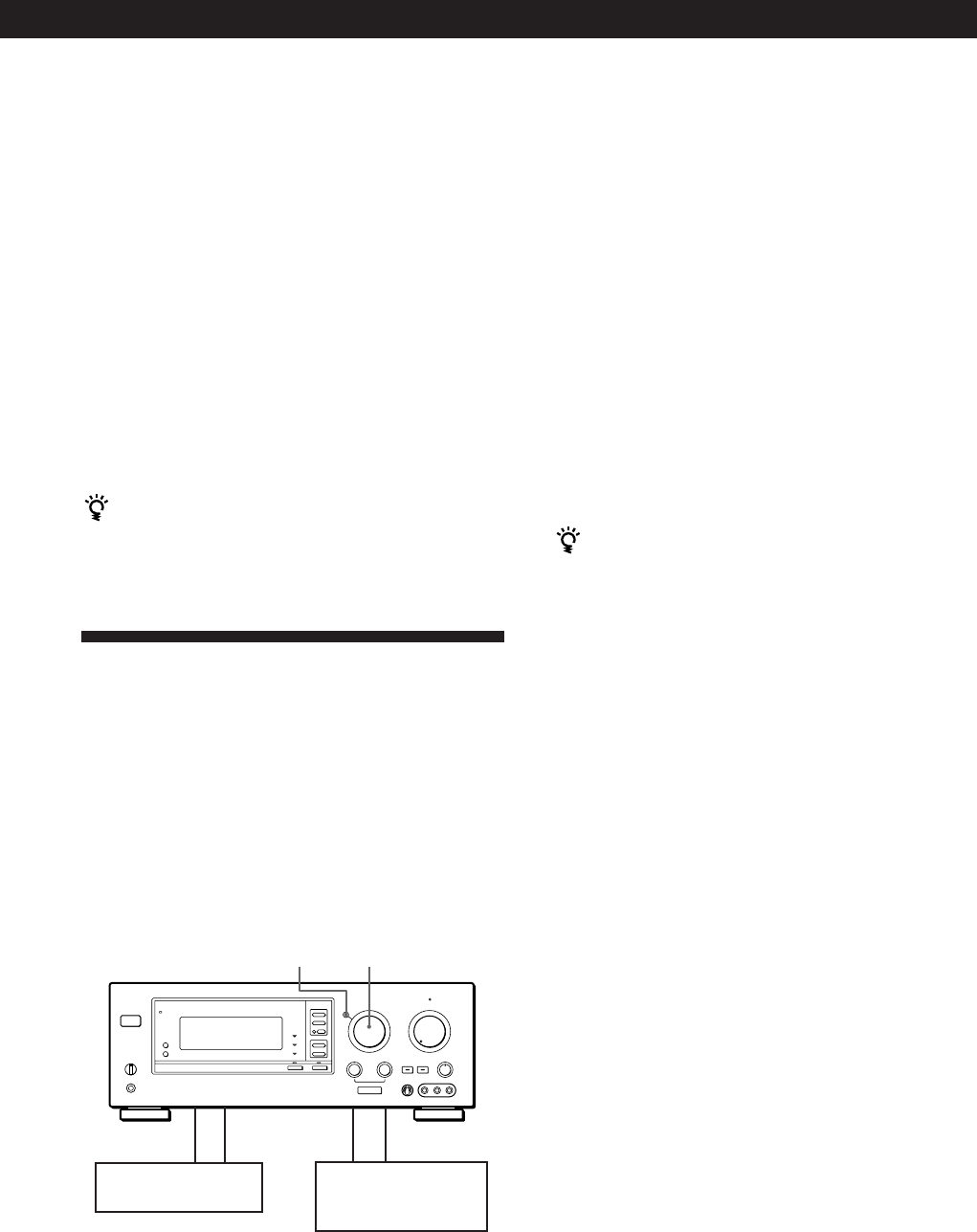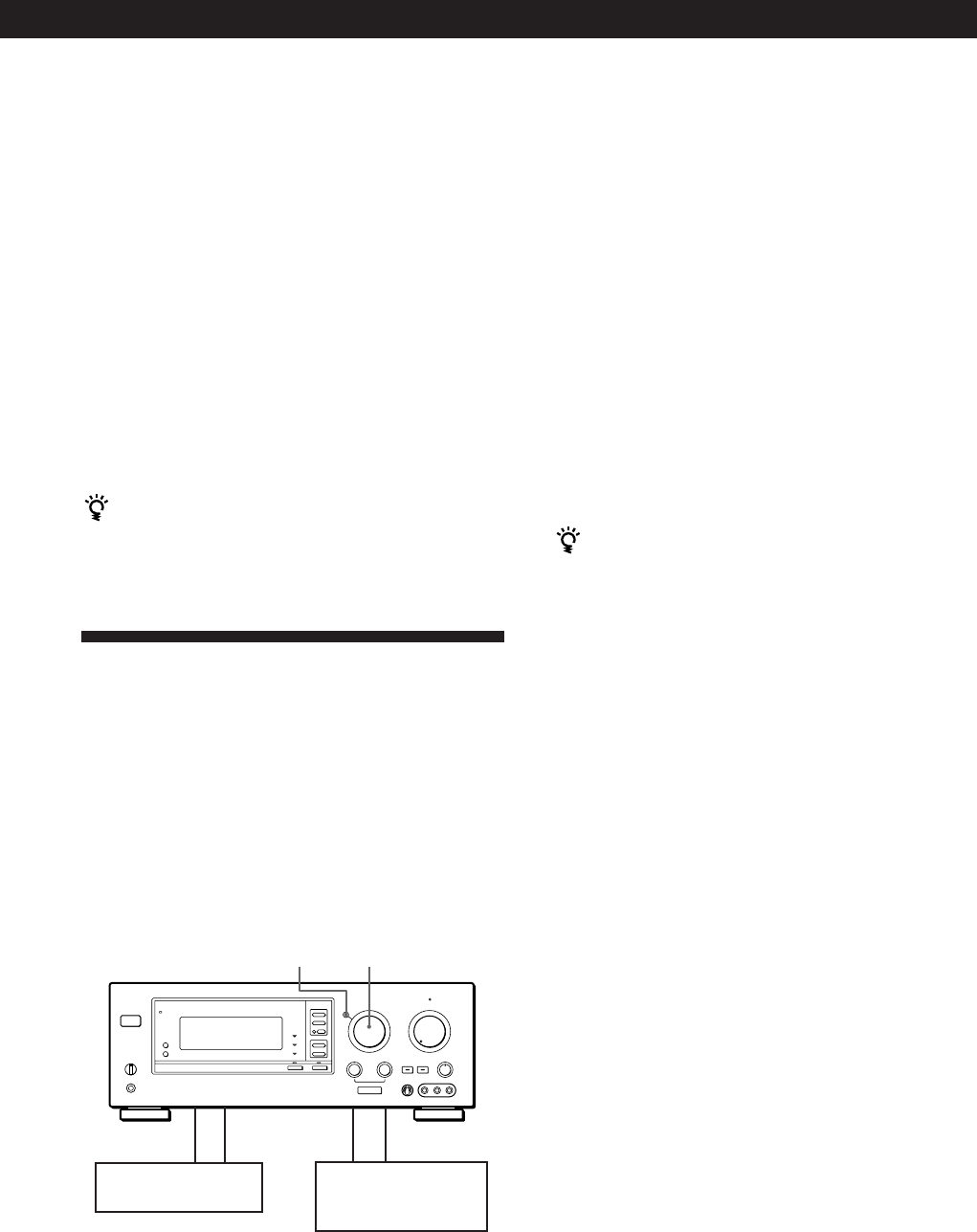
11
EN
Amplifier Operations
1
Select the FUNCTION you want to label.
2 Press DPC MODE repeatedly until the INDEX
indicator lights up.
3 Create an index name by using the DIGITAL
PROCESSING CONTROL knobs as follows:
Turn CHARACTER to select a character, then
turn POSITION to move the cursor to the next
position.
To insert a space, turn CHARACTER until a blank space
appears in the display, the space is between " and A.
The index is stored automatically.
If you’ve made a mistake
Turn POSITION until the character you want to change
flashes. Then select the right character.
You can display either the index or function name
Each time you press DISPLAY, the display switches
between the function name and the index name.
Recording
This amplifier makes it easy to record to and from the
components connected to the amplifier. You don’t
have to connect playback and recording components
directly: once you select a program source on the
amplifier, you can record and edit as you normally
would using the controls on each component.
Before you begin, make sure you’ve connected all
components properly.
ç: Audio signal flow
c: Video signal flow
Recording on an audio tape or MiniDisc
You can record on a cassette tape, Digital Audio Tape
or MiniDisc using the amplifier. See the instruction
manual of your cassette deck, DAT deck, or MD deck if
you need help.
1 Turn FUNCTION to select the program source to
be recorded.
2 Set the component to be ready for playing.
For example, insert a CD into the CD player.
3 Insert a blank tape into the recording deck and
adjust the recording level, if necessary.
4 Start recording on the recording deck and then
start playing the component.
You can monitor the sound being recorded
If you connected a 3-head tape deck to the TAPE
MONITOR jacks, press TAPE MONITOR. “TAPE”
appears in the display and you can hear the sound
being recorded.
Note
When you record on a DAT or MD connected to the DAT/
MD REC OUT jacks, sound adjustments do not effect the
recording.
Recording on a video tape
You can record from a VCR, a TV, or a LD player using
the amplifier. You can also add audio from a variety of
audio sources when editing a video tape. See your VCR
or LD player’s instruction manual if you need help.
1 Turn FUNCTION to select the program source to
be recorded.
2 Set the component to be ready for playing.
For example, insert the laser disc you want to
record from into the LD player.
3 Insert a blank video tape into the recording VCR
(VIDEO 1 or VIDEO 2).
4 Start recording on the recording VCR and then
start playing the video tape or laser disc you want
to record.
Playback component
(program source)
Recording component
(tape deck, DAT deck,
MD deck, VCR)
FUNCTION
MODE
c
ç
ç
c
(continued)