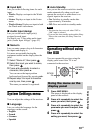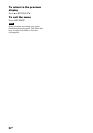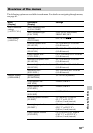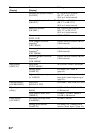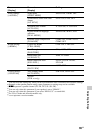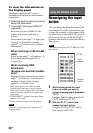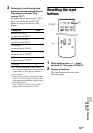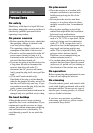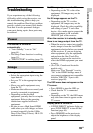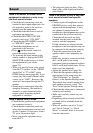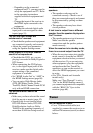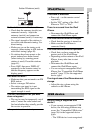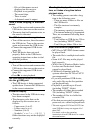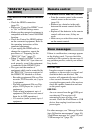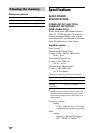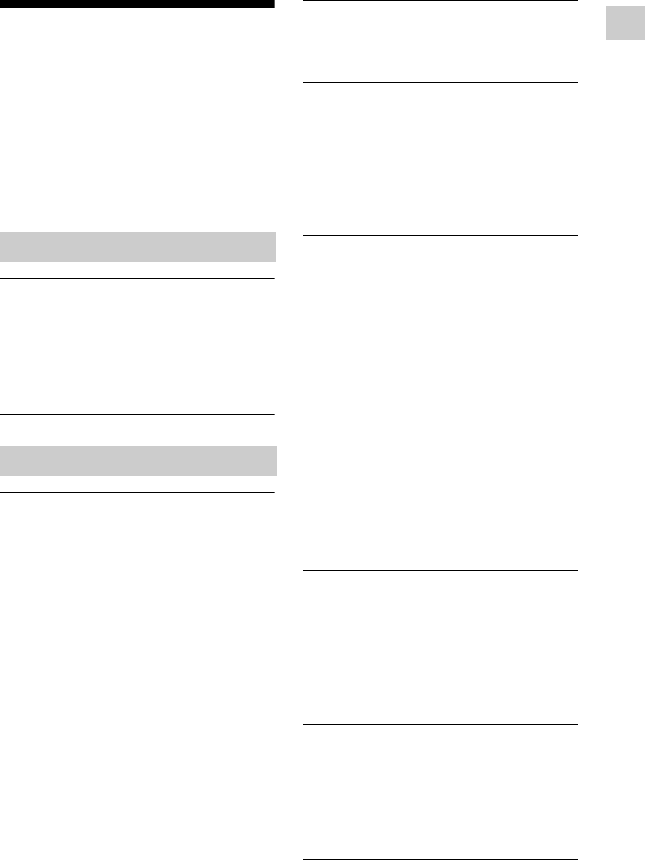
69
GB
Additional Information
Troubleshooting
If you experience any of the following
difficulties while using the receiver, use
this troubleshooting guide to help you
remedy the problem. Should any problem
persists, consult your nearest Sony dealer.
Note that if service personnel changes
some parts during repair, these parts may
be retained.
The receiver is turned off
automatically.
• “Auto Standby” is set to “On”
(page 61).
• The Sleep Timer function is working
(page 15).
• “PROTECTOR” is working (page 75).
No image appears on the TV.
• Select the appropriate input using the
input buttons.
• Set your TV to the appropriate input
mode.
• Move your audio equipment away
from the TV.
• Make sure that cables are correctly and
securely connected to equipment.
• Depending on the playback
equipment, you may need to set up the
equipment. Refer to the operating
instructions supplied with each
equipment.
• Be sure to use a High Speed HDMI
cable when you view images or listen
to sound, especially for the 1080p,
Deep Color (Deep Colour), 4K or 3D
transmission.
No 3D image appears on the TV.
• Depending on the TV or the video
equipment, 3D images may not be
displayed.
No 4K image appears on the TV.
• Depending on the TV or video
equipment, 4K images may not be
displayed. Check the video capability
and setting of your TV and video
device. Also, make sure to connect the
video equipment to 4K available
HDMI IN jack of the receiver.
When the receiver is in standby mode,
there is no image output from the TV.
• When the receiver enters into standby
mode, image is from the last HDMI
equipment selection before you turned
off the receiver. If you are enjoying
other equipment, play the equipment
and perform the One-Touch Play
operation, or turn on the receiver to
select the HDMI equipment you want
to enjoy.
• (For USA, Canada and Australia
models only)
Make sure “Pass Through” is set to
“On” in the HDMI Settings menu if
you connect equipment not compatible
with the “BRAVIA” Sync to the
receiver (page 60).
The OSD menu does not appear on the
TV screen.
• Press HOME to turn the OSD on.
• Check that the TV is connected
correctly.
• Depending on the TV, the OSD menu
may take some time to appear on the
TV screen.
Display panel is turned off.
• If PURE DIRECT indicator lights up,
press PURE DIRECT to turn off the
function (page 46).
• Press DIMMER on the receiver to
adjust the brightness of the display
panel.
Power
Image