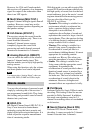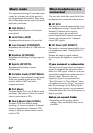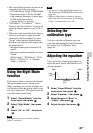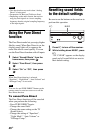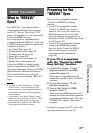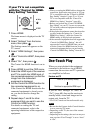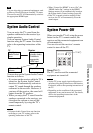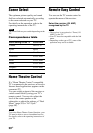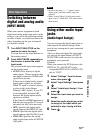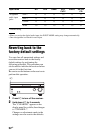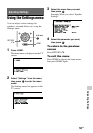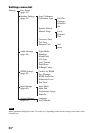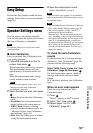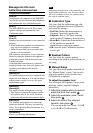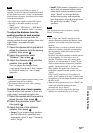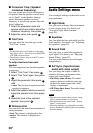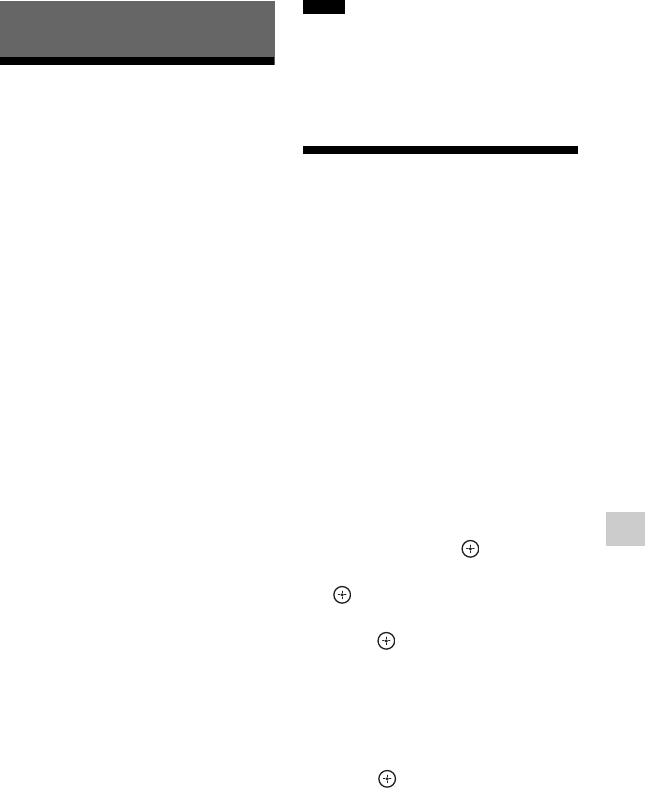
51
GB
Other Operations
Switching between
digital and analog audio
(INPUT MODE)
When you connect equipment to both
digital and analog audio input jacks on the
receiver, you can fix the audio input mode
to either of them, or switch from one to the
other, depending on the type of material
you intend to watch.
1 Turn INPUT SELECTOR on the
receiver to select the input.
You can also use the input buttons on
the remote control.
2 Press INPUT MODE repeatedly on
the receiver to select the audio
input mode.
The selected audio input mode appears
on the display panel.
• AUTO: Gives priority to digital
audio signals. If there are more than
one digital connection, HDMI audio
signals have priority.
If there are no digital audio signals,
analog audio signals are selected.
When TV input is selected, priority
is given to the Audio Return
Channel (ARC) signals. If your TV
is not compatible with the ARC
function, the digital optical audio
signals are selected.
If the Control for HDMI functions of
both the receiver and the TV are not
activated, the ARC does not work.
• OPT: Specifies the digital audio
signals input to the OPTICAL jack.
• COAX: Specifies the digital audio
signals input to the COAXIAL jack.
• ANALOG: Specifies the analog
audio signals input to the AUDIO IN
(L/R) jacks.
• Based on the input, “------” appears on the
display panel, and other modes cannot be
selected.
• When “Analog Direct” is being used, audio
input is set to “ANALOG”. You cannot select
other modes.
Using other audio input
jacks
(Audio Input Assign)
You can reassign the digital input jacks to
other input if the default settings of the
jacks do not correspond to your connected
equipment.
After you have reassigned the input jacks,
you can use the input button (or INPUT
SELECTOR on the receiver) to select the
equipment you connected.
Example:
When you connect the DVD player to the
OPTICAL IN 1 (SAT/CATV) jack.
– Assign the OPTICAL IN 1 (SAT/CATV)
jack to “DVD”.
1 Select “Settings” from the home
menu, then press .
2 Select “Input Settings”, then press
.
3 Select “Audio Input Assign”, then
press .
4 Select the input name you want to
assign.
5 Select the audio signals you want
to assign to the input which you
selected in step 4 using
V/v/B/b.
6 Press .
Other Operations
Notes