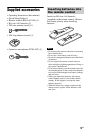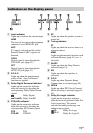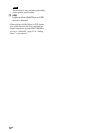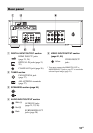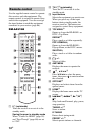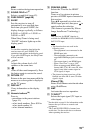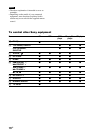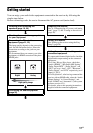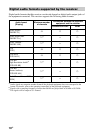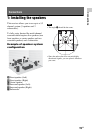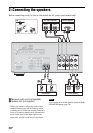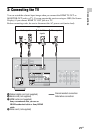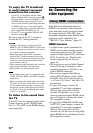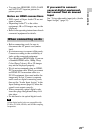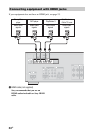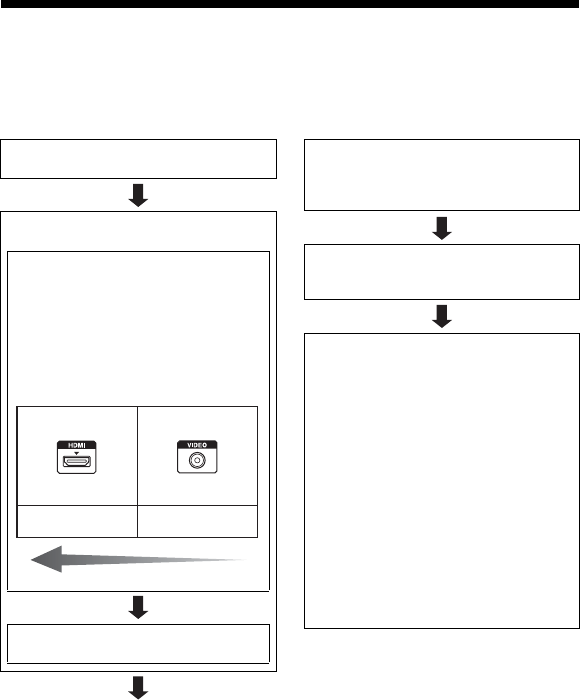
17
GB
Getting started
You can enjoy your audio/video equipment connected to the receiver by following the
simple steps below.
Before connecting cords, be sure to disconnect the AC power cord (mains lead).
Installing and connecting the
speakers (page 19, 20)
Checking the connection appropriate
for your equipment
Connecting the TV and video
equipment (page 21, 22)
The image quality depends on the connecting
jack. See the illustration below. Select the
connection according to the jacks on your
equipment.
We recommend that you connect your video
equipment via HDMI connection if they have
HDMI jacks.
Connecting the audio equipment
(page 26)
Analog
High quality image
Digital
Preparing the receiver
See “6: Connecting the AC power cord (mains
lead)” (page 27) and “Turning on the receiver”
(page 28).
Setting the receiver
See “Setting up the receiver using the Easy
Setup” (page 28).
Setting the audio output settings on the
connected equipment
To output multi channel digital audio, check the
digital audio output setting on the connected
equipment.
For a Sony Blu-ray Disc player, check that
“Audio (HDMI)”, “BD Audio MIX Setting”,
“Dolby Digital/DTS”, “Dolby Digital”, and
“DTS” are set to “Auto”, “Off”, “Bitstream”,
“Dolby Digital”, and “DTS” respectively (as of
August 1, 2012).
For a PlayStation 3, after having connected the
receiver with an HDMI cable, select the “Audio
Output Settings” in “Sound Settings”, and
select “HDMI” and “Automatic” (with system
software version 4.21).
For details, refer to the operating instructions
supplied with the connected equipment.