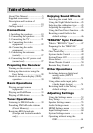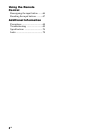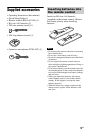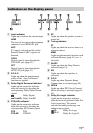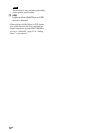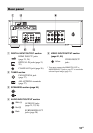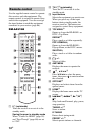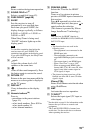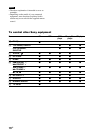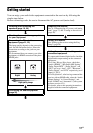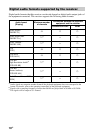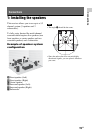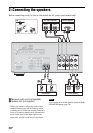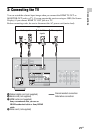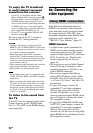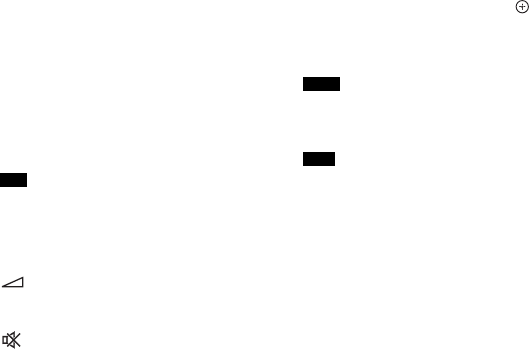
15
GB
MEM
Stores a station during tuner operation.
K SOUND FIELD +/–
2)
Selects a sound field (page 42).
L PURE DIRECT (page 46)
M SLEEP
Sets the receiver to turn off
automatically at a specified time.
Each time you press SLEEP, the
display changes cyclically as follows:
0:30:00 t 1:00:00 t 1:30:00 t
2:00:00 t OFF
When Sleep Timer is being used,
“SLEEP” indicator lights up on the
display panel.
To check the remaining time before the
receiver turns off, press SLEEP. The
remaining time appears on the display panel.
If you press SLEEP again, the Sleep Timer
will be canceled.
N +/–
Adjusts the volume level of all
speakers at the same time.
O
Turns off the sound temporarily. Press
the button again to restore the sound.
P RETURN O
1)
Returns to the previous menu while the
menu or on-screen guide is displayed
on the TV screen.
Q DISPLAY
1)
Views information on the display
panel.
R Numeric buttons
1)2)
Press to
– preset/tune to the preset stations
(page 41).
– select track numbers. Press 0/10 to
select track number 10.
– select channel numbers.
S PREVIEW (HDMI)
Selects the “Preview for HDMI”
function.
Turns on a live picture-in-picture
preview of HDMI inputs connected to
this receiver.
Press V/v repeatedly to select each
HDMI input preview, then press to
enter/confirm the selection.
(This feature is powered by Silicon
Image InstaPrevue™ technology)
The “Preview for HDMI” function is
available for HDMI BD, DVD, GAME and
SAT/CATV input.
• This function does not work in the
following cases.
– The equipment is not connected to the
HDMI input jack.
– The equipment connected to the
supported HDMI input jack is not turned
on.
– The current input is not HDMI input.
– When “Fast View” is set to “Off”.
– When an unsupported HDMI video
format (480i, 576i, 4K, some 3D video
signal, some video camera signal or
VGA signal) is input.
• The picture-in-picture preview will be
blacked out when 4K or some 3D video
signal is input.
iPhone CTRL
Enters iPod/iPhone control mode when
using iPod/iPhone.
T AMP
Activates the receiver operation.
U TV INPUT
1)
Selects the input signal (TV input or
video input).
1)
See the table on page 16 for information on the
buttons that you can use to control each
equipment.
2)
The 5 and SOUND FIELD + buttons have
tactile dots. Use the tactile dots as reference
when operating the receiver.
Tip
Note
Tips