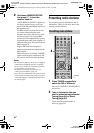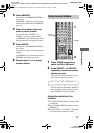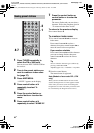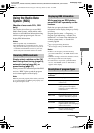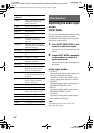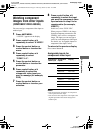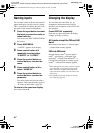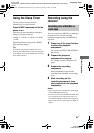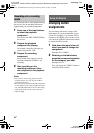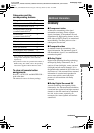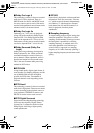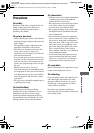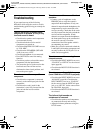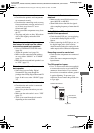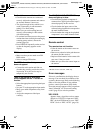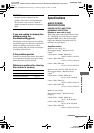64
GB
F:\Sony SEM
HA\Revision5_DG500\JC060283_2662258132DG500_GB\2662258132\GB05AMP_STR-DG500-
CEL.fm
masterpage: Left
STR-DG500
2-662-258-13 (2)
You can record from a video component using
the receiver. See the operating instructions
supplied with your recording component.
1 Press one of the input buttons
to select the playback
component.
You can also use INPUT SELECTOR on
the receiver.
2 Prepare the playback
component for playing.
For example, insert the video tape you
want to copy into the VCR.
3 Prepare the recording
component.
Insert a blank video tape, etc. into the
recording component (VIDEO 1) for
recording.
4 Start recording on the
recording component, then
start playback on the playback
component.
Notes
• Some sources contain copy guards to prevent
recording. In this case, you may not be able to
record from the source.
• The audio signals input to the MULTI CH IN jacks
are not output from the analog AUDIO OUT jacks
even when MULTI CH IN is selected. The analog
audio signals of the current or previously used
input are output.
Changing button
assignments
You can change the factory settings of the
input buttons to suit the components in your
system. For example, if you connect a DVD
recorder to the VIDEO 1 jacks on the receiver,
you can set the VIDEO 1 button on this remote
to control the DVD recorder.
1 Hold down the input button of
which you want to change the
assignment.
Example: Press VIDEO 1.
2 Referring to the table below,
press the corresponding button
for the category you want.
Example: Press 4.
Now you can use the VIDEO 1 button to
control the DVD recorder.
Recording onto a recording
media
Using the Remote
GB01COV_STR-DG500-CEL.book Page 64 Thursday, March 16, 2006 12:10 PM