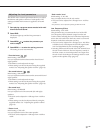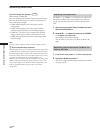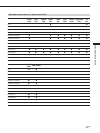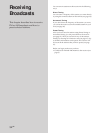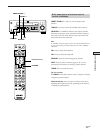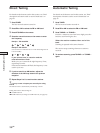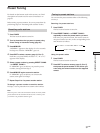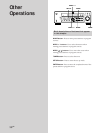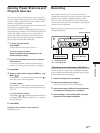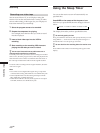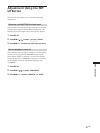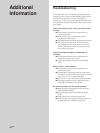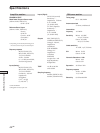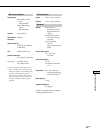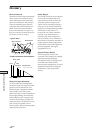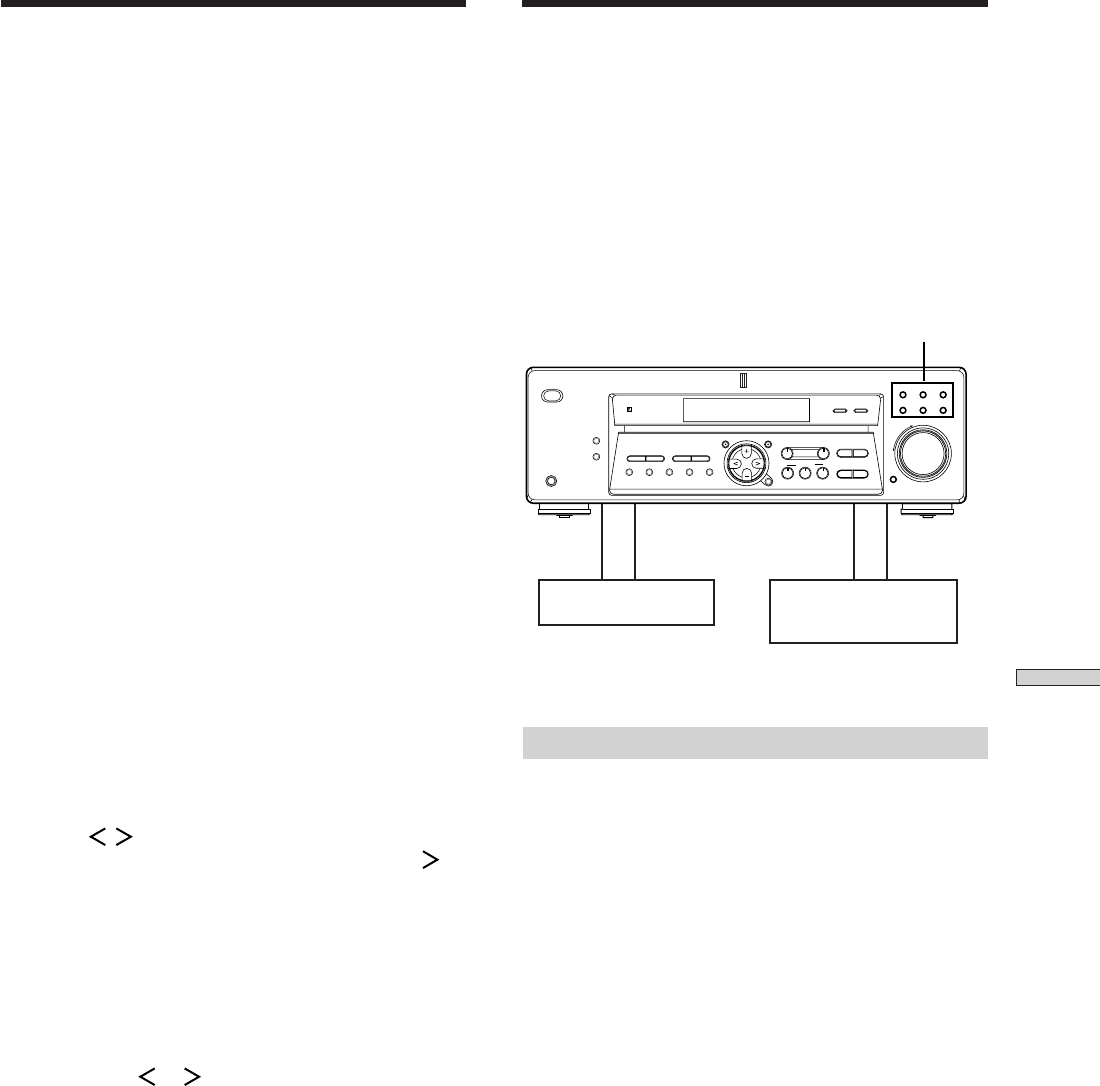
Other Operations
39
GB
Playback component
(program source)
c
ç
ç
c
Recording component
(tape deck, MD deck,
VCR)
Function buttons
MULTI CHANNEL DECODING
MASTER VOLUME
DISPLAY
–
+
MULTI CH IN INPUT MODE
BASS
MUTING
A.F.D.
ENTER
NAME
VIDEO DVD/LD TV/SAT
MD/TAPE CD TUNER
SET UP
MENU
LEVEL SURR
SOUND CONTROL
SOUND FIELD
MODE 2CH
DIMMER
PHONES
? / 1
TREBLE
–
– +
TUNING
– +
PRESET
TUNING
MEMORY SHIFT FM MODE FM AM
– +
+
Recording
Your receiver makes it easy to record to and from the
components connected to it. You don’t have to connect the
playback and recording components directly to each
other: once you select a program source on the receiver,
you can record and edit as you normally would using the
controls on each component.
Before you begin, make sure you’ve connected all
components properly.
ç: Audio signal flow
c: Video signal flow
Recording on an audio tape or MiniDisc
You can record on a cassette tape or MiniDisc using the
receiver. Refer to the instruction manual of your cassette
deck or MD deck if you need help.
1 Select the component to be recorded.
2 Prepare the component for playing.
For example, insert a CD into the CD player.
3 Insert a blank tape or MD into the recording deck
and adjust the recording level, if necessary.
4 Start recording on the recording deck, then start
playback on the playback component.
Naming Preset Stations and
Program Sources
You can enter a name (index name) of up to 8 characters
for preset stations and program sources. These names (for
example, “VHS”) appear in the receiver’s display when a
station or program source is selected.
Note that no more than one name can be entered for each
preset station or program source.
This function is useful for distinguishing components of
the same kind. For example, two VCRs can be specified as
“VHS” and “8MM”, respectively. It is also handy for
identifying components connected to jacks meant for
another type of component, for example, a second CD
player connected to the MD/TAPE jacks.
1 To name a preset station
Press TUNER.
The last station you received is tuned in.
To name a program source
Select the program source (component) to be
named, then go to Step 3.
2 Tune in the preset station you want to create an
index name for.
If you are not familiar with how to tune in preset
stations, see “Tuning to preset stations” on page 37.
3 Press NAME.
4 Create an index name by using the MENU +/– and
MENU
/ :
Press MENU +/– to select a character, then press
to
move the cursor to the next position.
To insert a space
Press MENU +/- until a blank space appears in the
display (you can find the space character between “
]
”
and “A”).
If you’ve made a mistake
Press MENU
or repeatedly until the character to
be changed flashes, then press MENU + or – to select
the right character.
5 Press ENTER.
To assign index names to other stations
Repeat Steps 2 to 5.