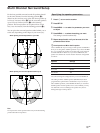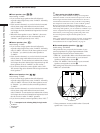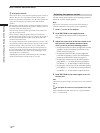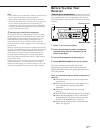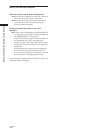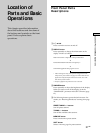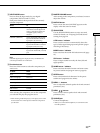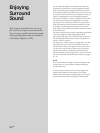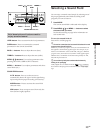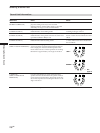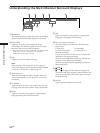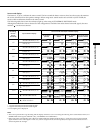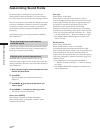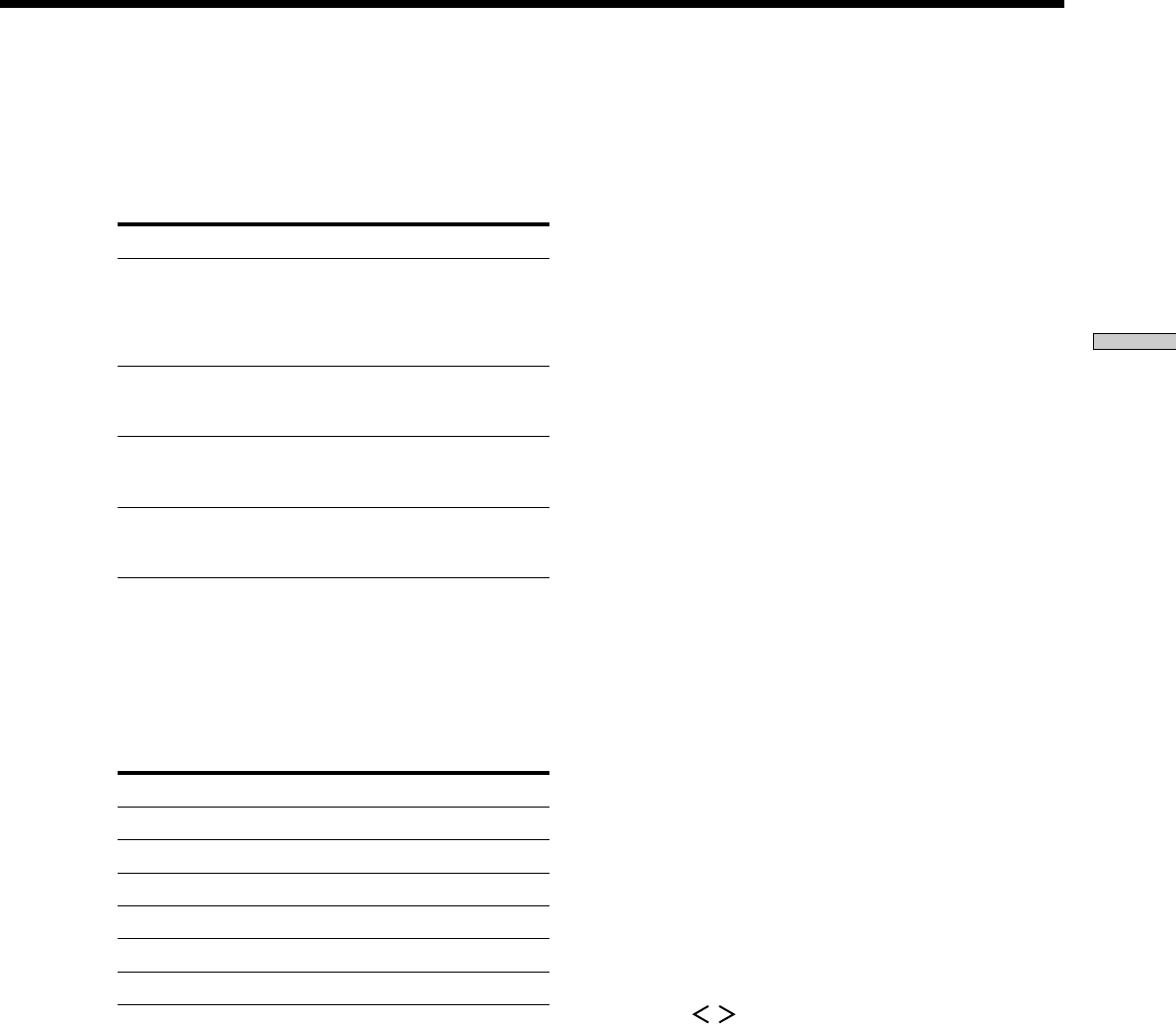
Location of Parts and Basic Operations
23
GB
qa INPUT MODE button
Press to select the input mode for your digital
components (DVD/LD and TV/SAT).
Each press switches the input mode of the currently
selected component.
Select To
AUTO Give priority to digital signals
when there are both digital and
analog connections. If there are
no digital signals, analog is
selected
DIGITAL (OPTICAL) Specify the digital audio signals
input to the DIGITAL OPTICAL
input jacks (TV/SAT only)
DIGITAL (COAXIAL) Specify the digital audio signals
input to the DIGITAL COAXIAL
input jacks (DVD/LD only)
ANALOG Specify the analog audio signals
input to the AUDIO IN (L and R)
jack
Note
If 96 kHz digital signal is input, the tone, sound field and
surround parameters do not function.
qs Function buttons
Press one of the buttons to select the component you
want to use.
To select Press
VCR VIDEO
DVD or LD player DVD/LD
TV or satellite tuner TV/SAT
MD or Tape deck MD/TAPE
CD player CD
Built in tuner TUNER
After selecting the component, turn on the component
you selected and play the program source.
• After selecting VCR, DVD player, or LD player, turn on the
TV and set the TV’s video input to match the component
you selected.
qd MASTER VOLUME control
After turning on the component you selected, rotate to
adjust the volume.
qf MUTING button
Press to mute the sound. MUTING appears on the
display when the sound is muted.
qg SOUND FIELD
Use the SOUND FIELD buttons to enjoy surround
sound. For details, see “Enjoying Surround Sound”
starting from page 24.
A.F.D button / indicator
Press to set the receiver to automatically detect the
type of audio signal being input and perform proper
decoding (if necessary).
MODE button / indicator
Press to activate the sound field selection mode (page
25).
2CH button / indicator
Press to output sound from only the front (left and
right) speakers.
qh NAME button / indicator
Press to activate the name function and enter names
for preset stations and program sources (page 39).
qj ENTER button
Press to enter individual characters for the preset
stations and program source names.
qk MENU +/– buttons
Turn to adjust the selected speaker level and surround
parameters (etc.).
ql MENU
/ buttons
Press to select various speaker level and surround
parameters (etc.).
w; PHONES jack
Connects headphones.
• When you connect the headphones, no sound will come
from the speakers.