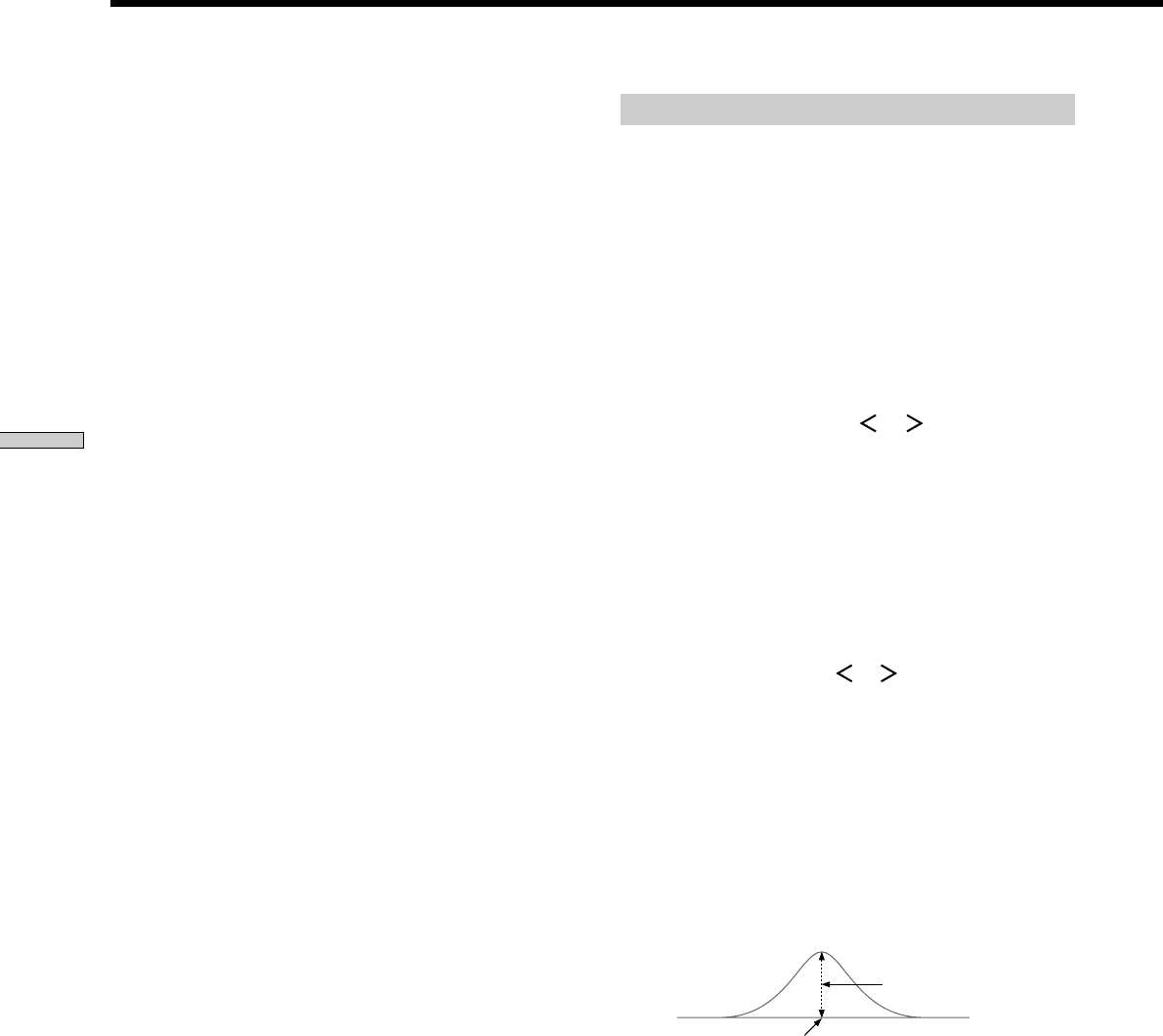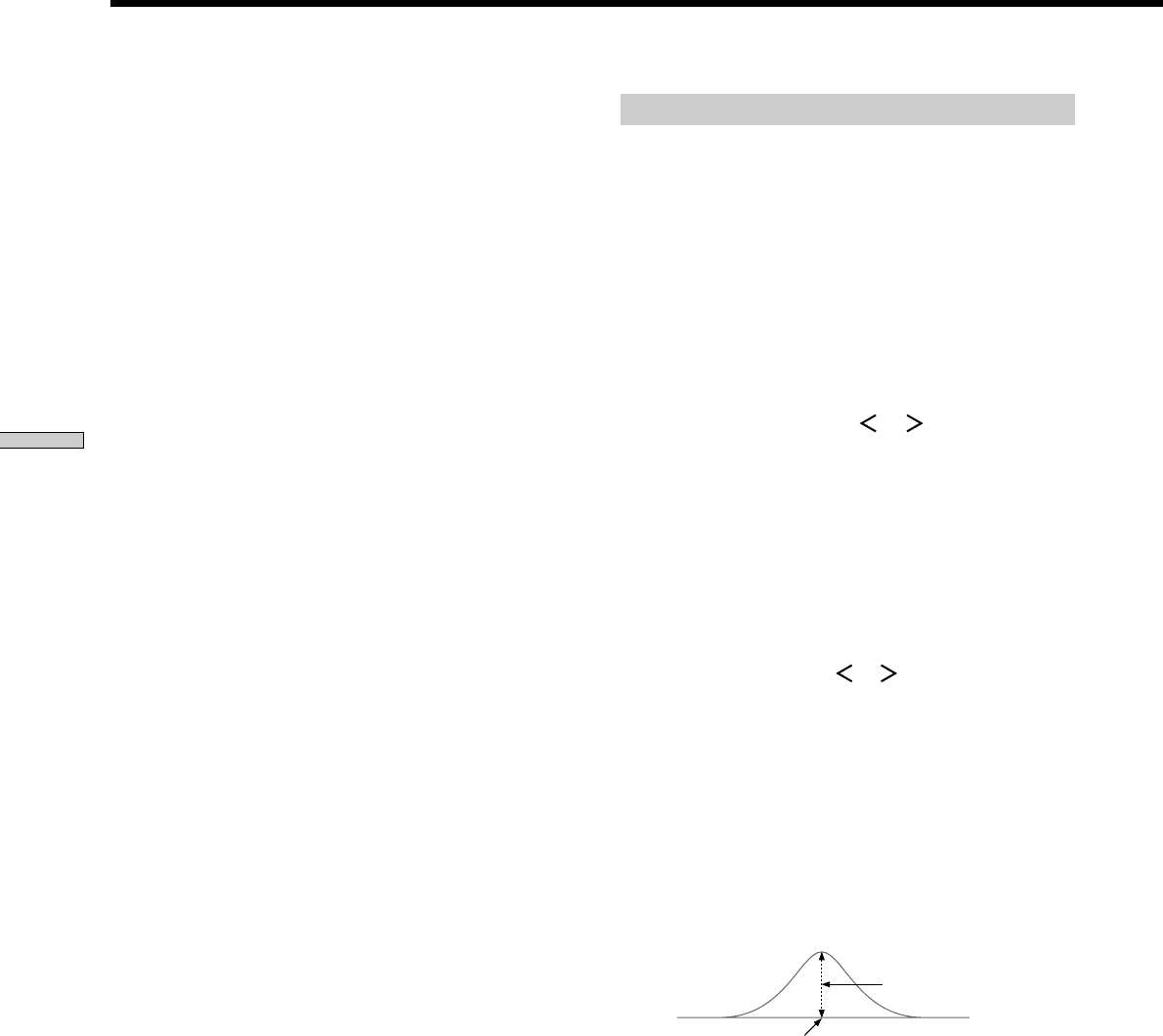
40
Enjoying Surround Sound
Adjusting the equalizer
The EQ menu lets you adjust the equalization (low, mid,
and high frequencies) of the front, rear and center
speakers. The equalizer settings are stored individually
for each sound field.
1 Start playing a program source encoded with multi
channel surround sound.
2 Press EQ.
The button lights up and the first parameter is
displayed.
3 Press the cursor buttons ( or ) to select the
parameter you want to adjust.
4 Turn the jog dial to select the setting you desire.
The setting is entered automatically.
z
You can turn off the equalization without erasing it
The equalizer settings are stored separately for each sound field.
Press the EQUALIZER button to turn the EQ indicator off.
Front speaker bass adjustment (Level/Frequency)
1 Use the cursor buttons (
or ) to select the level
(dB) or frequency (Hz).
2 Use the jog dial to adjust.
Repeat until you achieve the sound you desire.
• The level can be adjusted ±10 dB in 1 dB steps.
• The frequency can be adjusted from 100 Hz to 1.0 kHz
in 21 steps.
Front speaker midrange adjustment (Level/
Frequency)
Adjust as described in “Front speaker bass adjustment”.
• The level can be adjusted ±10 dB in 1 dB steps.
• The frequency can be adjusted from 500 Hz to 5 kHz in
21 steps.
Front speaker treble adjustment (Level/
Frequency)
Adjust as described in “Front speaker bass adjustment”.
• The level can be adjusted ±10 dB in 1 dB steps.
• The frequency can be adjusted from 1.0 kHz to 10 kHz
in 21 steps.
Level (dB)
Frequency (Hz)
Customizing Sound Fields
z
About the level differences in the LFE MIX settings
The “dts LFE MIX” level is set to +10.0 dB and “LFE MIX” (Dolby
Digital) is set to 0 dB. This is because there is an initial difference
of 10 dB in the overall mix between the Dolby Digital and dts
LFE channel levels. Essentially, with the “dts LFE MIX” level set
to +10 dB and the “LFE MIX (Dolby Digital)” level set to 0 dB,
approximately the same amounts of LFE channel signal are
distributed to the other audio channels in the overall mix.
Dynamic range compressor (D. RANGE COMP)
Initial setting : OFF
Lets you compress the dynamic range of the sound track.
This may be useful when you want to watch movies at
low volumes late at night.
• OFF reproduces the sound track with no compression.
• STD reproduces the sound track with the dynamic
range intended by the recording engineer.
• 0.1 ~ 0.9 allow you to compress the dynamic range in
small steps to achieve the sound you desire.
• MAX provides a dramatic compression of the dynamic
range.
Note
Dynamic range compression is possible with Dolby Digital
sources only.
z
About the Dynamic Range Compressor
This parameter allows you to compress the dynamic range of the
soundtrack based on the dynamic range information included in
the Dolby Digital signal. “STD” is standard compression, but
because many sources have only light compression, you may not
notice much difference when using 0.1~0.9.
Therefore, we recommend using the “MAX” setting. This greatly
compresses the dynamic range and allows you to view movies
late at night at low volumes. Unlike analog limiters, the levels are
predetermined and provide a very natural compression.