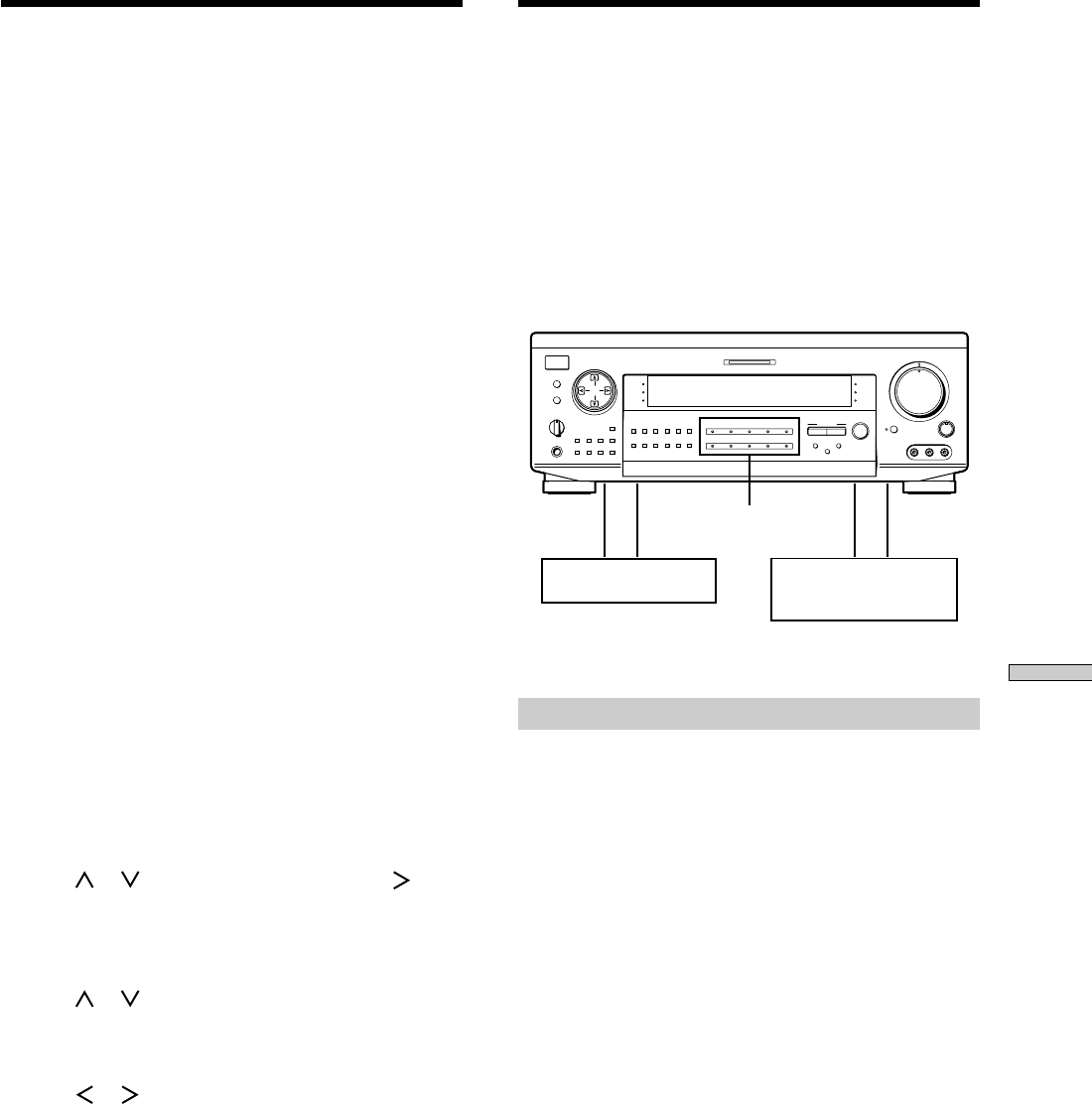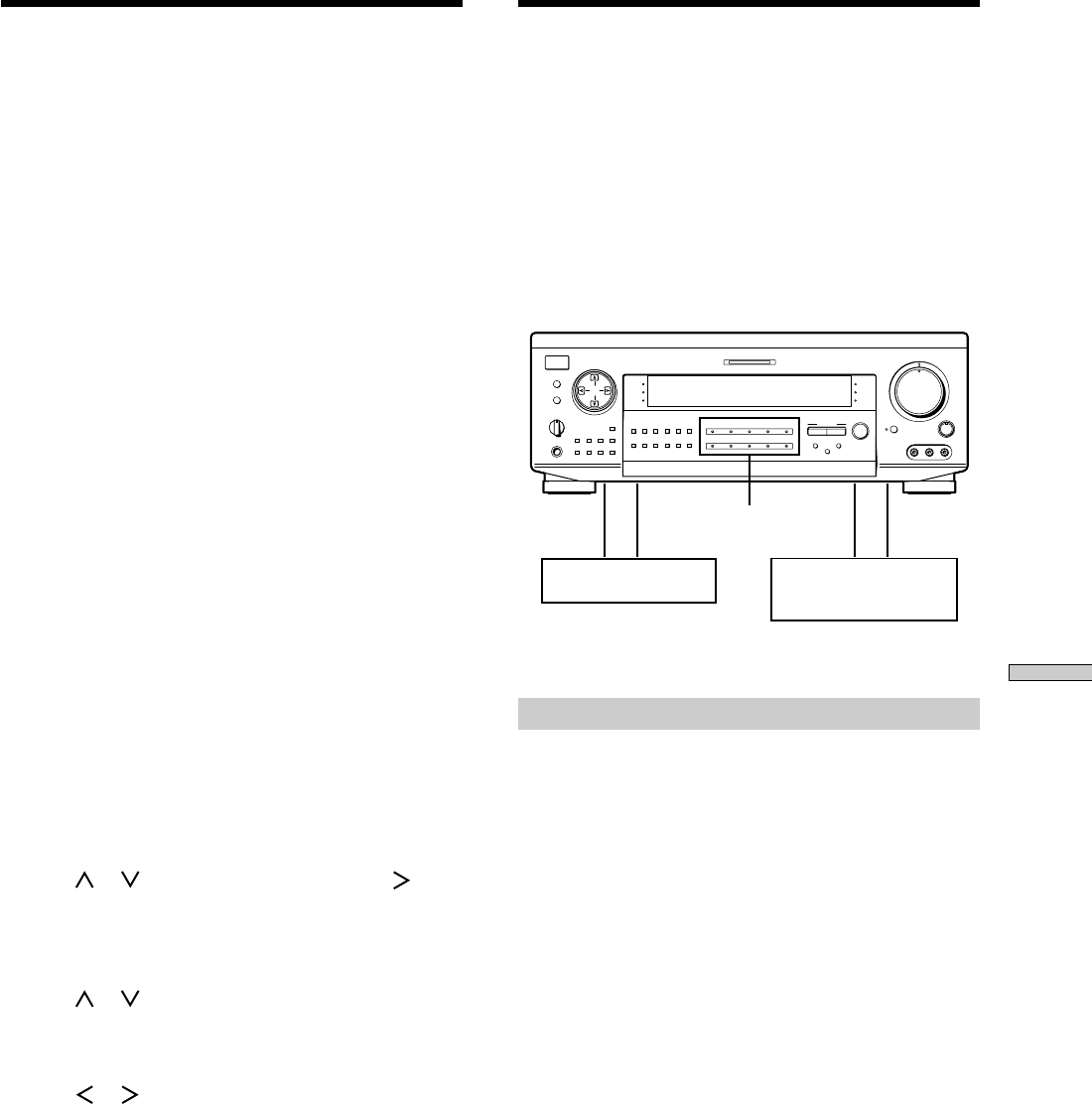
45
Other Operations
EQ
ON/OFF
INPUT
MODE
VIDEO 1
DIRECT
TUNING
BASS
BOOST
SOUND FIELD
GENRE MODE
VIDEO 2 VIDEO 3 DVD/LD
MUTING
VIDEO 3 INPUT
BALANCE
LR
5
0
1
3
9
7
46
2
8
10
•
•
•
•
•
•
•
•
•
•
•
•
•
•
•
•
•
•
•
•
•
•
•
•
•
•
•
•
•
•
•
PHONES
SPEAKERS
SET UP
SURROUND
EQUALIZER
CURSOR MODE
MEMORY
PRESET
– TUNING
+
A
OFF
A
+
B
B
g
MASTER VOLUME
RLVIDEO AUDIO
DISPLAY
FM/AMFM MODE
–
TUNING
+
SLEEP
INDEX
SOUND
FIELD
BASS
BOOST
EQ
SOUND FIELD
ON/OFF
FUNCTION
MULTI CHANNEL DECODING
TAPE MD/DAT CD TUNER
TV/DBS
PHONO
SHIFT
1
6
2
7
3
8
4
9
5
0
Indexing Preset Stations
and Program Sources
You can enter a name of up to 8 characters for preset
stations (station index) and program sources. These index
names (for example, “VHS”) appear in the receiver’s
display when a station or program source is selected.
Note that no more than one name can be entered for each
preset station or program source.
This function is useful for distinguishing components of
the same kind. For example, two VCRs can be specified
as “VHS” and “8MM,” respectively. It is also handy for
identifying components connected to jacks meant for
another type of component, for example, a second CD
player connected to the MD/DAT jacks.
1 To index a preset station
Press TUNER.
The last station you received is tuned in.
To index a program source
Select the program source (component) to be
named, then go to Step 3.
2 Tune in the preset station you want to create an
index name for.
If you are not familiar with how to tune in preset
stations, see “Tuning to preset stations” on page 43.
3 Press CURSOR MODE repeatedly until the INDEX
indicator lights up.
4 Create an index name by using the cursor buttons
as follows:
Press
or to select a character, then press to
move the cursor to the next position.
The index name is stored automatically.
To insert a space
Press
or until a blank space appears in the
display (the space character is between “11” and “A”).
If you’ve made a mistake
Press
or repeatedly until the character to be
changed flashes, then select the right character.
To assign index names to other stations
Repeat Steps 2 to 4.
Recording
Your receiver makes it easy to record to and from the
components connected to it. You don’t have to connect
the playback and recording components directly to each
other: once you select a program source on the receiver,
you can record and edit as you normally would using the
controls on each component.
Before you begin, make sure you’ve connected all
components properly.
FUNCTION buttons
ç: Audio signal flow
c: Video signal flow
Recording on an audio tape or MiniDisc
You can record on a cassette tape or MiniDisc using the
receiver. See the instruction manual of your cassette deck
or MD deck if you need help.
1 Select the component to be recorded.
2 Prepare the component for playing.
For example, insert a CD into the CD player.
3 Insert a blank tape or MD into the recording deck
and adjust the recording level, if necessary.
4 Start recording on the recording deck, then start
playback on the playback component.
Notes
• You cannot record a digital audio signal using a component
connected to the analog TAPE REC OUT or MD/DAT REC
OUT jacks (STR-DE925) or the analog TAPE/MD REC OUT
jacks (STR-DE825). To record a digital audio signal, connect a
digital component to the DIGITAL MD/DAT OUT jacks (STR-
DE925) or the DIGITAL TAPE/MD OUT jacks (STR-DE825).
• Sound adjustments do not affect the signal output from the
TAPE REC OUT or MD/DAT REC OUT jacks (STR-DE925) or
the TAPE/MD REC OUT jacks (STR-DE825).
Playback component
(program source)
c
ç
ç
c
Recording component
(tape deck, MD deck,
VCR)