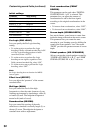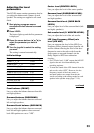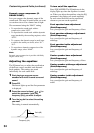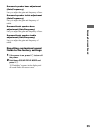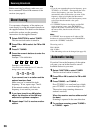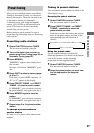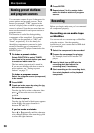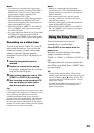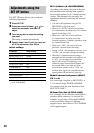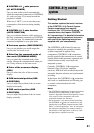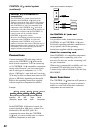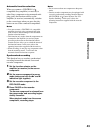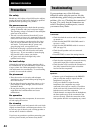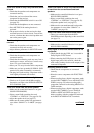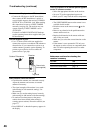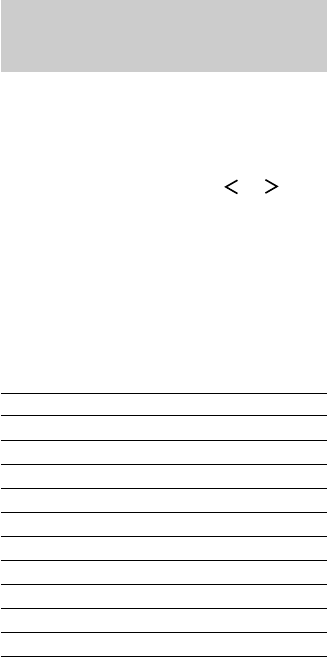
40
Adjustments using the
SET UP button
The SET UP button allows you to make the
following adjustments.
1 Press SET UP.
2 Press the cursor buttons ( or ) to
select the parameter you want to
adjust.
3 Turn the jog dial to select the setting
you want.
The setting is entered automatically.
4 Repeat steps 2 and 3 until you have set
all of the parameters that follow.
Initial settings
Parameter Initial setting
6.1CH DECODING AUTO
MULTI CH (1 or 2) NONE
S.FIELD LINK ON
A1 AUTO POWER ON
AUTO FUNCTION ON
2ND ROOM SP
1)
OFF
COMMAND MODE AV1
OSD COLOR
OSD H.POSITION 4
OSD V.POSITION 4
1) Only when the center or surround back speaker is
set to “2ND ROOM”.
x 6.1ch Matrix (6.1CH DECODING)
According to the setting, the receiver decodes
and downmixes the surround back signals to
the surround speakers for 6.1 channel encoded
sources. This parameter lets you enjoy the
appropriate surround sound from the surround
channels.
• You can set this parameter using 6.1CH
DECODING on the front panel.
• When set to “AUTO”, the receiver performs
6.1 channel matrix decoding only if 6.1 channel
signals decode flag is ON.
• When set to “ON”, the receiver performs
6.1 channel matrix decoding only if the
surround signals are 2 channel, regardless of the
6.1 channel decode flag.
• When set to “OFF”, the receiver does not
perform 6.1 channel matrix decoding.
• During “A.F.D.”, this parameter is always set to
“AUTO”, and you cannot change the setting.
• When the 6.1 channel matrix decoding is
performed and the surround back speaker is set
to “NO”, you can enjoy the surround back
signals with virtual 3D technology, even
without an actual surround back speaker (the
box around SB does not light up). If the
surround back speaker is set to “YES”, the
surround back signals are output through the
actual speaker (SB and the box lights up).
x Multi channel assignment (MULTI
CH 1 or 2)
Lets you assign a function to MULTI CH 1 or
2. You cannot assign TUNER or PHONO.
You cannot assign the same function to both
MULTI CH 1 and 2.
x Sound field link (S.FIELD LINK)
Lets you apply the last selected sound field to a
program source whenever it is selected. For
example, if you listen to CD with STADIUM
as the sound field, change to a different
program source, then return to CD, STADIUM
will be applied again.