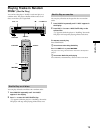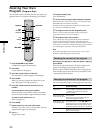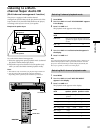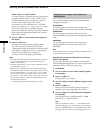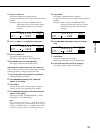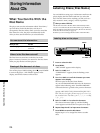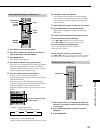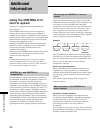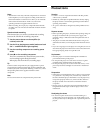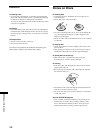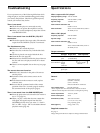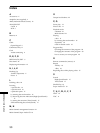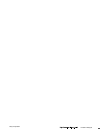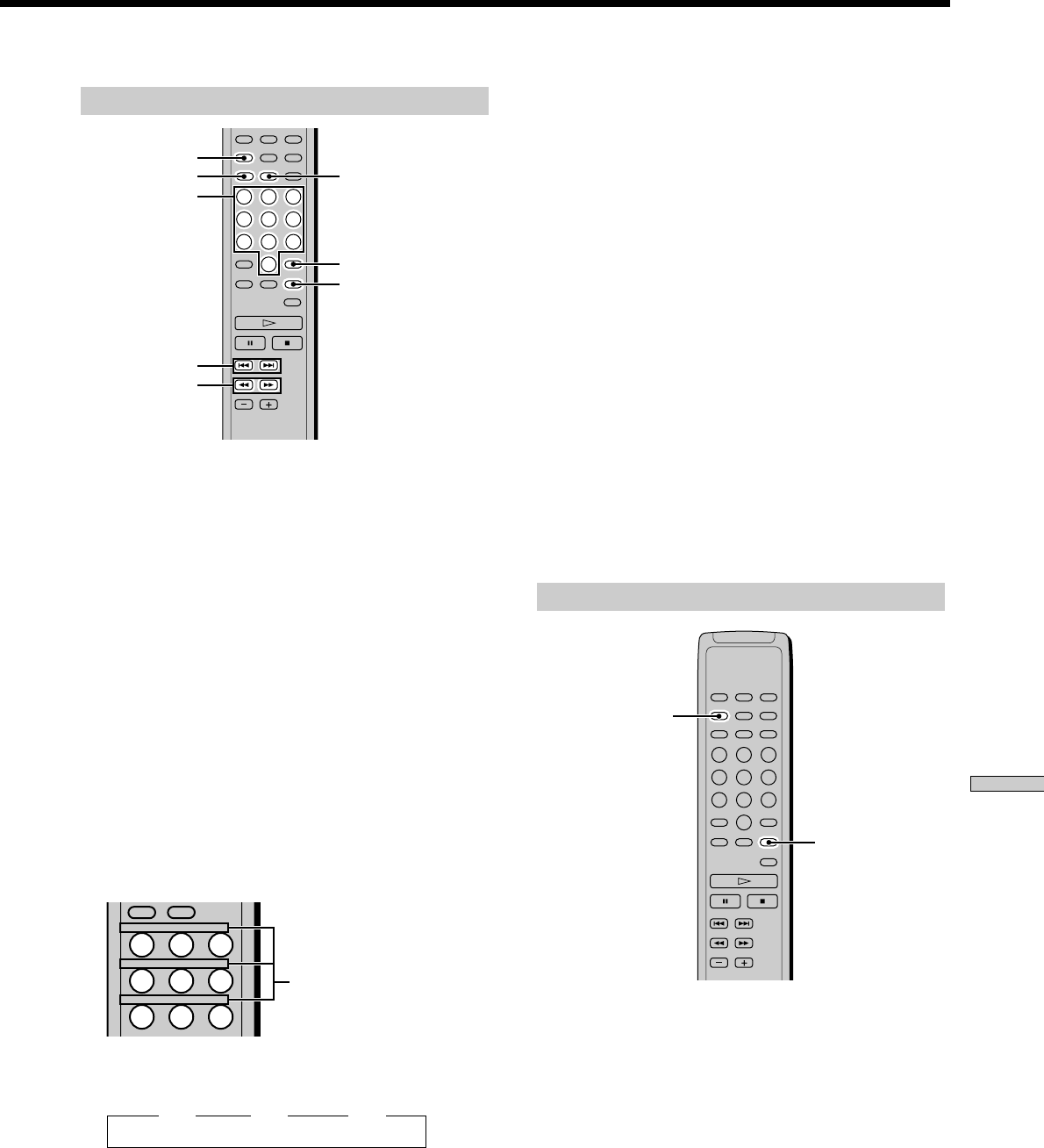
Storing Information About CDs
25
Labeling Discs Using the Remote Z
1 Press DISC in Continuous Play Mode.
2 Press the number button of the disc you want to
assign a Disc Name, and then ENTER.
3 Press NAME INPUT.
The flashing cursor appears.
4 Press CAPS to find the letter type you want.
Each time you press the button, the letter type changes
cyclically among capital letters (ABC), small letters
(abc) and numbers (123). To select a symbol, you have
to select the capital or small letter type.
5 Press the number button to input letters.
To input a letter, press the number button
corresponding to the letter you want (indicated beside
each number button).
Each time you press the button, the letter changes
cyclically among the ones indicated beside the button.
To input symbols, press the number button 1
repeatedly until the symbol you want appears in the
display.
Example: To select the letter E
Press the number button 3 twice.
To insert a space, press SPACE once.
To input a number, press the number button you want.
Characters assigned to each
number button
t D t E t F
Press 3. Press 3.
Press 3.
m/M
DISC/CAPS
Number
buttons
SPACE
ENTER
CLEAR
NAME INPUT
6 Press M to select the character.
The selected character lights up, and the flashing
cursor appears to indicate the next space to be input.
You can also go to the next space by pressing other
number buttons.
7 Repeat Steps 4 through 6 to input more characters.
8 Press NAME INPUT to store the Disc Name.
Repeat Steps 1 through 8 to assign Disc Names to
other discs.
z
If you have made a mistake while inputting the character
To correct the character which has been input
1 Press m or M until the incorrect character flashes.
2 Press . or > until the desired character appears.
To correct the character currently being input
1 Press CLEAR to delete the incorrect character.
2 Input the correct character.
To insert a character between the input characters
Press m or M until the cursor moves to the former of the two
characters, then press ENTER and input the correct character.
Erasing the Disc Name Z
123
456
789
SPACE
CAPS
ABC DEF&!?
JKL MNOGHI
TUV WXYZPQRS
1 Follow Steps 1 and 3 in “Labeling Discs Using the
Remote” on this page to select the Disc Name you
want to erase.
2 Press CLEAR repeatedly until all the characters
disappear.
3 Press NAME INPUT.
CLEAR
NAME INPUT
./>