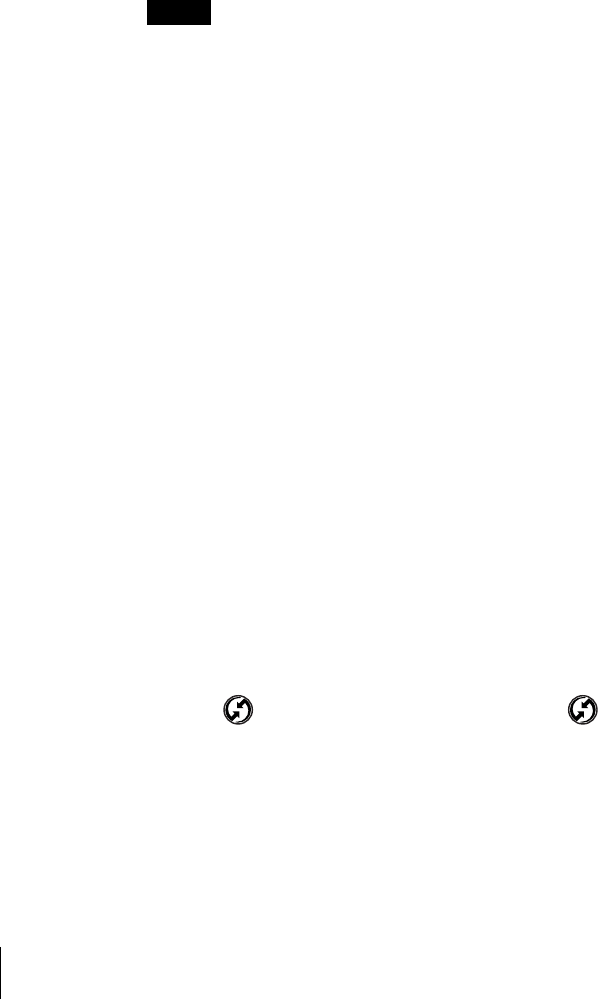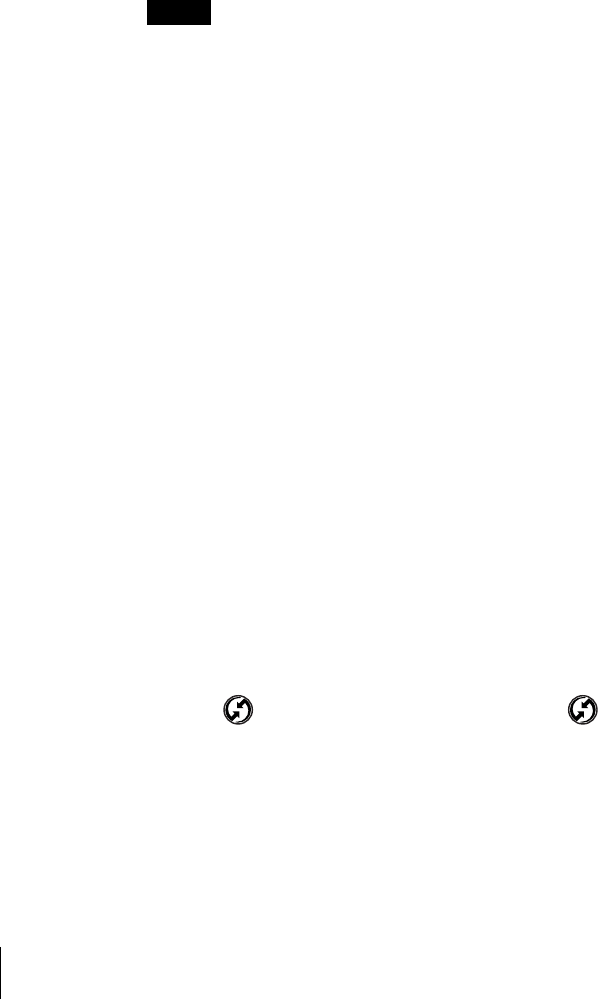
8
3 Follow the on-screen instructions of the installer
software.
• In the screen for selecting the PEG-S series or PEG-N series
model, select the model that applies to your CLIÉ handheld.
Notes
• If you have more than one model, install the software onto each model.
• In the screen for selecting a user name, select name that you will be
using.
4 When the screen that ends the installation appears, click
[Finish].
Your computer is now ready for installing the software for Audio
Adapter. The Installation Menu screen appears on the display
monitor of your computer. Install RealJukebox for Sony,
PictureGear, etc. to your computer.
5 Click “Install RealJukebox2 Basic for Sony.”
Follow the on-screen instructions to proceed.
6 Click “Install image and movie software….”
Follow the on-screen instructions to install PictureGear Lite,
QuickTime, DirectX 6 and gMovie sample files.
Installation onto your computer is now complete. Continue by
installing the software applications which are prepared as shown
in 1 to 4.
7 Perform a software reset on your CLIÉ handheld.
For information on performing a software reset, see the manual
that came with your CLIÉ handheld.
8 With the cradle or USB cable attached to the CLIÉ
handheld, connect the CLIÉ handheld to your computer.
9 Activate the local HotSync function on your CLIÉ
handheld.
Press the button on the front of the cradle or tap in the
home screen on your CLIÉ handheld. The local HotSync function is
activated and softwares for the Audio Adapter that are set on the
steps 2 to 4 is installed on your CLIÉ handheld.