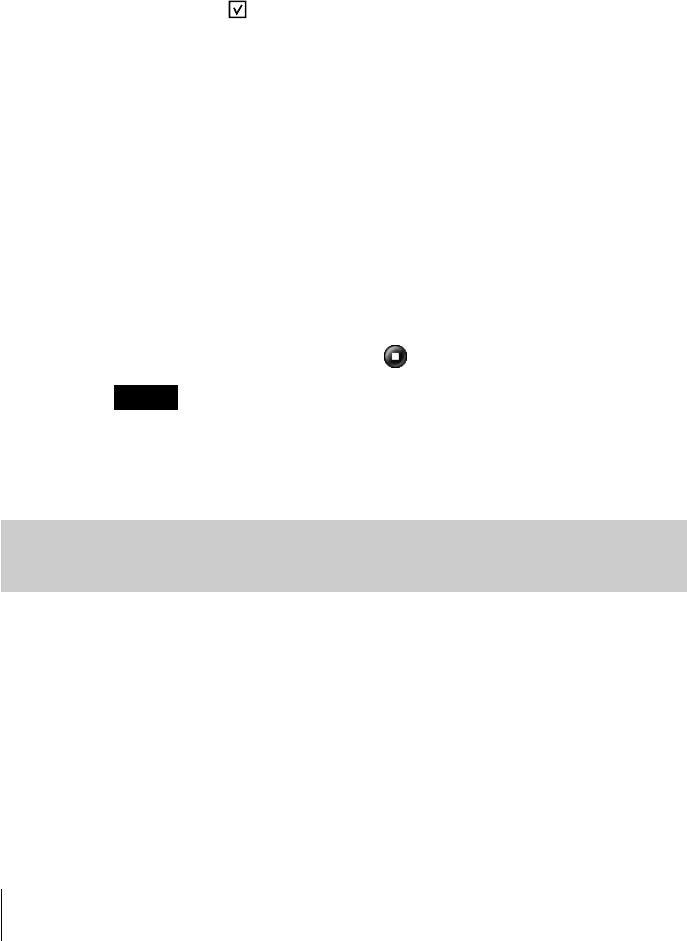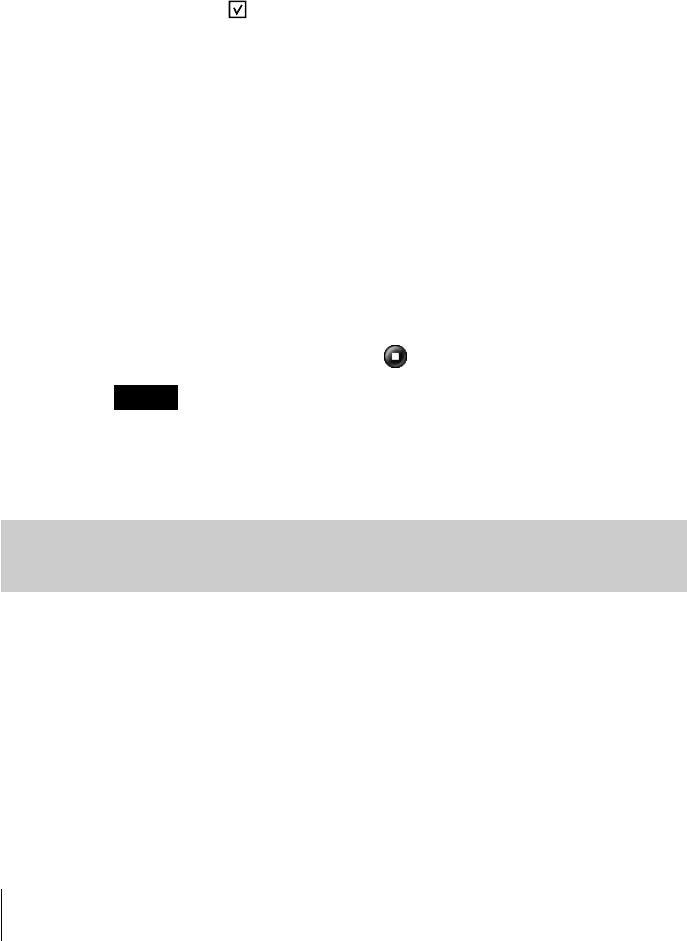
10
2 Make the following settings on the main window of
RealJukebox.
These settings are required for first-time use only.
1 Click “Tools” and “Preferences” on the menu bar, and select
“Audio Quality.”
• Select “MP3 Audio” under “Select a Format.”
• Select “96 kbps Stereo” under “Select a Quality Level.”
• Click
for “Secure my Music Files when encoding” under
“Secure Files” to uncheck it.
The copyright warning window appears.
2 Read the copyright warning window carefully, and click the
radio button for “I accept the above terms” to check it.
3 Click “OK.”
3 Insert the audio CD with the data to be converted to
MP3-format in the CD-ROM drive.
The “Auto-record” dialog box appears.
4 Click “Yes, record the CD now”, then click [OK].
Recording starts.
When recording is completed, MP3-format audio data is saved to
the folder at C:\My Music\(Artist’s name)\(CD Title).
To cancel the recording, click
.
Notes
• If you have purchased commercially available MP3-compatible audio
management software, refer to the manual or help files for that software.
• Some MP3 formats are not supported for successful playback depending on
the audio management software.
Transferring audio files to the Memory Stick on
your CLIÉ handheld from your computer
1
Make sure the write-protect tab on the Memory Stick
media is not in the LOCK position, then insert the media
into the Memory Stick slot on your CLIÉ handheld.
2 Turn the Jog Dial navigator on the home screen of your
CLIÉ handheld to select the “AudioPlayer” icon, then
press the Jog Dial navigator.
You can also start up Audio Player for Adapter by tapping the
“AudioPlayer” icon.
Audio Player for Adapter starts up.