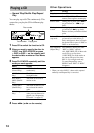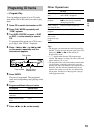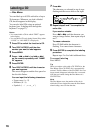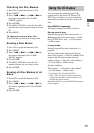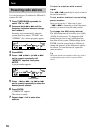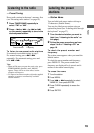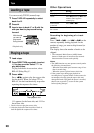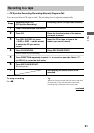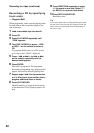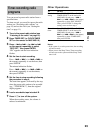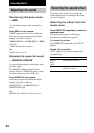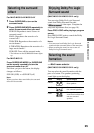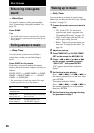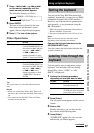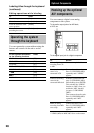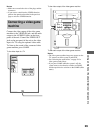22
Recording a CD by specifying
track order
— Program Edit
When programing, make sure the playing times
for each side do not exceed the length of one
side of the tape.
1 Load a recordable tape into deck B.
2 Press CD.
3 Press PLAY MODE repeatedly until
“PGM” appears.
4 Turn DISC ACCESS (or press TDISC
or DISCt on the remote) to select a
CD.
To program all the tracks on a CD at once,
go to step 6 with “CDAL” displayed.
5 Press – . or > + (or . or >
on the remote) repeatedly until the
desired track appears.
6 Press ENTER.
The track is programed. The programed
track and corresponding step (playing order)
appear, followed by the total playing time.
7 Repeat steps 5 and 6 for the same disc
or 4 to 6 for tracks from another disc to
program additional discs or tracks.
8 Press CD SYNCHRO.
Deck B stands by to record in the direction
of the indication. The CD player pauses for
play.
9 Press DIRECTION repeatedly to select
g to record on one side. Select j
(or RELAY) to record on both sides.
10
Press REC PAUSE/START.
Recording starts.
Tip
If you select both sides recording and the tape reaches
the end of the front side part-way through a track, the
entire track is recorded again from the beginning of
the reverse side.
Recording to a tape (continued)