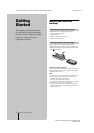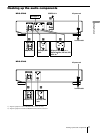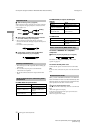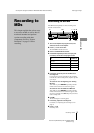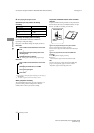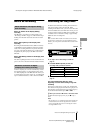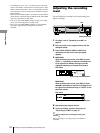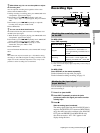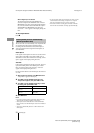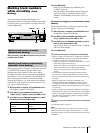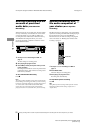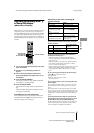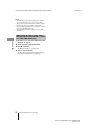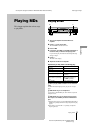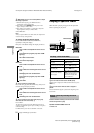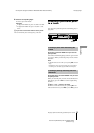18
masterpage:Leftfilename[\\Win-35\logitecmo\422958711MDSJE640CED\01GB03OPE-CED.fm]
Recording tips
Recording to MDs
model name1[MDS-JE640] model name2[MDS-JE440]
[4-229-587-11(1)]
When a digital input is selected
The digital signal input from the DIGITAL IN
connector is output to the DIGITAL OUT connector
(MDS-JE640 only) after passing through the sampling
rate converter, and then to the ANALOG OUT jacks
and PHONES jack (MDS-JE640 only) after D/A
conversion. “ – DA” appears in the display during this
time.
To stop Input Monitor
Press
x
.
The deck can be set to automatically erase any blanks that
are produced when the signal is interrupted during
recording. The function that activates (Smart Space or
Auto Cut) depends on the length of the interruption, as
described below.
Smart Space
If the signal is interrupted for less than 30 seconds, Smart
Space replaces the blank portion with a blank space of
about three seconds, then continues the recording. “Smart
Space” appears in the display during this time.
Auto Cut
If the signal is interrupted for about 30 seconds, Auto Cut
replaces the blank portion with a blank space of about
three seconds, then pauses the recording. “Auto Cut”
appears in the display during this time.
Do the procedure below to turn Smart Space and Auto Cut
on or off.
1
While the deck is stopped, press MENU/NO twice.
“Setup Menu” appears in the display.
2
Turn AMS (or press
.
/
>
repeatedly) until
“S.Space On” appears, then press AMS or YES.
3
Turn AMS (or press
.
/
>
repeatedly) to select
the setting, then press AMS or YES.
4
Press MENU/NO.
Notes
•
If you start recording with no signal input, Smart Space and
Auto Cut will not operate regardless of the setting.
•
Smart Space does not affect the order of the track numbers
being recorded, even if the blank space occurs in the middle of
a track.
•
Auto Cut is automatically turned on or off in tandem with
Smart Space.
•
If you turn off the deck or disconnect the AC power cord, the
deck will store the last setting (“S.Space On” or “S.Space
Off”) and recall it the next time you turn on the deck.
•
If the deck continues recording pause for about 10 minutes
after the Auto Cut activated, recording stops automatically.
Erasing blank portions automatically
(Smart Space/Auto Cut)
To Select
Turn on Smart Space and
Auto Cut
S.Space On (factory setting)
Turn off Smart Space and
Auto Cut
S.Space Off