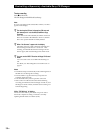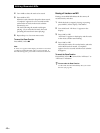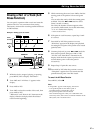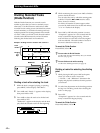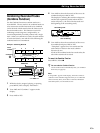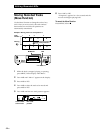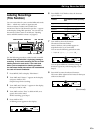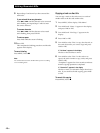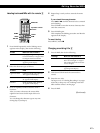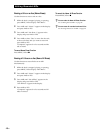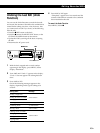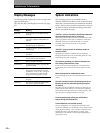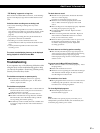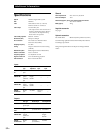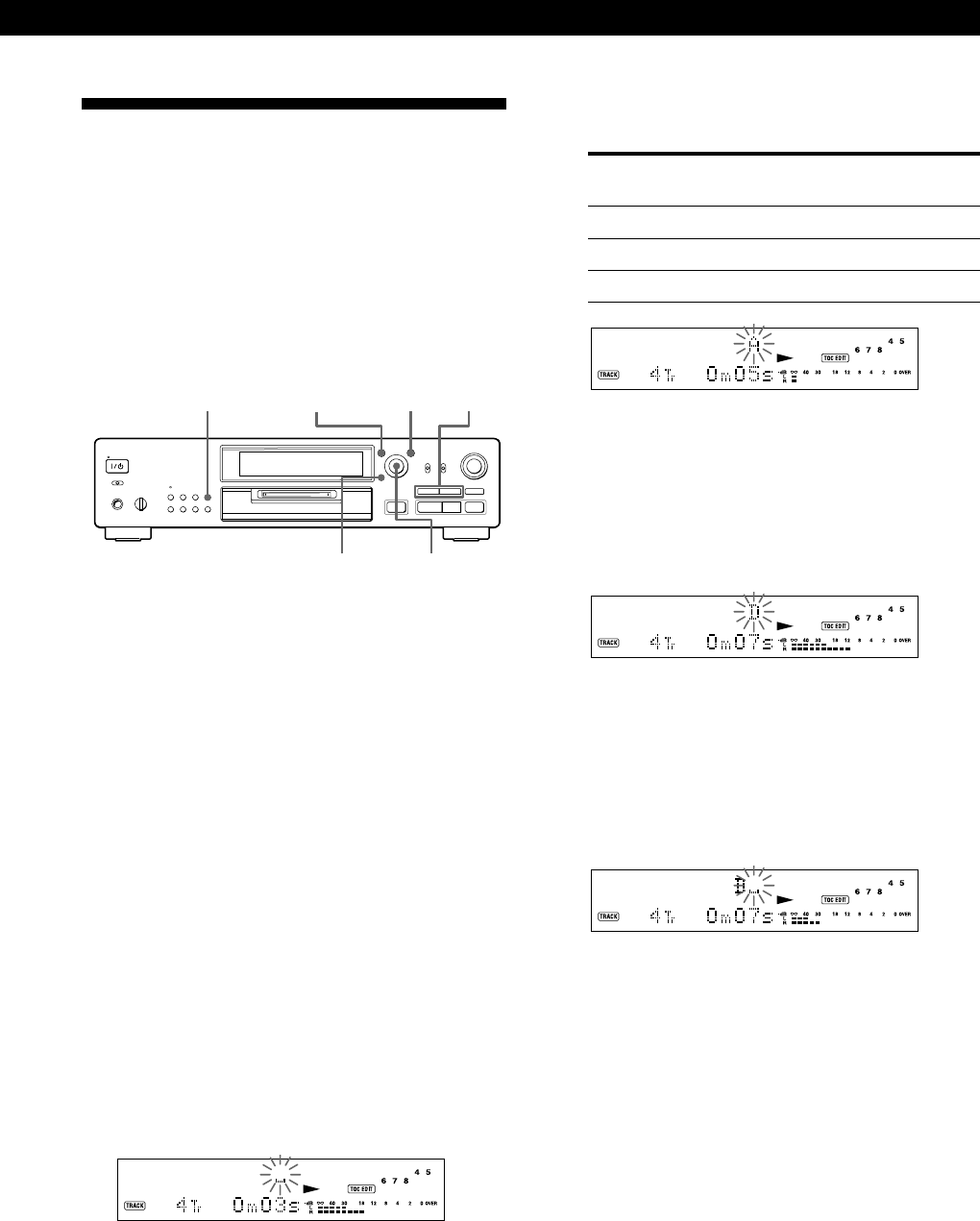
Editing Recorded MDs
45
EN
Labeling Recordings
(Title Function)
You can create titles for your recorded MDs and tracks.
Titles — which may consist of uppercase and
lowercase letters, numbers and symbols for a
maximum of about 1,700 characters per disc — appear
in the display during MD operation. You can also use
the remote to label a track or an MD (see “Labeling
tracks and MDs with the remote” on page 47).
Use the following procedure to label a track or an MD.
You can label a track while it is playing, pausing or
recording. If the track is recording, be sure to finish
labeling before the track ends. If the track ends
before you’ve completed the labeling procedure,
the characters already entered are not recorded and
the track will remain unlabeled.
1 Press MENU/NO to display “Edit Menu”.
2 Turn AMS until “Name ?” appears in the display
and press AMS or YES.
Skip this step while recording.
3 Turn AMS until “Nm In ?” appears in the display,
then press AMS or YES.
4 Turn AMS to select “Disc” to label an MD, or to
specify the track to label.
While recording, go to Step 6.
5 Press AMS or YES.
A flashing cursor appears in the display.
6 Press DISPLAY/CHAR to select the character
type as follows:
To select Press DISPLAY/CHAR repeatedly
until
Uppercase letters “A” appears in the display
Lowercase letters “a” appears in the display
Numbers “0” appears in the display
7 Turn AMS to select the character.
The selected character flashes.
Letters, numbers, and symbols appear in
sequential order as you turn AMS.
You can use the following symbols in titles:
! ” # $ % & ’ ( ) * + , – . / : ; < = > ? @ _ `
You can press DISPLAY/CHAR to change the
character type at any time during Step 7 (see
Step 6).
8 Press AMS to enter the selected character.
The cursor shifts rightward and waits for the input
of the next character.
(Continued)
Pp
0
)
r
§
·
≠ AMS ±
0/)
MENU/NO
DISPLAY/CHAR
YES
CLEAR