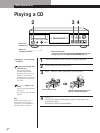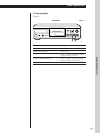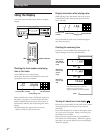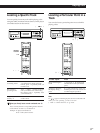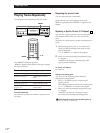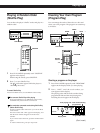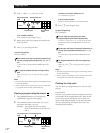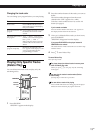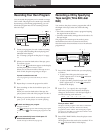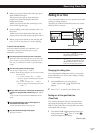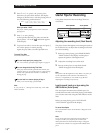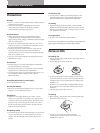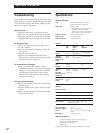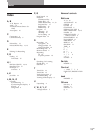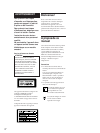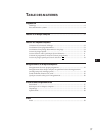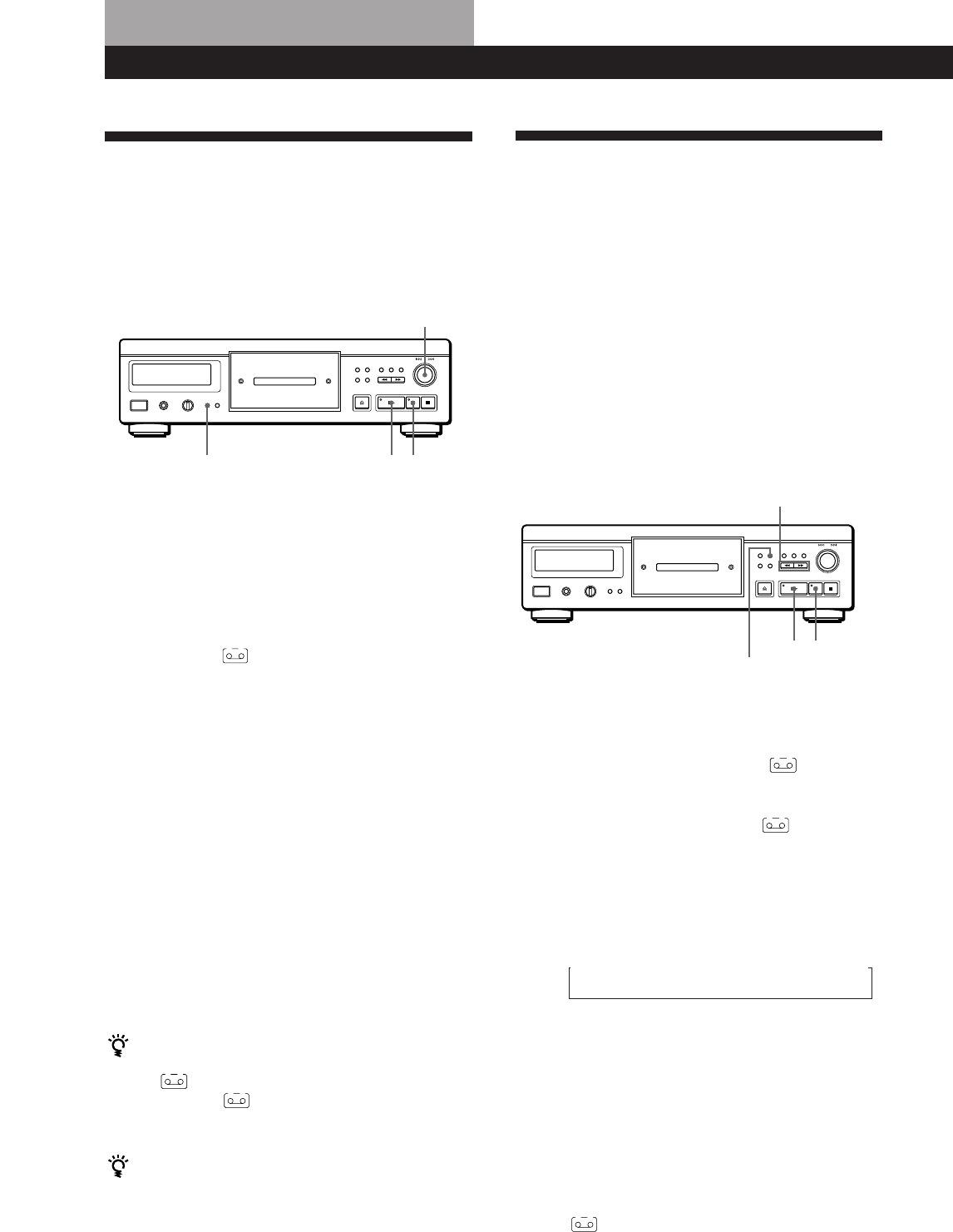
Recording From CDs
14
EN
Recording a CD by Specifying
Tape Length (Time Edit/Just
Edit)
You can have the player create a program that will fit
the length of the tape. Select one of the following
options:
• Time Edit: automatically creates a program, keeping
the original order of the disc.
• Just Edit: automatically arranges the track order to fit
the tape length.
The program can contain up to 24 tracks (a pause
inserted between tracks is counted as one track).
Note that tracks whose numbers are over 24 cannot be
programmed.
✬
EDIT/TIME FADE
❖
✴ / ✭
Recording Your Own Program
You can record the program you’ve created on a tape,
DAT or MD. The program can contain up to 24 tracks.
By inserting a pause during programming, you can
divide the program into two for recording on both
sides of a tape.
1 Create your program (for side A when recording
on a tape) while checking the total playing time
indicated in the display.
See “Creating a program on the player” on page
11.
2 When you record on both sides of the tape, press
❖ to insert a pause.
The “P” and
A B
indications appear in the display
and the playing time is reset to “0.00.”
When you record on one side of the tape or on a
DAT or MD, skip this step and go to Step 4.
A pause is counted as one track
You can program up to 23 tracks when you insert a
pause.
3 Repeat Step 1 to create the program for side B.
4 Start recording on the deck and then press ✬ on
the player.
When you record on both sides of the tape, the
player pauses at the end of the program for side A.
5 When you record on side B, reverse the tape and
press ✬ or ❖ on the player to resume playing.
To check and change your program
See pages 12 and 13.
The
A
indication appears while checking the program
for side A and
B
while checking the program for side
B.
You can automatically insert a blank space of 3
seconds between each track
Use the Auto Space function (see page 16).
❖✬
PLAY MODE
Recording From CDs
➠ AMS ➥
1 Press EDIT/TIME FADE before you start playing
as follows:
• To select Time Edit, press the button until
“EDIT” appears and “A” in the
A
indication
flashes in the display.
• To select Just Edit, press the button until “JUST
EDIT” appears and “A” in the
A
indication
flashes in the display.
2 Press ✴ or ✭ to specify the tape length.
Each time you press these buttons, the display
changes as shown below, with the tape length of
one side following each indication.
♠ HALF C-46 C-54 C-60 C-74 C-90 - -. - - ▼
(23.00) (27.00) (30.00) (37.00) (45.00)
When you select “HALF”
The player sets the program of each side to a half of the
total playing time of the disc. If tracks are already
programmed, select “HALF” after erasing the program
(see page 13). Note that you cannot select “HALF” when
the disc has more than 24 tracks.
3 Press EDIT/TIME FADE to have the player create
the program.
The display shows the tracks to be recorded. “B” in
the
B
indication flashes in the display.