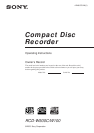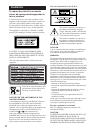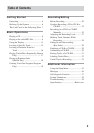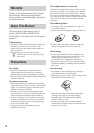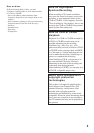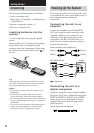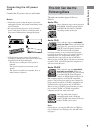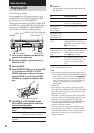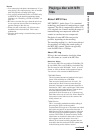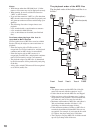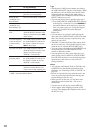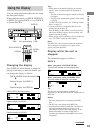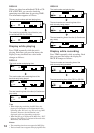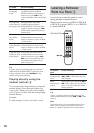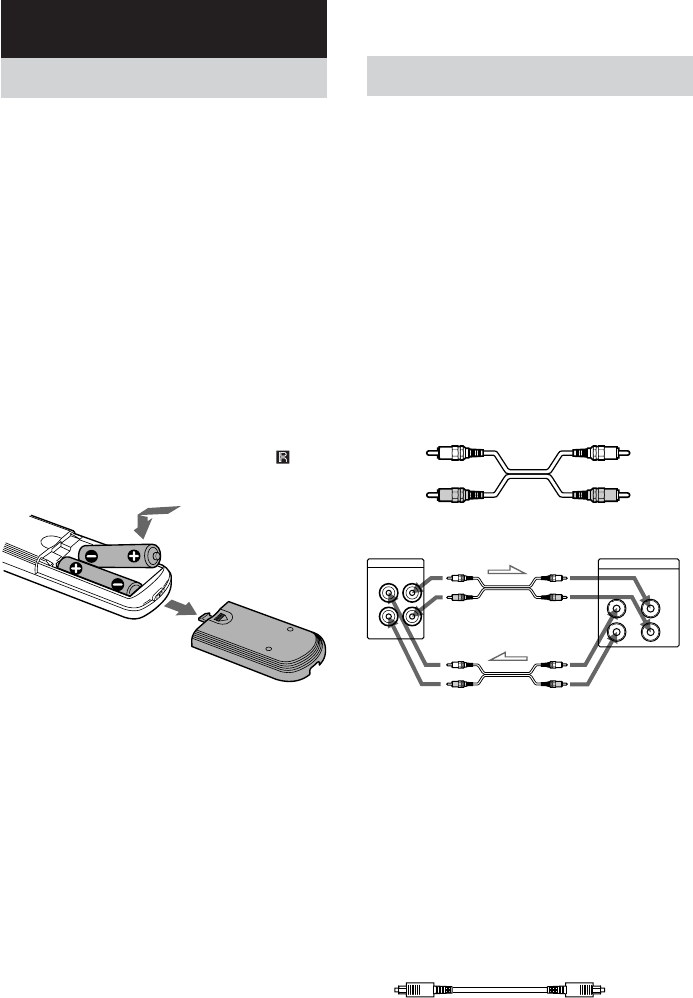
6
Hooking Up the System
This section describes how to hook up the unit
to an amplifier. Be sure to turn off the power of
each component before making the
connections.
Connecting the unit to an
amplifier
Connect the amplifier to the ANALOG IN/
OUT jacks using the audio connecting cords
(supplied), making sure to match the color-
coded pins to the appropriate jacks on the
components: red (R) to red and white (L) to
white. Be sure to make connections firmly to
prevent hum and noise.
Connecting the unit to a
digital component
Connect a component such as digital amplifier,
CD player, DAT deck, or MD deck through the
DIGITAL OPTICAL IN/OUT jacks (S/PDIF
square type) with a optical digital cord (not
supplied). Be sure to insert the plug until it
clicks into place.
Optical digital cord (not supplied)
RCD-W500C/W100
Amplifier
ANALOG
IN
L
R
OUT
TAPE/MD
L
R
INOUT
White (L) White (L)
Red (R) Red (R)
Audio connecting cords (supplied) (2)
ll
ll
l: Signal flow
Unpacking
Check that the following items are included:
• Audio connecting cords
Phono plug × 2 (red/white) y Phono plug ×
2 (red/white) (2)
• Remote commander (remote) (1)
• R6 (size AA) batteries (2)
Inserting batteries into the
remote
You can control the unit using the supplied
remote.
Insert two R6 (size AA) batteries by matching
the 3 and # ends on the batteries to the
markings inside the compartment. When using
the remote, point it at the remote sensor
on
the unit.
Tip
With normal use, the batteries should last for about
six months. When the remote no longer operates the
unit, replace both batteries with new ones.
Notes
• Do not leave the remote near an extremely hot or
humid place.
• Do not drop any foreign object into the remote
casing, particularly when replacing the batteries.
• Do not expose the remote sensor to direct light from
the sun or lighting apparatus. Doing so may cause a
malfunction.
• If you don’t use the remote for an extended period
of time, remove the batteries to avoid possible
damage from battery leakage and corrosion.
Getting Started