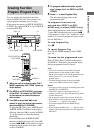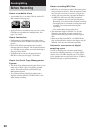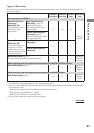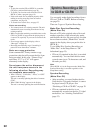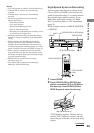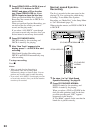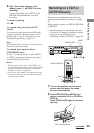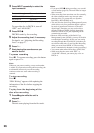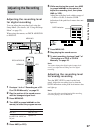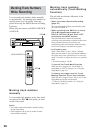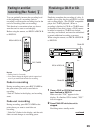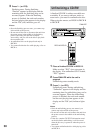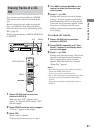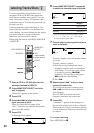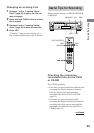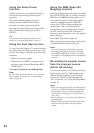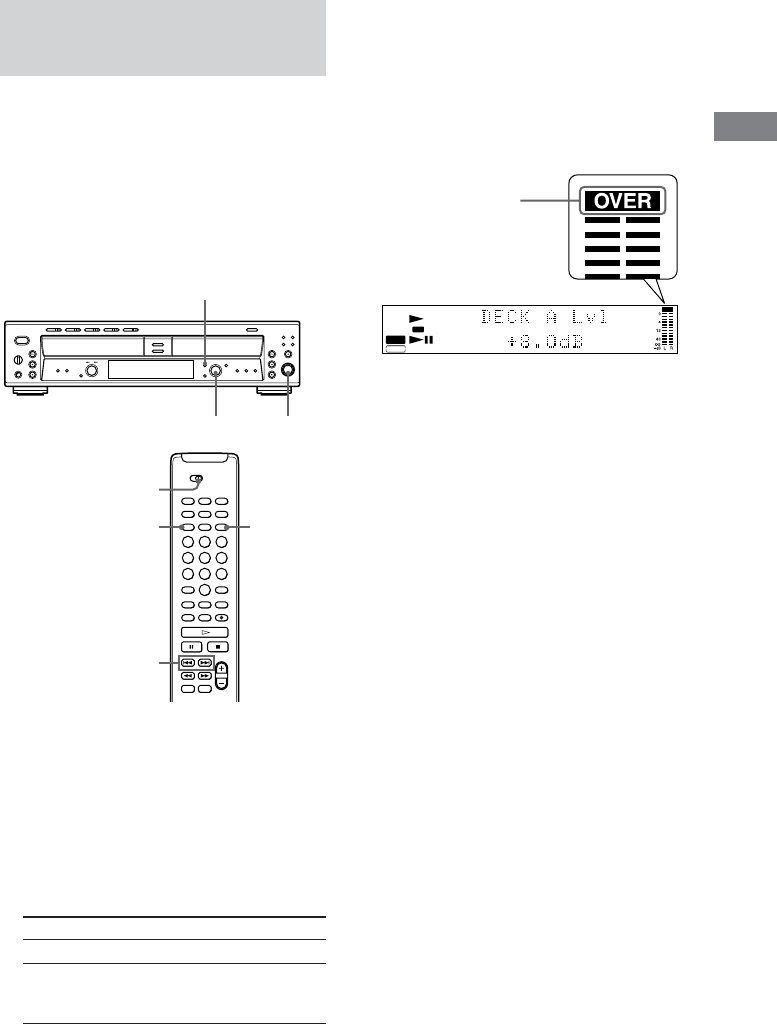
Recording/Editing
27
Display
DECK A Lvl
Optical Lvl
YES
MENU/NO
DECK A/DECK B
./>
OVER indication
MENU/NO
REC LEVEL
AMS
OVER
TOC
CD TEXT
CD
-
RW
DIGITAL
DECK A
REC
DISC
ALBUM
TRACK
DECK B
DISC
TRACK
Adjusting the Recording
Level
Adjusting the recording level
for digital recording
You can adjust the recording level using the
Setup Menu. (For details, see “Using the Setup
Menu” on page 35.)
When using the remote, set DECK A/DECK B
to DECK B.
1 Do steps 1 to 4 of “Recording on a CD-
R or CD-RW Manually” on page 25.
2 Play the portion of the sound source
with the strongest signal level.
3 Press MENU/NO.
4 Turn AMS (or press ./> on the
remote) to select the program source.
To select
DECK A
a component connected to
the DIGITAL OPTICAL
IN jack
5 Press AMS (or YES).
6 While monitoring the sound, turn AMS
(or press ./> on the remote) to
adjust the recording level, then press
AMS (or YES).
Adjust the recording level within a range of
– ∞ dB to +18 dB, so that the OVER
indication of the peak level meters does not
light red.
7 Press MENU/NO.
8 Stop playing the sound source.
9 To start recording, do steps 6 and 7 of
“Recording on a CD-R or CD-RW
Manually” on page 25.
Note
You cannot change the digital optical output level
even if you adjust the recording level for digital
recording.
Adjusting the recording level
for analog recording
Turn the REC LEVEL control on the front
panel. Adjust the recording level so that the
OVER indication on the peak level meters does
not light up.
Note
You can adjust the recording level while recording,
not while playing a disc in DECK B.