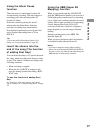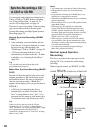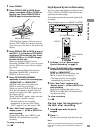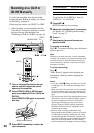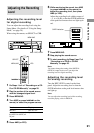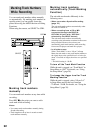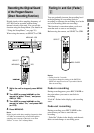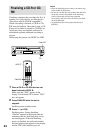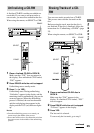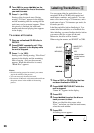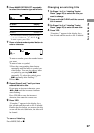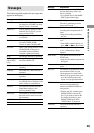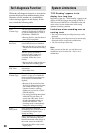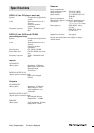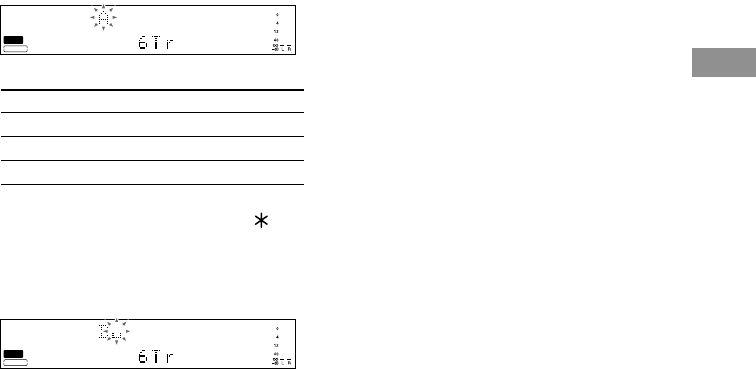
Recording/Editing
27
Display
Selected AB
Selected ab
Selected 12
TOC
CD
-
RW
CDTEXT
DECK B
TOC
CD
-
RW
CDTEXT
DECK B
6 Press NAME EDIT/SELECT repeatedly
to select the character type as follows:
To select
Capital letters and symbols*
Small letters and symbols*
Numbers
* You can use the following symbols in titles:
’ – / , . ( ) : ! ? & + < > _ = ” ; # $ % @ `
To enter a space, press 10/0.
7 Press a letter/number/symbol button to
enter a character.
To enter a number, press the number button
you want.
To enter a letter or symbol,
1 Press the corresponding letter button
repeatedly until the letter or symbol you
want flashes. You can also enter a letter
or symbol by pressing ./>
repeatedly. To select the symbol, press
> repeatedly after flashing “
’
.”
2 Press M.
8 Repeat Steps 6 and 7 until you have
entered the entire title.
If you enter an incorrect character, press
m or M until the incorrect character
starts flashing.
Press CLEAR to erase the incorrect
character, then enter the correct one.
9 Press YES.
“Complete !” appears in the display for a
few seconds and the track or disc is labeled.
Finalize the disc before you remove the disc
or turn off the unit. Otherwise, the titles will
be cleared.
To cancel labeling
Press MENU/NO or x.
Changing an existing title
1 Do Steps 1 to 5 in “Labeling Tracks/
Discs” (page 26) to select the title you
want to change.
2 Press and hold CLEAR until the current
title is erased.
3 Do Steps 6 to 8 of “Labeling Tracks/
Discs” (page 26) to enter the new title.
4 Press YES.
“Complete !” appears in the display for a
few seconds and the track or disc is labeled.