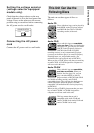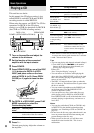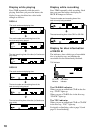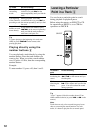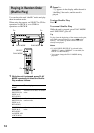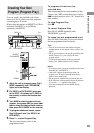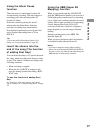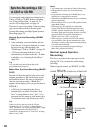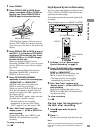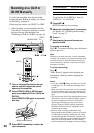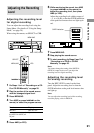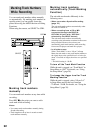15
Basic Operations
Creating Your Own
Program (Program Play)
You can specify the playback order of the
tracks on a disc to create your own programs
containing up to 25 tracks.
When using the remote, set SELECT to CD for
operations on DECK A, or to CDR for
operations on DECK B.
1 While the unit is stopped, press PLAY
MODE repeatedly until “PROGRAM”
lights up in the display.
2 For DECK A of RCD-W50C, press one
of the DISC 1-5 buttons (or D. SKIP on
the remote) to select the desired disc
number.
3 Turn AMS to select the desired track
number, then press AMS (or press ./
> to select the desired track number,
then press PLAY MODE on the remote).
4 To program additional tracks, repeat
Step 3 (Steps 2 and 3 for DECK A of
RCD-W50C).
5 Press H to start Program Play.
The unit starts playing tracks in the
programmed order.
To program all tracks on the
selected disc
After displaying the first track number in Step
3 above, turn AMS counterclockwise (or press
. on the remote) to select “AL” instead of a
track number.
To stop Program Play
Press x.
To cancel Program Play
Press PLAY MODE repeatedly until
“PROGRAM” goes off.
To erase the last programmed track
Press CLEAR. Each time you press the button,
the last programmed track is erased.
Tips
• You can also select the track number using the
number buttons on the remote in Step 3 above. See
page 11.
• The program remains even after Program Play ends.
When you press H, you can play the same
program again.
• To check the total number of the programmed
tracks, press TIME while the unit is stopped.
Notes
• You cannot create a program containing tracks from
both DECK A and DECK B.
•“Step Full!” appears in the display when you
program over 25 tracks. Erase the unnecessary
tracks to enter other tracks.
• The program is erased when you turn the unit off.
• If the total time of the program exceeds 99 minutes
59 seconds, “--.--” appears in the display.
• You cannot change the PLAY MODE during
playback.
AMS
DISC 1-5
PLAY MODE
AMS
H
H
D.SKIP
SELECT
H
PLAY MODE
./>
PLAY MODE
xx
CLEAR CLEAR
x
CLEAR