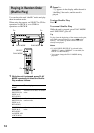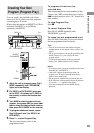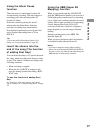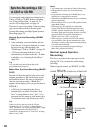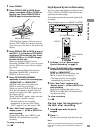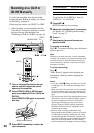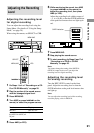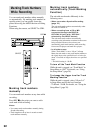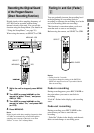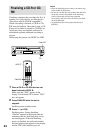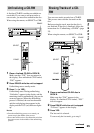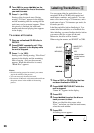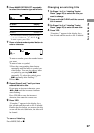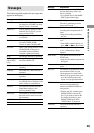22
Marking Track Numbers
While Recording
You can mark track numbers either manually
or automatically. By marking track numbers at
specific points, you can quickly locate the
points later using the AMS Function or Editing
Functions.
When using the remote, set SELECT to CDR.
Marking track numbers
manually
You can mark track numbers at any time while
recording.
Press REC z at the point you want to add a
track mark while recording.
Notes
• You cannot mark track numbers manually during
Synchro-Recording.
• Track length must be at least 4 seconds to mark
track numbers manually.
SELECT
Marking track numbers
automatically (Track Marking
Function)
The unit adds track marks differently in the
following cases:
• When you make a Synchro-Recording
(page 18)
The unit marks track numbers automatically under
the control of DECK A.
• When recording from a CD or MD
connected through the DIGITAL
OPTICAL IN jack (with “OPTICAL”
selected by the INPUT button)
The unit marks track numbers automatically
according to the information contained in the source
being recorded. However, the unit may not
automatically mark track numbers when recording
from some CD players and multi disc players.
• In all other cases
When “Track Mark” is set to “LSync” in Setup
Menu, the unit marks a new track number whenever
the signal drops to the specified level* or below for
about 1.5 seconds or longer, then rises to a specified
level.
* The initial setting is –50 dB.
To turn off the Track Mark Function
While the unit is stopped, set “Track Mark” in
Setup Menu to “Off.” For details, see “Using
the Setup Menu” (page 28).
To change the trigger level for Track
Marking Function
While the unit is stopped, select “LSync Lvl”
in Setup Menu and set the level between
–72 dB and –20 dB. For details, see “Using the
Setup Menu” (page 28).
REC z
REC z