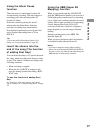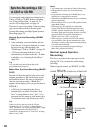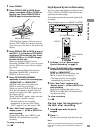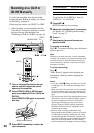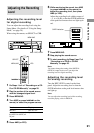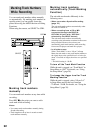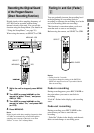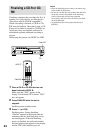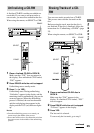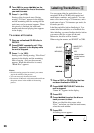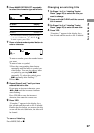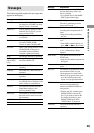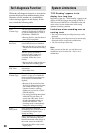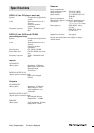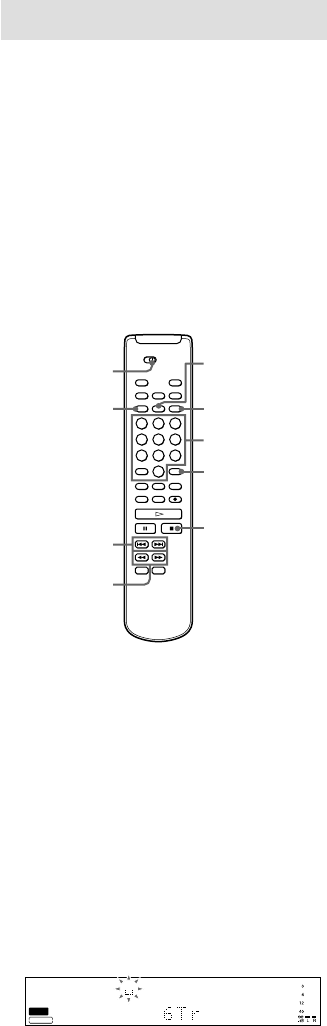
26
Labeling Tracks/Discs Z
You can create titles for tracks/discs for a
recorded CD-R or CD-RW with capital and
small letters, numbers, and symbols. You can
enter a disc name of up to 70 characters, and a
track name of up to 70 characters per track, for
40 tracks per disc.
Label the track/disc before finalizing it. You
cannot label the track/disc on a finalized disc.
After labeling, you must finalize the disc before
you remove the disc or turn off the unit.
Otherwise, the titles will be cleared.
When using the remote, set SELECT to CDR.
1 Place a CD-R or CD-RW disc that has
not been finalized in DECK B.
2 Press NAME EDIT/SELECT while the
unit is stopped.
“Name In?” appears in the display.
3 Press YES.
4 Press ./> to select the disc or
track you want to label.
When you label the disc name, select
“Disc,” and when you label the track name,
select the track number.
5 Press YES.
A flashing cursor appears.
./>
Letter/number/
symbol buttons
SELECT
NAME EDIT/
SELECT
YES
CLEAR
m/M
TOC
CD
-
RW
CDTEXT
DECK B
x
MENU/NO
4 Turn AMS (or press ./> on the
remote) to select the first of the tracks
you want to erase.
5 Press H (or YES).
Erasing of the last track starts. During
erasing, “Tr Erase” appears in the display
and the remaining time for erasing the last
track (may not be accurate) appears. When
this process is finished, the total track
number and the total playing time appears
in the display.
To erase all tracks
1 Place an unfinalized CD-RW disc in
DECK B.
2 Press ERASE repeatedly until “Disc
Erase?” appears in the display while
the unit is stopped.
3 Press H (or YES).
Erasing starts. During erasing, “Disc Erase”
appears in the display and the remaining
time of erasing (may not be accurate)
appears. When the entire disc is erased,
“Blank Disc” appears.
Notes
• Once the erasing process has started, you cannot
stop in the middle of the process.
• You can erase only from the last track.
• Do not turn off the unit or disconnect the unit from
the power source in the middle of the erasing
process.