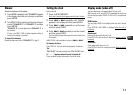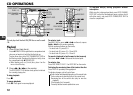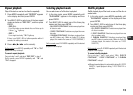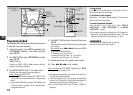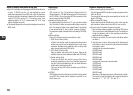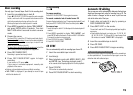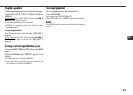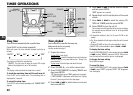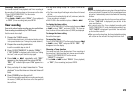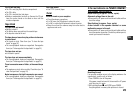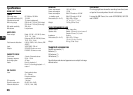19
En
Basic recording
Use only type I (normal) tapes. Deck B is the recording deck.
1
Insert the recordable tape in deck B.
Press zPUSH EJECT/CLOSE to open the outer cassette
holder, and insert with the exposed side down and the
side to be recorded on facing out from the unit.
Wind up the tape to the desired point if needed.
2
Press MODE repeatedly to display “REV MODE”,
and press ENTER within 6 seconds. Then turn
MULTI JOG within 6 seconds to select a reverse
mode.
3
Prepare the source.
To record CD(s), select the CD function and load disc(s).
To record a radio broadcast, tune in to the desired station.
To record a tape, insert the source tape in deck A and
select the TAPE function (deck A).
To record from connected external equipment, select the
VIDEO (MD) function and prepare the equipment.
4
Press REC PAUSE/START.
Recording is paused and ready to start.
5
Press REC PAUSE/START again to begin
recording.
If your source is CD, press d.
If your source is connected equipment, manually start
playback of the source.
•Volume or tone adjustment does not affect recording.
•“NO TAB” is displayed if you attempt to record a tape
with the tab broken off.
To stop recording
Press s.
To pause recording
Press REC PAUSE/START. Press again to resume.
To record a selected set of tracks from a CD
Program the desired tracks (see “Programmed playback”) and
then press REC PAUSE/START twice and then press d.
To erase a tape
1 Insert the tape in deck B. Set the tape to the desired point if
needed.
2 Press MODE repeatedly to display “REV MODE”, and
press ENTER within 6 seconds. Then turn MULTI JOG within
6 seconds to select a reverse mode.
3Press TAPE A/B to select “TAPE B”.
4Press REC PAUSE/START.
CD SYNC
You can automatically switch to recording tape from a CD.
1
Insert the recordable tape in deck B.
2
Load disc(s).
3
Select playback mode with MODE, MULTI JOG
and ENTER (see “Selecting playback mode”).
•You cannot select Repeat playback or Shuffle playback.
4
Press CD SYNC.
CD function is automatically selected.
5
Press REC PAUSE/START to start recording.
Automatic CD dubbing
You can use your unit to automatically determine the best tape
length and rearrange track order for recording from a CD. The
order of tracks is changed so that no music is split from one
side to the other side of the tape.
1
Load a disc and select it to play by pressing a
DISC CHANGE/DISK SKIP.
2
Press SHIFT+EDIT on the remote.
The unit will read the CD then display what tape length is
necessary.
•Tape lengths displayed, in minutes, are: 10, 20, 30, 40,
46, 50, 54, 60, 64, 70, 80 and 90. If a tape longer than
90 minutes is needed “OVER 90” is displayed.
3
Insert the recordable tape in deck B.
4
Press CD SYNC.
5
Press REC PAUSE/START to begin recording.
To prevent accidental erasure
Remove the plastic tab of the cassette tape with a screwdriver
or other pointed tool. To record on the tape again, cover the
detection slot with adhesive tape.