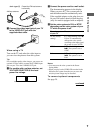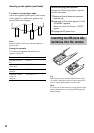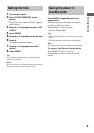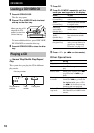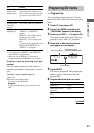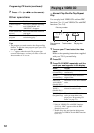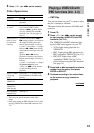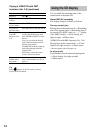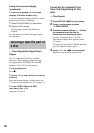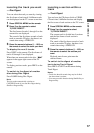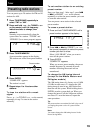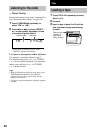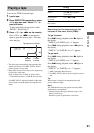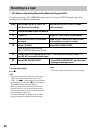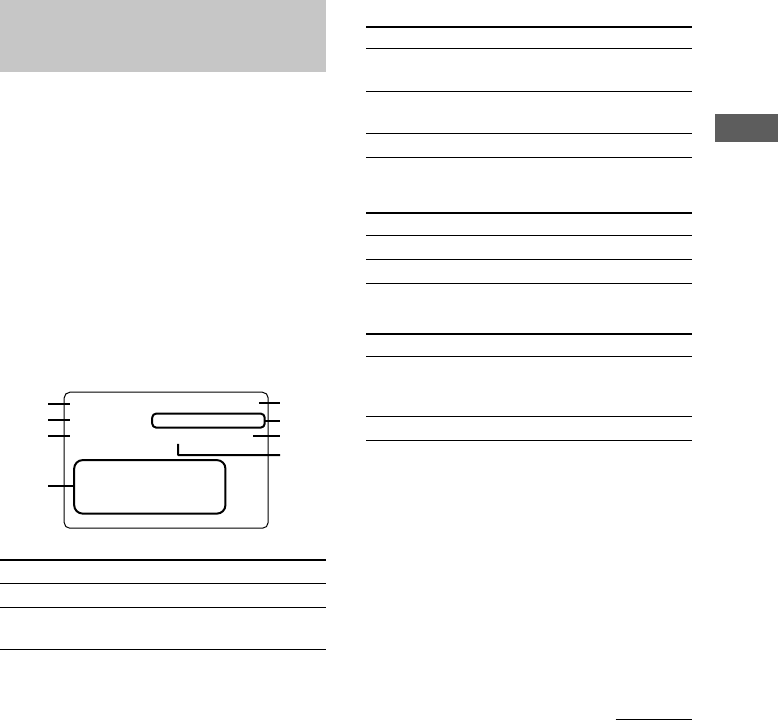
15
CD/VIDEO CD
4
While the deck is: Displayed
Using the on-screen
display
You can check the current operating status and
disc information of VIDEO CDs or audio CDs
during playback or in stop mode. Depending
on conditions, some items are displayed and
others are not.
Press ON SCREEN on the remote.
Each time you press this button, the on-screen
display changes cyclically as follows:
ON SCREEN 1 t ON SCREEN 2 t ON
SCREEN OFF*
* No display (except for Time Search/Disc Digest/
Track Digest)
ON SCREEN display 1, 2
4
2
1
CONTINUE
DISC 1 VCD TR 1 – 12
VCD TR 1 – 16
CD TR 1 – 10
DISC 2
DISC 3
REPEAT
KARAOKE
25 : 40
RESUME VCD STOP
5
8
6
7
2
3
1
DISC 1
1
While the deck is: Displayed
In Program Play
mode
Programed disc and track
number
In stop mode (ON
SCREEN 2 only)
Disc number and track
numbers
In other conditions No display
5
While the deck is: Displayed
In stop mode STOP
During playback Elapsed time of current track
6
While the deck is: Displayed
In stop mode “RESUME” or no display
During playback Current disc and track
number*
1
*
1
For VIDEO CD, only ON SCREEN 2 displays the
current disc and track number during playback.
“SCENE” and the number is displayed during
playback of a VIDEO CD with PBC functions.
2KARAOKE effect status
3Play mode or “AUTO PBC”*
2
*
2
“AUTO PBC” appears for a VIDEO CD with PBC
functions.
In stop mode Current disc number and total
playing time of the current
disc*
3
During playback No display
*
3
In Program Play mode, total playing time of the
program appears.
7“REPEAT”, “REPEAT 1” or no display
8Key control level or no display
Note
Check to make sure that ON SCREEN OFF is
selected when recording a video signal played back
by this system onto a video tape, etc. Otherwise the
display information will also be recorded onto the
video tape.
continued