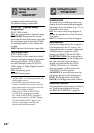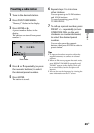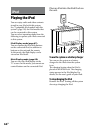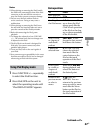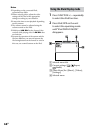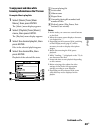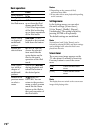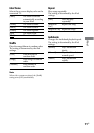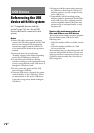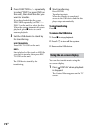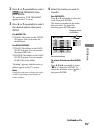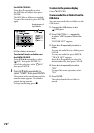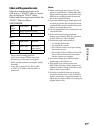MHC-GZR333i/LBT-LCD77Di.GB.4-181-572-11(1)
70
GB
Basic operations
To Press
Start playback .
Pause playback /.
Scroll up/down
the iPod menus
/. You can scroll
up or down the iPod
menus much like the
Click Wheel operations
of the iPod or the drag
up-or-down operations
of the iPod touch.
Select a track
or chapter of
audiobook/
podcast
/. To fast-
forward or fast-rewind,
hold down the button.
Choose the
selected item
/ENTER. You can
choose the selected
item much like the
center button on the
iPod or the touch
operation of the iPod
touch.
Find a point
in a track or
chapter of
audiobook/
podcast
Hold down /
during playback, and
release the button at
the desired point.
Return to the
previous menu
or select a
menu
/ DISPLAY/
RETURN. You can
return to the previous
menu or select a menu
much like the Menu
button on the iPod or
the touch operation of
the iPod touch.
Notes
Depending on the connected iPod,
operations may dier.
It may take time to start playback depending
on the contents.
Settings menu
In the Settings menu, you can select
this unit’s settings: [Screen Saver],
[Color eme], [Shue], [Repeat],
[Audiobooks]. e setting switches by
pressing ENTER or
repeatedly.
e default settings are underlined.
Note
[Screen Saver] and [Color eme] can be
selected by pressing ENTER, and their settings
can be changed even when the iPod is not
placed into the unit.
Screen Saver
e screen saver image appears on the
TV aer about 15 minutes of inactivity.
Press any button to cancel the screen
saver.
[ON] Turns on the screen
saver.
[OFF] Turns o the screen
saver.
Note
e display does not switch to the screen saver
image while playing video.