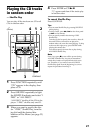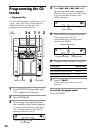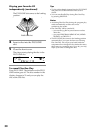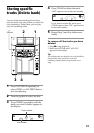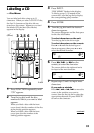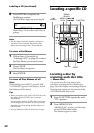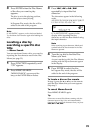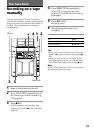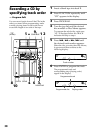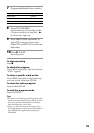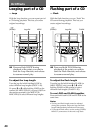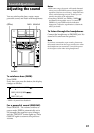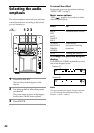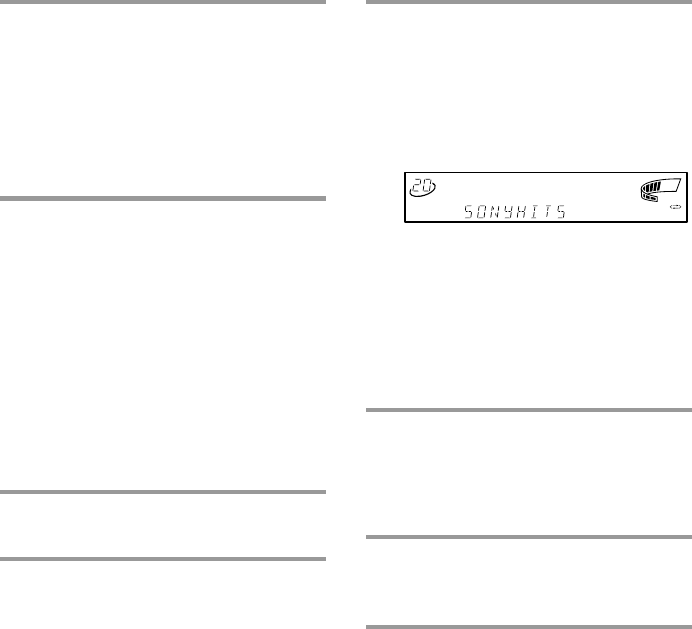
35
3 Press =/0 or )/+
repeatedly to input the first
character.
The characters appear in the following
order:
A B C D E F G H I J K L M N O P Q R S T
U V W X Y Z 0 1 2 3 4 5 6 7 8 9
If “A-NOT FOUND” appears in the
display while inputting the first
character, no disc has been labeled using
the input character.
Note
When searching input characters, blanks and
symbols before the first character in the Disc
Memo are ignored.
4 Turn the jog dial to find the Disc
Memo you want.
As you turn the jog dial, the Disc Memos
starting with the input character appear
in the display.
5 Press ENTER to select the disc.
In Program Play mode, the disc will be
added to the end of the program.
To locate a disc on the remote
In step 4, press the B or b key on the remote
until the Disc Memo that you want appears.
Skip step 5.
To cancel Memo Search
Press MEMO SEARCH again.
Tip
If there are no more Disc Memos starting with the
character input in Step 3, the unit automatically
changes to the next input character when you press
=/0 or )/+.
3 Press ENTER when the Disc Memo
of the disc you want to play
appears.
The disc is set to the playing position,
and the player starts playing.
In Program Play mode, the disc will be
added to the end of the program.
Note
If “NO ENTRY” appears, no disc has been labeled.
Try the Memo Scan function again after labeling the
discs.
Locating a disc by
searching a specific disc
title
— Memo Search
You can search and locate a disc you want by
inputting the first character used in the Disc
Memo (see page 33).
1 Press FUNCTION repeatedly until
“CD” appears.
2 Press MEMO SEARCH.
“MEMO SEARCH” appears and the
lamp on the ENTER button flashes.
ALL
1
DISC
S
PROGRAM
SHUFFLE
REPEAT
1
TEXT
DELETE
FILE
DISCGROUP SYNC TRACK ART MONO STEP
STEREO
GROUP
FILE
PLUS ONE
DOLBY NR RELAY
NEXT
CD TEXT
HI-LIGHT
DBFB
TUNED
MANUAL
AUTO
PRESET
SUR
1
kHz
MHz
1
2
REC
SLEEP
VOLUME
2 3 4 5