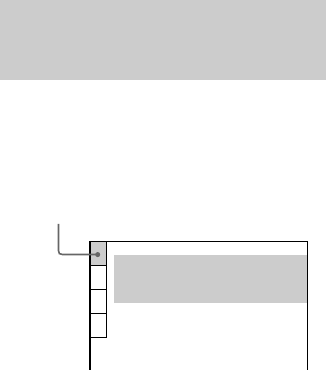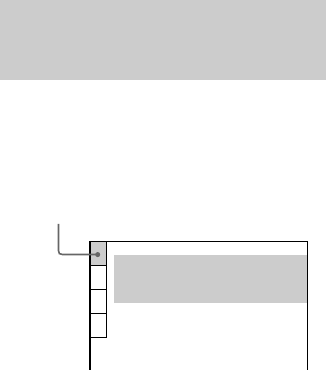
18
To turn off the Setup Display
Press DVD SET UP or DVD DISPLAY
repeatedly until the Setup Display is turned off.
Tips
• If you select “RESET” in step 4, you can reset all of
the “SETUP” settings on pages 18–22 (except for
PARENTAL CONTROL) to the default settings.
After you select “RESET” and press ENTER, select
“YES” to reset the settings (it takes a few seconds
to complete), or select “NO” and press ENTER to
return to the Control Menu. Do not press ?/1 when
resetting the system.
• You can use the digipad instead of cursor buttons
(v/V/b/B) when DVD is selected as the current
function and OSD appears on the screen.
Setting the display or
sound track language
— LANGUAGE SETUP
“LANGUAGE SETUP” allows you to set
various languages for the on-screen display or
sound track.
x OSD (on-screen Display)
Switches the display language on the screen.
Select the language from the displayed list.
x DVD MENU (DVD only)
Select the language for the DVD menu.*
x AUDIO (DVD only)
Switches the language of the sound track.
Select the language from the displayed list.*
When you select “ORIGINAL”, the language
given priority in the disc is selected.
x SUBTITLE (DVD only)
Switches the language of the subtitle.
Select the language from the displayed list.*
When you select “AUDIO FOLLOW”, the
language for the subtitles changes according to
the language you selected for the sound track.
* If you select “OTHERS t” in “DVD MENU”,
“AUDIO”, or “SUBTITLE”, select and enter the
language code from the list using the numeric
buttons (page 64). After you selected, the language
code (4 digits) is displayed the next time you select
“OTHERS t”.
Note
When you select a language that is not recorded on
the DVD, one of the recorded languages will be
automatically selected (except for “OSD”).
Select “LANGUAGE SETUP” in the Setup Display.
LANGUAGE SETUP
OSD:
DVD MENU:
AUDIO:
SUBTITLE:
ENGLISH
ENGLISH
ORIGINAL
ENGLISH
Using the Setup Display (continued)