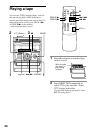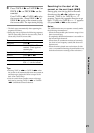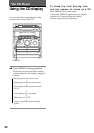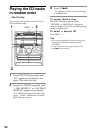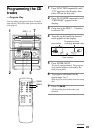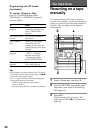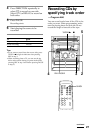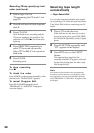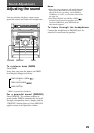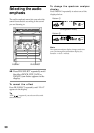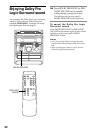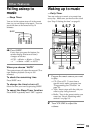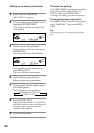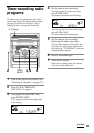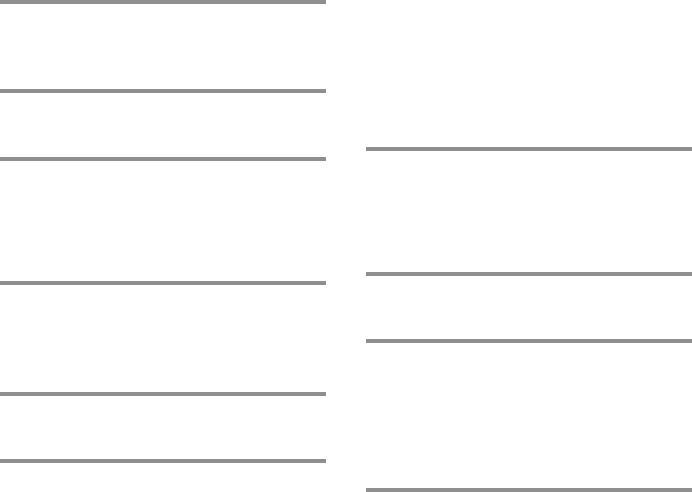
28
Selecting tape length
automatically
— Tape Select Edit
You can check the most suitable tape length
for recording a CD. Note that you cannot use
Tape Select Edit for discs containing over 20
tracks.
1 Place a CD on the disc tray.
If the indicator for the tray you want to
record is not lit green, press DISC SKIP/
EX-CHANGE repeatedly so that it lights
green.
2 Press FUNCTION repeatedly until
“CD” appears in the display.
3 Press EDIT once, so that “EDIT”
flashes.
The required tape length for the
currently selected CD appears, followed
by the total playing time for side A and
side B respectively.
Note
You cannot use this function after programming.
In order to use this function, you must first cancel
the program by pressing PLAY MODE repeatedly
until “PROGRAM” or “SHUFFLE” disappears from
the display.
1 Follow steps 1 to 6 in
“Programming the CD tracks” (see
page 25).
2 Press § and insert a blank tape into
deck B.
3 Press CD SYNC.
Deck B stands by for recording and the
CD player stands by for playback. The
indicator on TAPE B ( (for front side)
lights up.
4 Press DIRECTION repeatedly to
select A to record on one side.
Select ß (or RELAY) to record on
both sides.
5 Press PAUSE.
Recording starts.
To stop recording
Press p.
To check the order
Press CHECK on the remote repeatedly. After
the last track, “CHECK END” appears.
To cancel Program Edit
Press PLAY MODE repeatedly until
“PROGRAM” or “SHUFFLE” disappears
from the display.
Recording CDs by specifying track
order (continued)