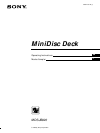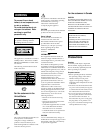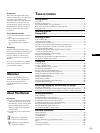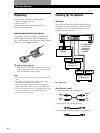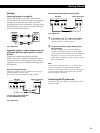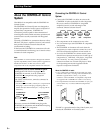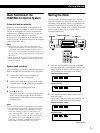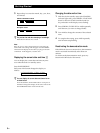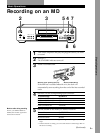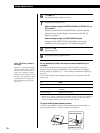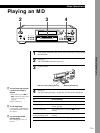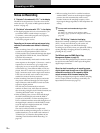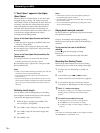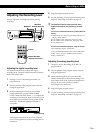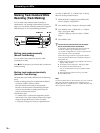7
EN
Getting Started
Basic Functions of the
CONTROL A1 Control System
Automatic function selection
When you connect CONTROL A1 compatible Sony
components using CONTROL A1 cables, the function
selector on the amplifier (or receiver) automatically
switches to the correct input when you press the play
button on one of the connected components.
(If you press · (play button) on the MD deck while
the CD is playing, the function selector on the amplifier
switches from CD to MD.)
Notes
• This function only works when the components are
connected to the amplifier (or receiver) inputs according
to the names on the function buttons. Certain receivers
allow you to switch the names of the function buttons. In
this case, refer to the operating instructions supplied with
the receiver.
• When recording, do not play any components other than
the recording source. It will cause the automatic function
selection to operate.
Synchronized recording
This function lets you conduct synchronized recording
between the MD deck and selected source component.
1 Set the source selector on the amplifier (or
receiver) to the source component.
2 Set the source component to pause mode (make
sure both the · and P indicators light together).
3 Set the deck to recording pause mode.
4 Press P on the deck.
The source component is released from the pause
mode, and recording begins shortly thereafter.
When playback ends from the source component,
recording stops.
Notes
• Do not set more than one component to the pause mode.
• This MD deck is equipped with a special synchronized
recording function that uses the CONTROL A1 Control
System (see “Making a synchro recording from a CD
player connected with a control A1 cable” on page 19).
You can also make a synchro recording using the Mega
CD Control Function via the CONTROL A1 Control
System (see “Controlling a CD Changer from the MD
Deck to Make a Synchro Recording” on page 37).
Setting the Clock
Once you set the MD deck’s internal clock, the MD
deck will automatically record the date and time of all
recordings. When playing a track, you can display the
date and time the track was recorded (see page 24).
Time on this deck is displayed on a 12-hour clock (USA
and Canadian models only) or a 24-hour clock
(European model only).
1 With the deck in standby status (the STANDBY
indicator lights red), press SCROLL/CLOCK SET
down for about 2 seconds until the month (or
day) indication in the display starts flashing.
USA and Canadian models
European model
2 Turn AMS to enter the current month (or day),
then press AMS.
The month (or day) indication stops flashing, and
the day (or month) indication starts flashing.
USA and Canadian models
European model
(Continued)
Pp
0
)
r
§
·
SCROLL/CLOCK SET
STANDBY ≠ AMS ±
3
6
H
8
M
13
R
18
W
C
PROGRAM
EJECT
TIME D.O BIT
2
G
7
L
12
Q
17
V
B
SHUFFLE PRESENTRECORDED
PLAY MODE
SCROLL
1
F
6
K
11
P
16
U
A
CONTINUE
DISPLAY
MENU/NO
4
I
9
N
14
S
19
X
D
5
J
10
O
15
T
20
Y
E
YES
DATE
DATE
PRESENT