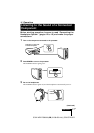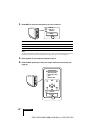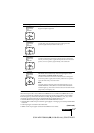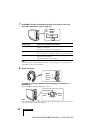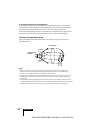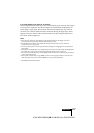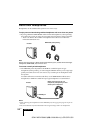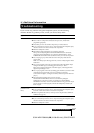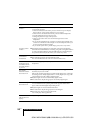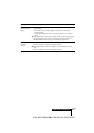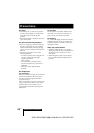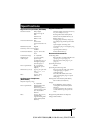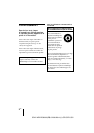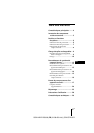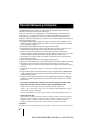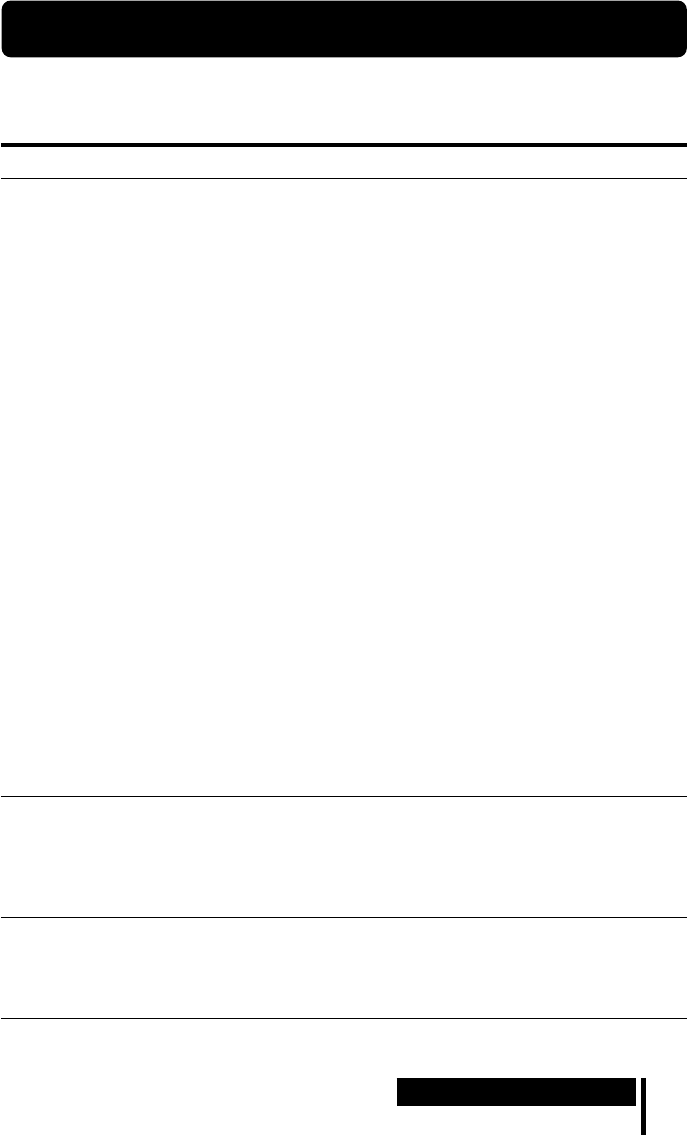
Additional Information
25
GB
SONY MDR-DS8000 (GB) 3-238-629-11(1) CEK/CED/UC2
1 Additional Information
Troubleshooting
If you run into any problems using this headphone system, use the following
checklist. Should any problem persist, consult your nearest Sony dealer.
Symptom Cause and remedy
No sound
Distorted sound
(sometimes with
noise)
Low sound
,Check the connection between the processor and the AV component.
,Turn on the AV component connected to the processor, and start the
programme (playback).
,Check that you have selected the component you want to listen to.
,If you connect the processor to an AV component using the headphone jacks,
raise the volume level on the connected AV component.
,Raise the headphone volume.
,The batteries of the headphones are completely exhausted.
Pull up the self-adjusting band and if the POWER indicator is turned off,
charge the rechargeable batteries or replace the alkaline batteries. If the
POWER indicator is still turned off, take the unit to your nearest Sony dealer.
,You are trying to play a DTS audio track on a DVD player that does not
support DTS.
Either use a DVD player that supports DTS, or select a Dolby Digital or PCM
audio track.
,You are playing back a DVD disc recorded in DTS when DTS digital output
setting for the DVD player (including game machines) is “OFF”.
Refer to the operating instructions of the DVD player, and change the DTS
digital output setting to “ON”.
,You are playing back a DVD disc (including game machines) recorded in DTS
when the DVD player and the processor are analogue connected.
Connect them in digital. (Analogue sound may not be output from the DVD
player.)
,The head tracking function does not work correctly.
When the HEAD TRACKING switch is set to ON after putting the
headphones on your head, or when you put them on with the HEAD
TRACKING switch ON, wait for 2 seconds without moving your head. If you
hear no sound even after tying this, take off the headphones, and then put
them on again.
,Set the ATT switch on the processor to “–8dB”.
,If you connect the processor to an AV component using the headphone jacks,
lower the volume level on the connected AV component.
,When using DTS audio sources, set the processor output mode to VIRTUAL
SURROUND (page 19).
,Set the ATT switch on the processor to “0dB”.
,If you connect the processor to an AV component using the headphone jacks,
raise the volume level on the connected AV component.
,Raise the headphone volume.
(Continued)