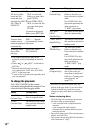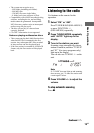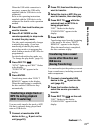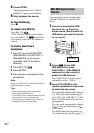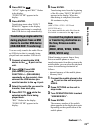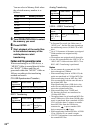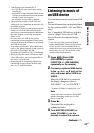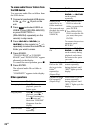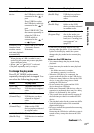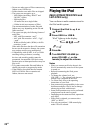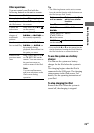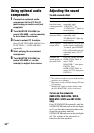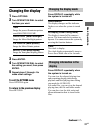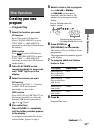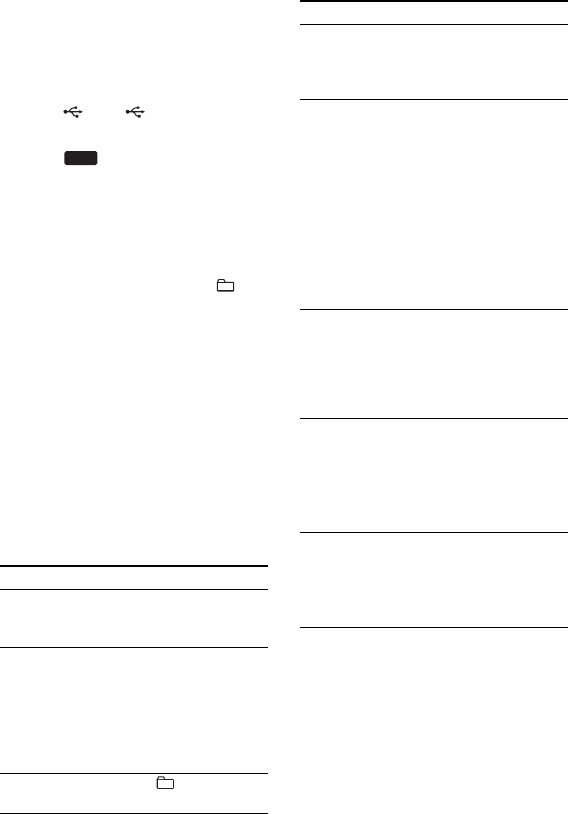
26
GB
To erase audio files or folders from
the USB device
You can erase audio files or folders from
the USB device.
1 Connect a transferable USB device
to the A or B port on the
unit.
2 Press and select USB A or
USB B (Press USB (RM-AMU053)
or press FUNCTION +/–
(RM-AMU054) repeatedly on the
remote) in stop mode.
3 Press .m or >M (or
./> on the remote)
or +/–
repeatedly to select the audio file or
folder you want to erase.
4 Press ERASE.
“TRACK ERASE” or “FOLDER
ERASE”, and “PUSH ENTER” appear
alternately in the display.
To cancel the erase operation, press x.
5 Press ENTER.
The selected audio file or folder is
erased.
“COMPLETE” appears in the display.
Other operations
To Do this
Pause playback Press X. To resume
playback, press the
button again.
Stop playback Press x. To resume
playback, press N.
1)
To cancel resume play,
press x twice and
check that “RESUME”
disappears from the
display.
Select a folder Press +/–
repeatedly.
USB
To Do this
Select a file Press .m or
>M (or ./>
on the remote)
repeatedly.
Search for an
audio file by its
folder name and
file name and start
playback the audio
file (TRACK
SEARCH)
1 Turn OPERATION
DIAL to select the
folder you want, then
press ENTER.
2 Turn OPERATION
DIAL to select the file
you want, then press
ENTER.
To return to the previous
operation, press
RETURN.
Find a point in a
file
Hold down .m or
>M (or m/M
on the remote) during
playback, and release
the button at the point
you want.
Playback all the
files on the USB
device or in the
folder
2)
repeatedly
3)
(Repeat Play)
Press REPEAT on the
remote repeatedly
during playback until
“REP” lights up in the
display.
Playback a single
file repeatedly
3)
(Repeat Play)
Press REPEAT on the
remote repeatedly
during playback until
“REP 1” lights up in the
display.