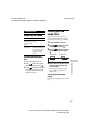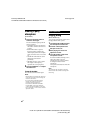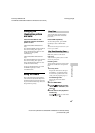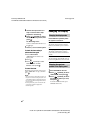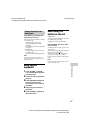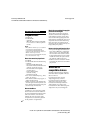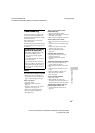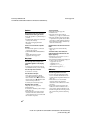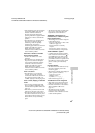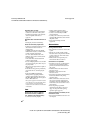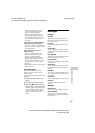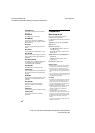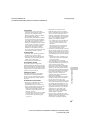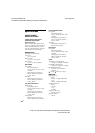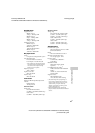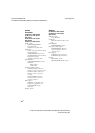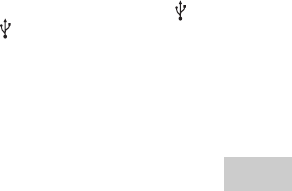
model name [LBT-GPX77/GPX55/MHC-GPX88/GPX77/GPX55/GPX33]
[4-449-052-13(1)] GB
35
GB
filename[D:\MASNI JOB
FOLDER\SO130010\GB\4449052131\4449052131\080ADD.fm]
masterpage:Right
Additional Information
• If the transferring and erase operations
are repeated multiple times, the file
structure within the USB device
becomes fragmented. Refer to the
operating instructions supplied with the
USB device on how to deal with this
problem.
• The USB device was disconnected or
the power was turned off during
transferring. Delete the partially-
transferred file, and perform
transferring again. If this does not fix the
problem, the USB device may be
broken. Refer to the operating
instructions of the USB device on how
to deal with this problem.
Audio files or folders on the USB
device cannot be erased.
• Check if the USB device is write-
protected.
• The USB device was disconnected or
the power was turned off during the
erase operation. Delete the partially-
erased file. If this does not fix the
problem, the USB device may be
broken. Refer to the operating
instructions of the USB device on how
to deal with this problem.
There is no sound.
• The USB device is not connected
correctly. Turn off the system and
reconnect the USB device, then turn on
the system and check if “USB A” or
“USB B” lights up in the display panel.
There is noise, skipping, or distorted
sound.
• You are using an unsupported USB
device. Check the information on the
websites about compatible USB devices
(page 15).
• Turn off the system and reconnect the
USB device, then turn on the system.
• The music data itself contains noise, or
the sound is distorted. Noise may have
entered during the transferring process.
Delete the file, and try transferring
again.
• The bit rate used when encoding audio
files was low. Send audio files with
higher bit rate to the USB device.
“READING” is displayed for an
extended time, or it takes a long time
before playback starts.
• The reading process can take a long time
in the following cases.
–There are many folders or files on the
USB device (page 16).
–The file structure is extremely
complex.
–The memory capacity is excessive.
–The internal memory is fragmented.
“OVER CURRENT” appears.
• A problem has been detected with the
level of electrical current from the A
port or B port. Turn off the system
and remove the USB device from the
port. Make sure there is no problem with
the USB device. If this display pattern
persists, contact your nearest Sony
dealer.
Erroneous display.
• The data stored in the USB device may
have been corrupted, perform the
transferring again.
• The character code that can be displayed
by this system are as follows:
–Upper cases (A to Z)
–Numbers (0 to 9)
–Symbols (< > * +, [ ] \ _)
Other characters appear as “_”.
The USB device is not recognized.
• Turn off the system and reconnect the
USB device, then turn on the system.
• Check the information on the websites
about compatible USB devices
(page 15).
• The USB device does not work
properly. Refer to the operating
instructions of the USB device on how
to deal with this problem.