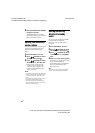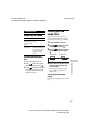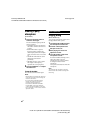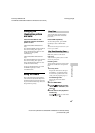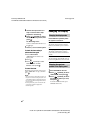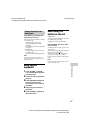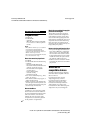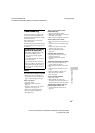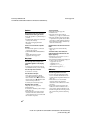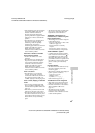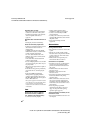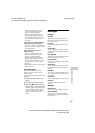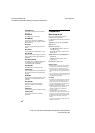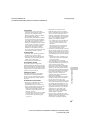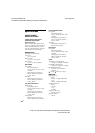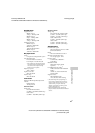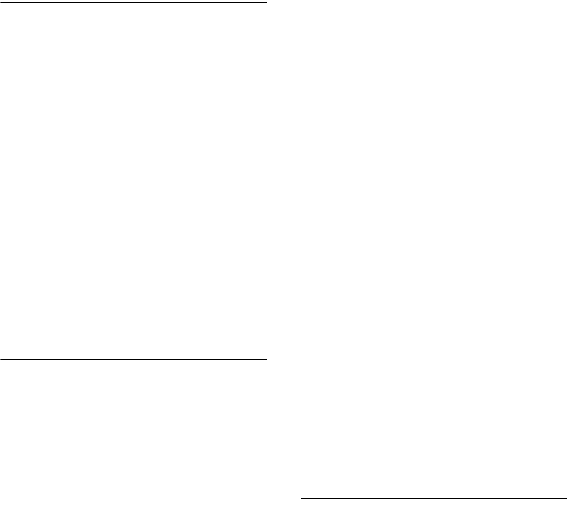
model name [LBT-GPX77/GPX55/MHC-GPX88/GPX77/GPX55/GPX33]
[4-449-052-13(1)] GB
34
GB
filename[D:\MASNI JOB
FOLDER\SO130010\GB\4449052131\4449052131\080ADD.fm]
masterpage:Left
Speakers
Sound comes from one channel or
unbalanced left and right volume.
• Place the speakers as symmetrically as
possible.
• Check that the speakers are connected
securely and correctly.
• The source being played back is
monaural.
There is no sound from a specific
speaker.
• Check that the speaker is connected
securely and correctly.
• (LBT-GPX55/MHC-GPX88/GPX55
only)
Set the subwoofer level to the
appropriate level (page 27).
Disc player
The disc tray does not open and
“LOCKED” appears in the display
panel.
• Consult your nearest Sony dealer or
local authorized Sony service facility.
The disc tray does not close.
• Load the disc correctly.
The disc does not eject.
• You cannot eject the disc during
CD-USB Synchronized Transfer or
REC1 Transfer. Press x to cancel the
transfer, then press Z OPEN/CLOSE
on the unit to eject the disc.
• Consult your nearest Sony dealer.
Playback does not start.
• Wipe the disc clean (page 38).
• Reload the disc.
• Load the disc that this system can play
back (page 32).
• Remove the disc and wipe away the
moisture on the disc, then leave the
system turned on for a few hours until
the moisture evaporates.
The sound skips.
• Wipe the disc clean (page 38).
• Reload the disc.
• Move the unit to a place with no
vibration (e.g., on top of a stable stand).
• Move the speakers away from the unit,
or place them on separate stands. When
you listen to a track with bass sounds at
high volume, the speaker vibration may
cause the sound to skip.
Playback does not start from the first
track.
• Set the play mode to Normal Play
(page 17).
The folder name, track name, file
name and ID3 tag characters do not
appear properly.
• The ID3 tag is not Version 1(1.0/1.1)
and Version 2(2.2/2.3).
• The character code that can be displayed
by this system are as follows:
– Upper cases (A to Z)
– Numbers (0 to 9)
– Symbols (< > * +, [ ] \ _)
Other characters appear as “_”.
USB device
Transferring results in an error.
• You are using an unsupported USB
device. Check the information on the
websites about compatible USB devices
(page 15).
• The USB device is not formatted
correctly. Refer to the operating
instructions of the USB device on how
to format.
• Turn off the system and remove the
USB device. If the USB device has a
power switch, turn the USB device off
and then on again after removing it from
the system. Then perform transferring
again.