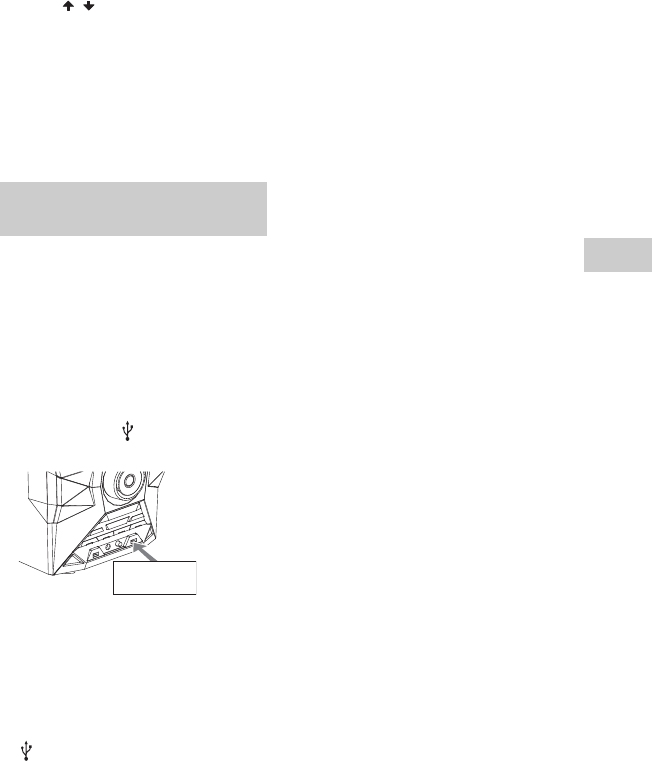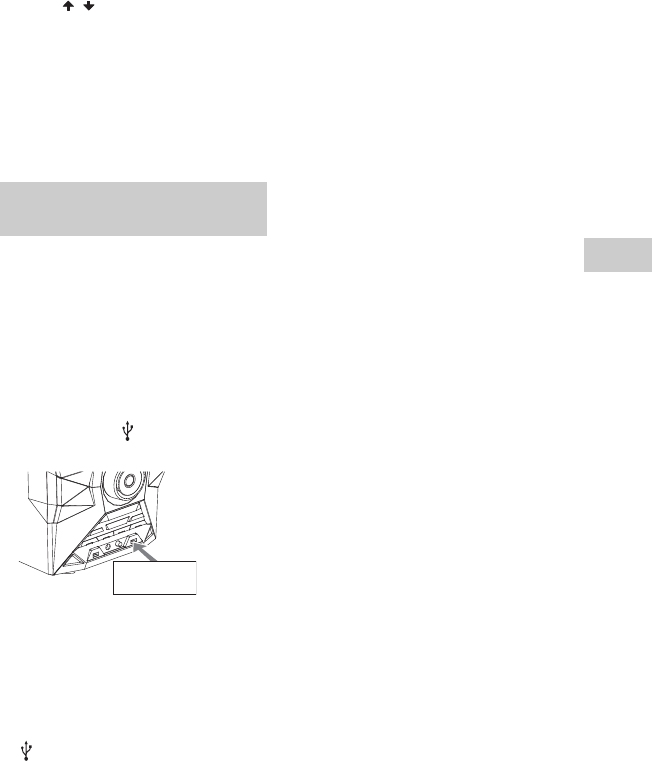
model name [LBT-GPX77/GPX55/MHC-GPX88/GPX77/GPX55/GPX33]
[4-449-052-13(1)] GB
19
GB
filename[D:\MASNI JOB
FOLDER\SO130010\GB\4449052131\4449052131\06BAS.fm]
masterpage:Right
3 Press / repeatedly to select the
bit rate you want, then press
ENTER.
• 128 kbps: encoded MP3 tracks have
smaller file size and lower audio
quality.
• 256 kbps: encoded MP3 tracks have
bigger file size but higher audio
quality.
You can easily transfer all the music on a
disc or USB A to USB B (Synchronized
Transfer). You can also transfer a single
track or audio file during playback
(REC1 Transfer).
Use the buttons on the unit to perform this
operation.
1 Connect a transferable USB
device to the B port as shown
below.
2 For disc:
Press CD and then load the disc.
For USB:
Press USB/USB SELECT repeatedly
to select “USB A” and then connect a
USB device you want to transfer to
A port.
3 For Synchronized transfer:
When playback is stopped, press
PLAY MODE on the remote control
repeatedly to select the play mode you
want.
Notes
• If you start transferring in Shuffle Play
(“FLDR SHUF”), the selected play mode
changes to “FLDR” automatically.
• If you start transferring in Shuffle Play
(except “FLDR SHUF”), Repeat Play or
Program Play with no steps, the selected
play mode changes to Normal Play
automatically.
For REC1 transfer:
Select the track or audio file you want
to transfer then start playback.
4 Press REC TO USB B.
“PUSH ENTER” appears in the
display panel.
5 Press ENTER.
The transfer starts when “DON’T
REMOVE” appears in the display
panel.
For Synchronized transfer:
When the transfer is completed, the
transfer source and the USB device
stop automatically.
For REC1 transfer:
When the transfer is completed, the
disc or the USB device continues to
play.
Transferring music from a disc
or USB device