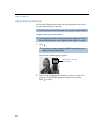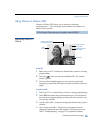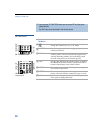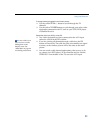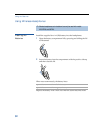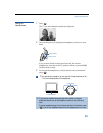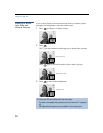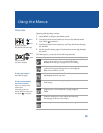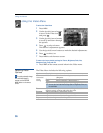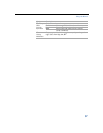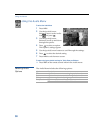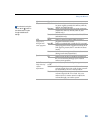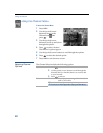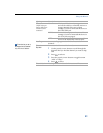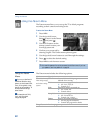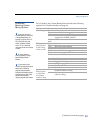Using the Menus
36
Using the Video Menu
To select the Video Menu
1 Press MENU.
2 Use the joystick/arrow buttons
to move to the Video icon
and press .
3 Use the joystick/arrow buttons
to scroll up and down through
the options.
4 Press to select a feature.
That feature’s adjustment appears.
5 Use the joystick/arrow buttons to make the desired adjustments.
6 Press to select/set.
7 Press MENU to exit the menu screen.
To restore the factory default settings for Picture, Brightness, Color, Hue,
Sharpness, Color Temp and VM.
❑ Press RESET on the remote control when in the Video menu.
Selecting Video
Options
The Video Menu includes the following options.
To quickly and easily change
from one Video Mode to
another, use the PICTURE
MODE button on the remote
control.
z
Option Description
Mode
Customized
picture
viewing
Vivid Select for enhanced picture contrast and
sharpness.
Standard Select for standard picture settings.
Movie Select to display a softer picture.
Sports Select to display a vivid, bright picture.
✍ You can alter the Video Menu settings (Picture, Brightness, Color, etc.)
for each Mode.
Picture Adjust to increase picture contrast and deepen the color or
decrease picture contrast and soften the color.
Brightness Adjust to brighten or darken the picture.
Color Adjust to increase or decrease color intensity.
Hue Adjust to increase or decrease the green tones.
Sharpness Adjust to sharpen or soften the picture.