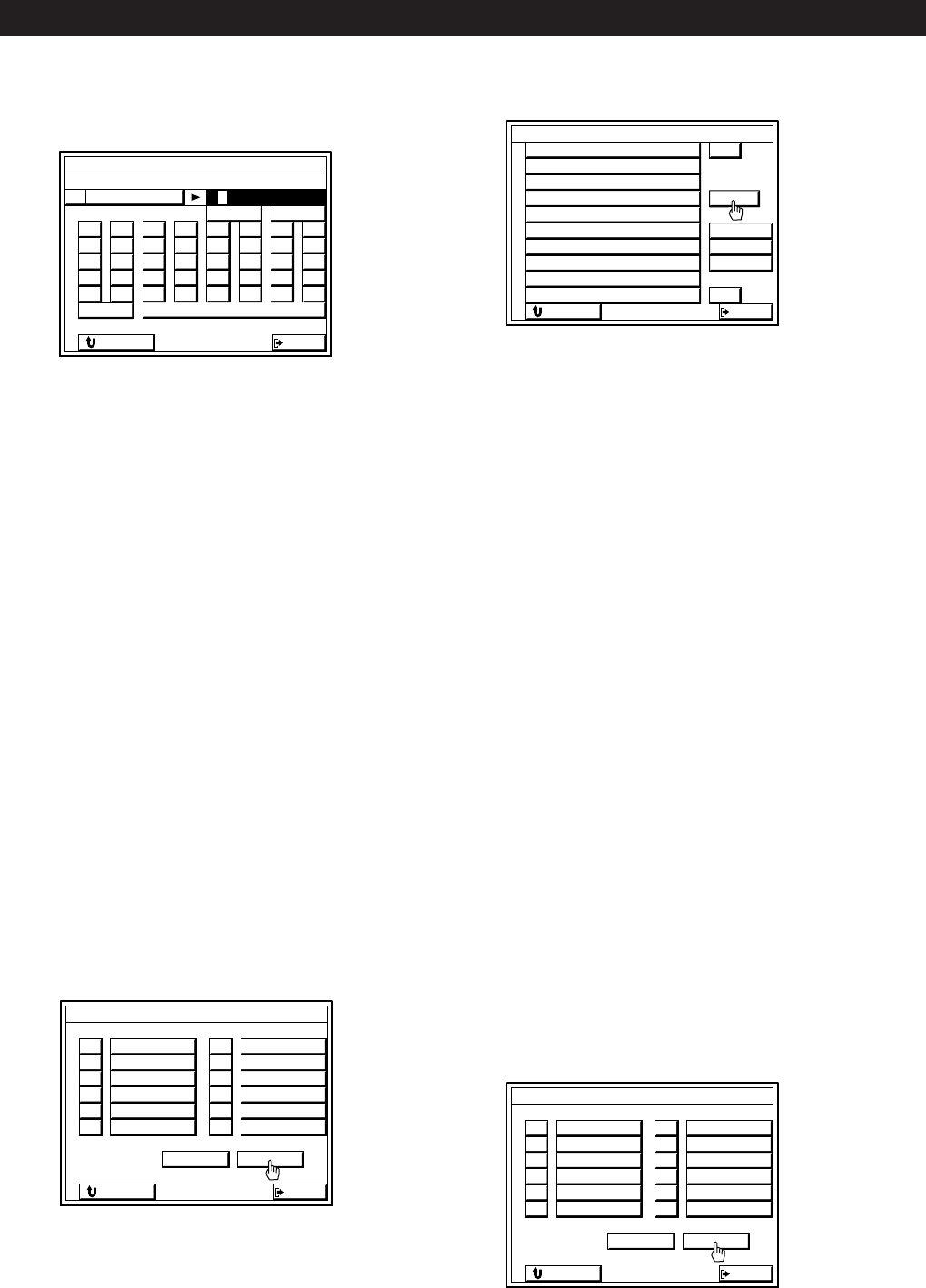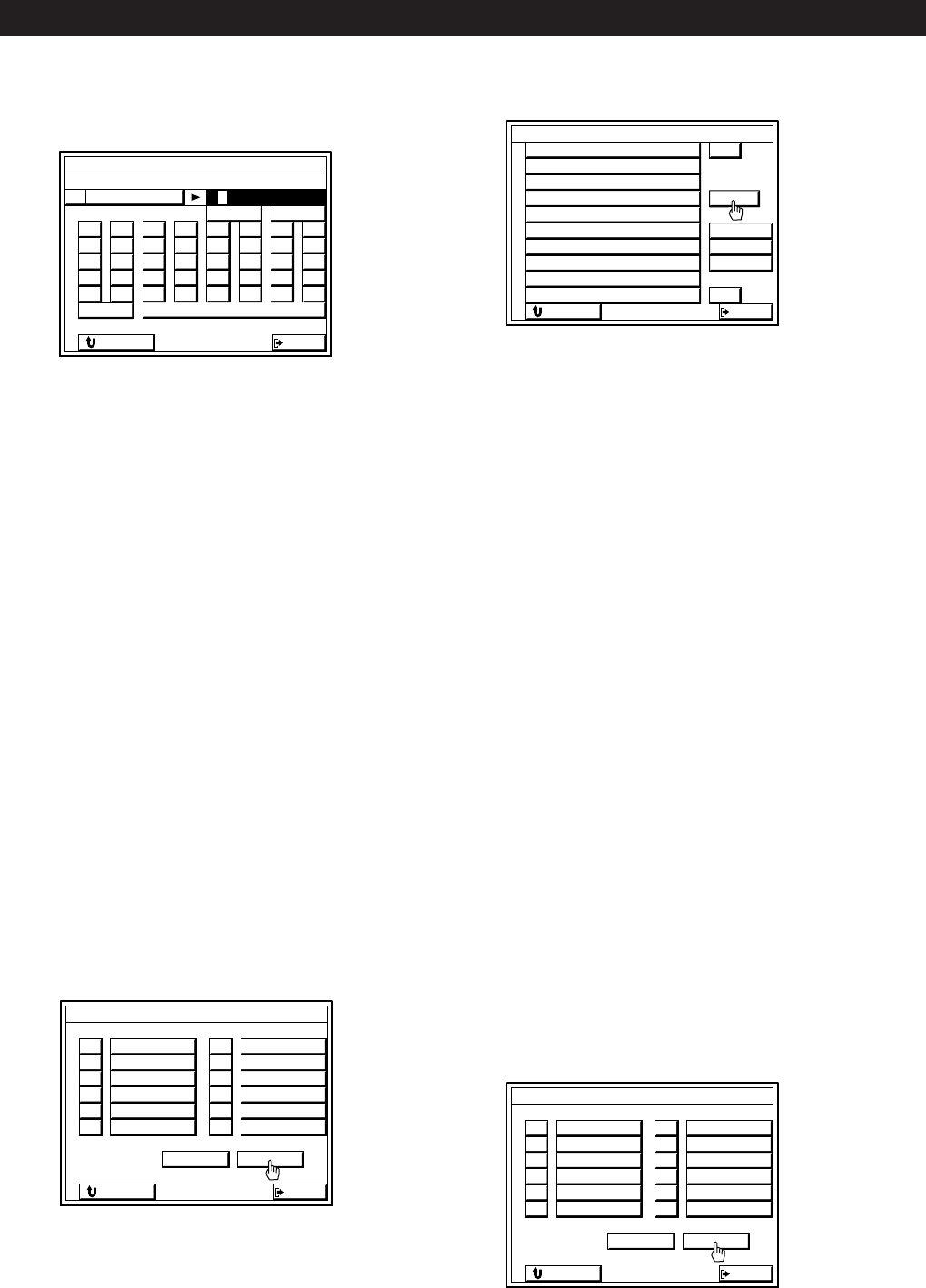
36
EN
Advanced Operations
2 Spell out the name by clicking each character in
order. The name is stored automatically.
To enter a space
Click the space bar.
To switch between upper and lower case letters
Click CAPS.
If you make a mistake
Click ? or / to move the cursor to the character to be
changed, then click the correct character (or click the
space bar to erase the character).
To go back to the previous menu
Click RETURN.
To exit to the main menu.
Click EXIT.
Adding names to CDs in a Sony CD changer
equipped with a CTRL A1 jack
If your CD changer is a Sony product with a CTRL A1
jack, you can download all of the CD name data in the
CD changer, thus saving you the trouble of adding
names one by one.
1 Click the LIST CD button in the INDEX SETTING
screen.
2 Click the DATA LOAD button.
CD name data is downloaded and after a few
minutes, the downloaded data appears in the CD
INDEX SETTING menu.
Notes
• The DATA LOAD button will not appear if the CD
changer is not registered as a Sony CONTROL A1 CD in
the IR CODE SETTING menu (see page 20) or if the CD
changer is not turned on.
• The DATA LOAD procedure will not work if the CD
change is not turned on or if the CTRL A1 connection is
incomplete (see page 11).
• If the following characters have been recorded in the CD
changer, they will appear as blanks in the on-screen
display: # $ ; • ä ö ü
To go back to the previous menu
Click RETURN.
To exit to the main menu.
Click EXIT.
Adding names to CDs in non-Sony CD
changers or Sony CD changers without
CTRL A1 jacks
If your CD changer is not a Sony Product or does not
have a CTRL A jack, you will have to add names
manually as follows;
1 Click the LIST CD button in the INDEX SETTING
screen.
EXIT
LIST
INDEX SETTING
CD
RETURN
EXIT
CD INDEX SETTING
3
4
5
6
7
>
2
1
8
9
10
.
RETURN
LOAD
DATA
EXIT
LIST
INDEX SETTING
CD
RETURN
EXIT
INDEX SETTING
A
F
K
P
U
B
G
L
Q
V
C
H
M
R
W
D
I
N
S
X
E
J
O
T
Y
1
4
7
/
Z
2
5
8
0
–
3
6
9
*
+
bB
RETURN
CAPS