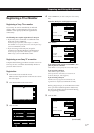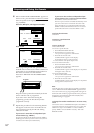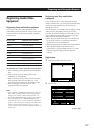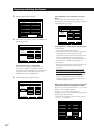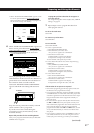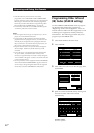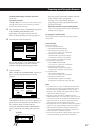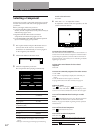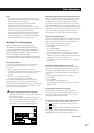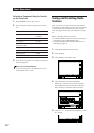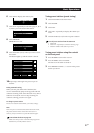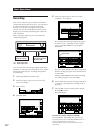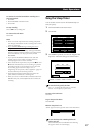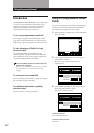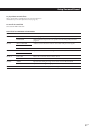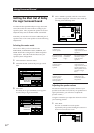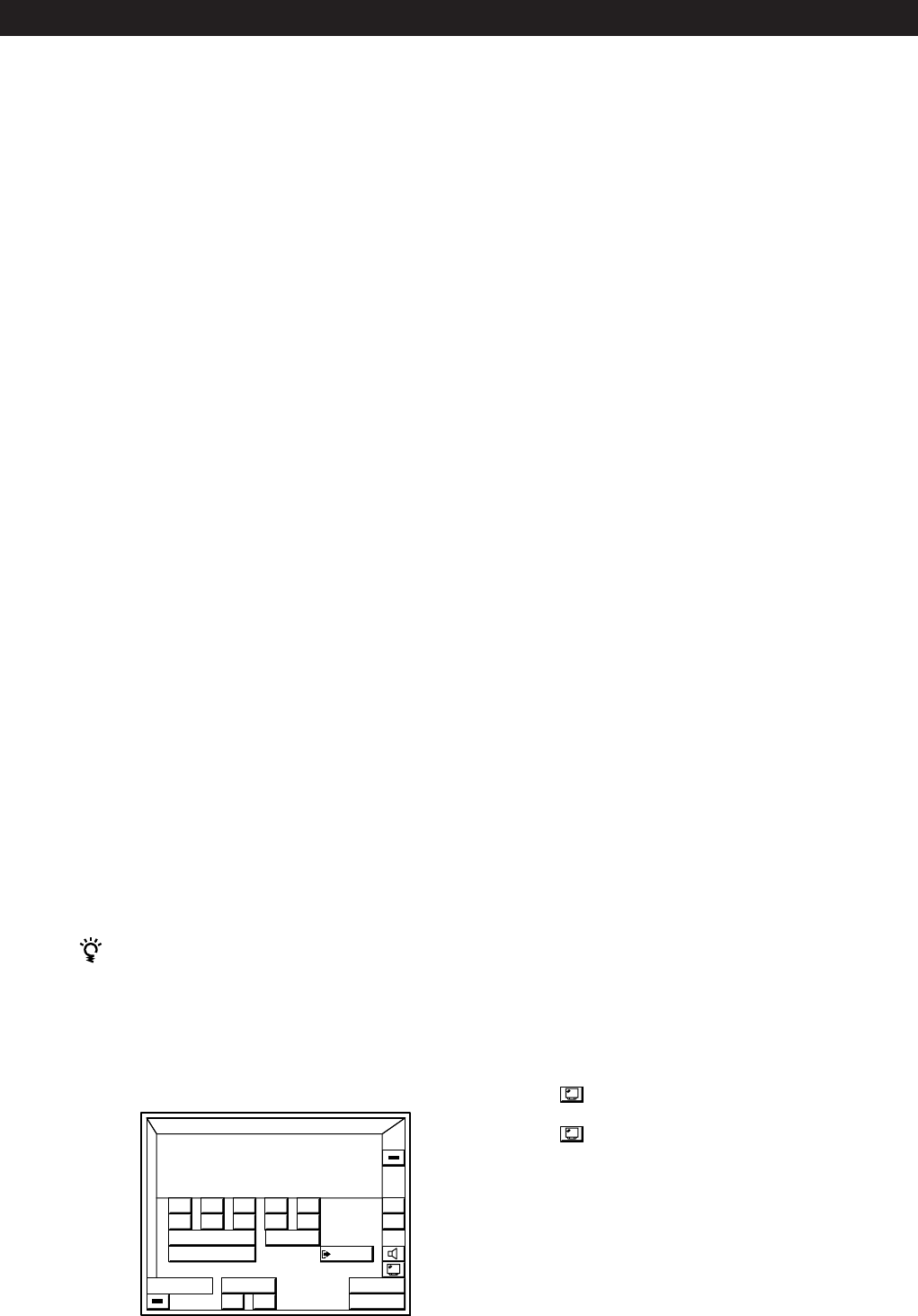
25
EN
Basic Operations
Watching TV programs using a Sony TV (with TV OUT jacks)
When connecting a Sony TV with TV OUT jacks, connect the
TV OUT jacks to this unit’s TV/DBS IN jacks, then set the
TV/DBS function to “Sony TV”. This lets you watch TV
programs by selecting the TV/DBS function. Also, use the
TV’s VIDEO LABEL function to set the video input jack (e.g.,
VIDEO 1 IN) connected to this unit’s MONITOR OUT jack to
“RECEIVER”. If your Sony TV does not have TV OUT jacks,
refer to “Watching TV programs” above and use the TV
tuner built in to your video deck to watch TV programs.
Controlling a Sony DBS receiver
Before you can control the DBS receiver, the IR codes for the
function representing the DBS receiver must be set to “Sony
DBS”. The TV function is factory set to Sony DBS (to set a
different function to Sony DBS see page 19).
1 Select the appropriate function (e.g. TV)
2 Click TV /.
3 Click CURSOR MENU.
The DBS receiver control panel appears.
The icons in the cursor menu have the same function as
those on the DBS receiver (except for SELECT, which
substitutes for the enter button). Click the boarders at the
edge of the screen to move the DBS cursor.
To jump between the current and the previous channels,
click JUMP.
Controlling StarSight functions of a Sony VCR
Before you can control StarSight functions, the IR codes for
the function representing the StarSight tuner must be set to
“Sony VTR 3”. The VIDEO 1 function comes factory set to
“Sony VTR 3” (to set a different function to Sony VTR 3 see
page 19).
1 Select the appropriate function (e.g. “VIDEO 1”)
2 Click TV /.
3 Click STAR /.
The StarSight control panel appears.
Click the boarders at the edge of the screen to move the
StarSight cursor.
To change the video input of a Sony VCR
Click the INPUT icon in the video deck control panel.
Likewise, to watch a TV program after watching a video
tape, stop the VCR, click INPUT, then use the on-screen
controls to select the station you desire.
To switch the screen size when using a wide TV monitor
For Australian, Malaysian, and Singaporean models:
Click repeatedly to select the screen size you desire.
For other models:
Click to display the WIDE TV DISPLAY control panel,
then click the button for the display mode you desire.
This operation is only possible when “TV SIZE” in the TV
MONITOR SET menu is set to WIDE (see page 17).
Notes
• The AUTO PLAY function is set at the factory to start
playing the component immediately after it is selected. To
turn AUTO PLAY off, see page 41.
• Components of the same type will be controlled
simultaneously by the on-screen controls.
For example, if you use the on-screen controls to start
playing one of two Sony laser disc players in the room, the
other will also start playing at the same time.
• If a component does not respond, it may be because IR
codes from the IR repeater are not fully reaching the
selected component source. If this happens, change the
position of the IR repeater or program source.
Watching TV or Video programs
When you watch TV or video programs, we
recommend you play audio portion through the
receiver instead of your TV’s speaker. This lets you
take advantage of the receiver’s surround sound
effects, like Dolby Surround, and lets you use the
receiver’s remote to control the audio.
Turn off the speakers on your TV before you start so
you can enjoy the surround sound from your receiver.
Watching TV programs
You can use the TV tuner built in to your video deck to
watch TV programs using the receiver’s on-screen
operations.
1 Select the appropriate function (e.g. “VIDEO 2”).
2 Click TVb in the VCR controls at the bottom of the screen.
The control panels switches to the video decks’s TV
controls.
3 Click CH – or + to change the program.
To return to the VCR controls, click VTRb.
We recommend switching to the VCR controls before
switching functions. If you leave directly from the TV
controls to the FUNCTION SELECT menu, the AUTO PLAY
(page 41) function will not operate the next time you select
the video deck as a program source.
To select TV station directly when watching TV
programs using the built-in tuner on your VCR
Click SUB in the video deck control panel to display the
direct selection controls.
For Australian, Malaysian, and Singaporean models:
When using a non-Sony VCR, be sure to program -/-- or
1- and 2- codes manually as shown on page 20.
These codes are not pre-programmed in this unit.
(continued)
FUNCTION
+
–
VOL
ALL
OFF
S
O
U
N
D
EXIT
5 4 3 2 1
6 7 8 9
REC EDIT
USER
/
VCR
INPUT
+
–
CH
0
– / – – 1 – 2 –