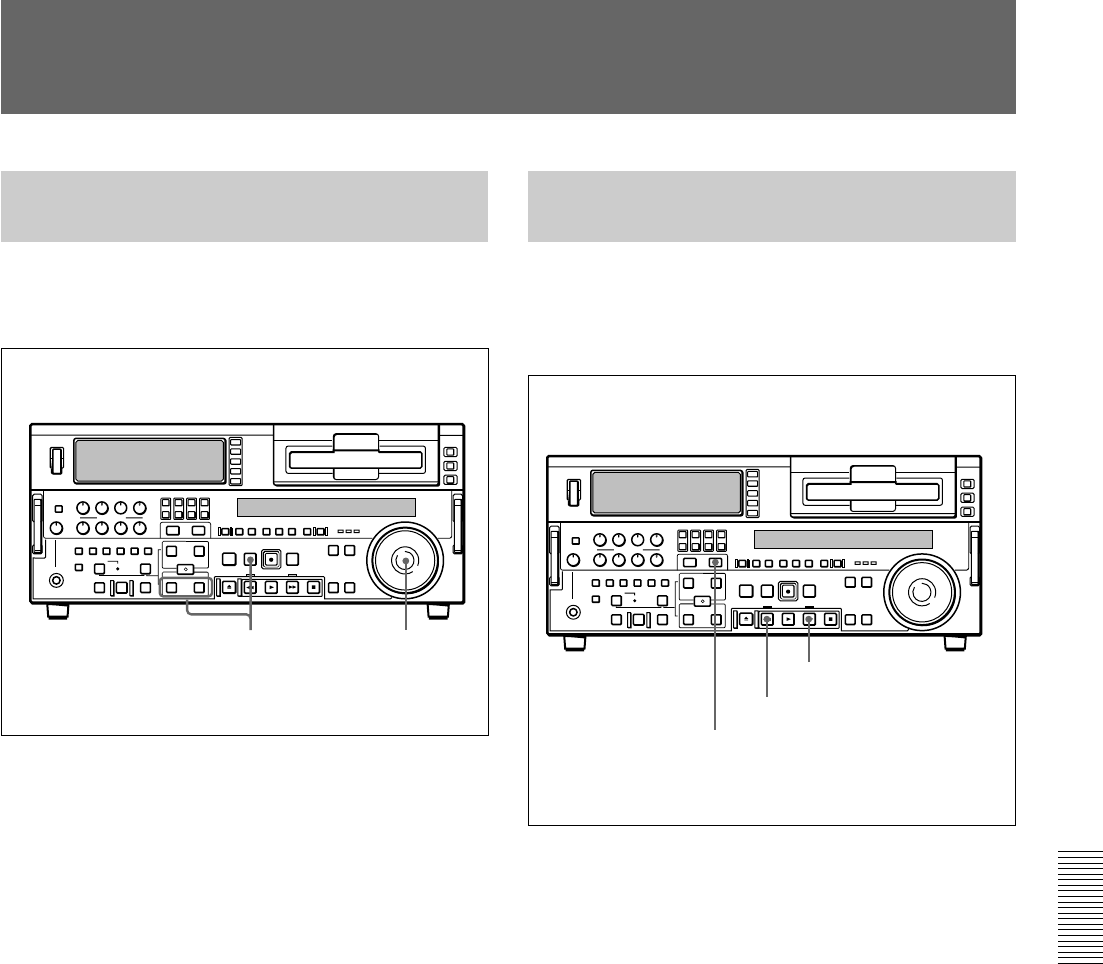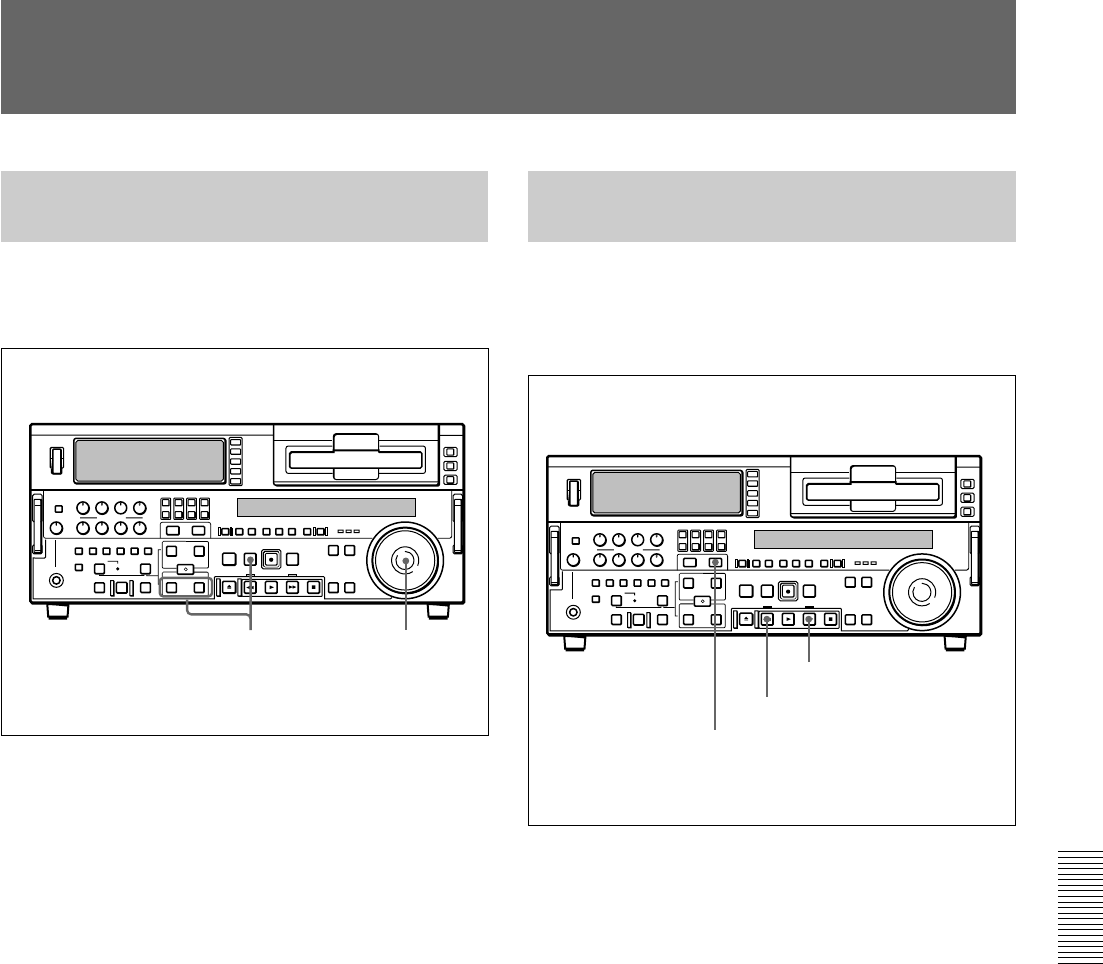
Chapter 5 ClipLink Operation
Chapter 5 ClipLink Operation 99
Cuing Up to Mark IN/OUT and Cue Points
Cuing Up to Any Desired
Position
To cue up to the point specified by the data item
selected on the ClipLink log data list, proceed as
follows.
1 Using the SEARCH dial, move the selection mark
(asterisk) to the desired data item on the ClipLink
log data list.
When the selected data item display contains
“M” mark
The Mark IN point address is stored as the IN point
and the Mark OUT point address is stored as the
OUT point. At the same time, the IN button and
the OUT button on the control panel light.
When the selected data item display contains
“C” mark
The cue point address is stored as the IN point and
the IN button on the control panel lights.
2 Operate as follows.
• To cue up to the mark IN point or cue point
Holding down the IN button, press the PREROLL
button.
• To cue up to the mark OUT point
Holding down the OUT button, press the
PREROLL button.
This exits from the ClipLink log data list and cues
up to the selected position.
Cuing Up to Adjacent Mark IN/
Cue Points
Once you select data on a ClipLink log data list, you
can cue up to the point preceding or following the
selected data with ease without reverting to the
ClipLink log data list.
To cue up to the Mark IN point or cue point
preceding the current point selected on the
list
Holding down the MARK/+ button, press the REW
button.
During the cue-up operation is in progress, the REW
button flashes.
To cue up to the Mark IN point or cue point
following the current point selected on the list
Holding down the MARK/+ button, press the F FWD
button.
During the cue-up operation is in progress, the F FWD
button flashes.
21
MARK/+ button
REW button
F FWD button