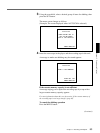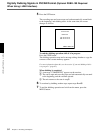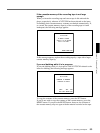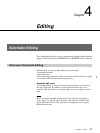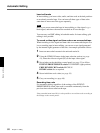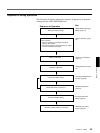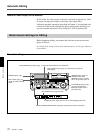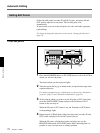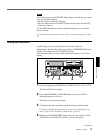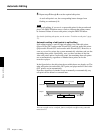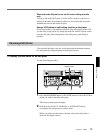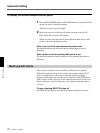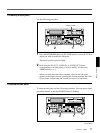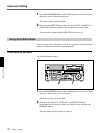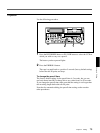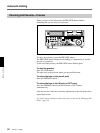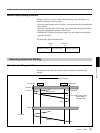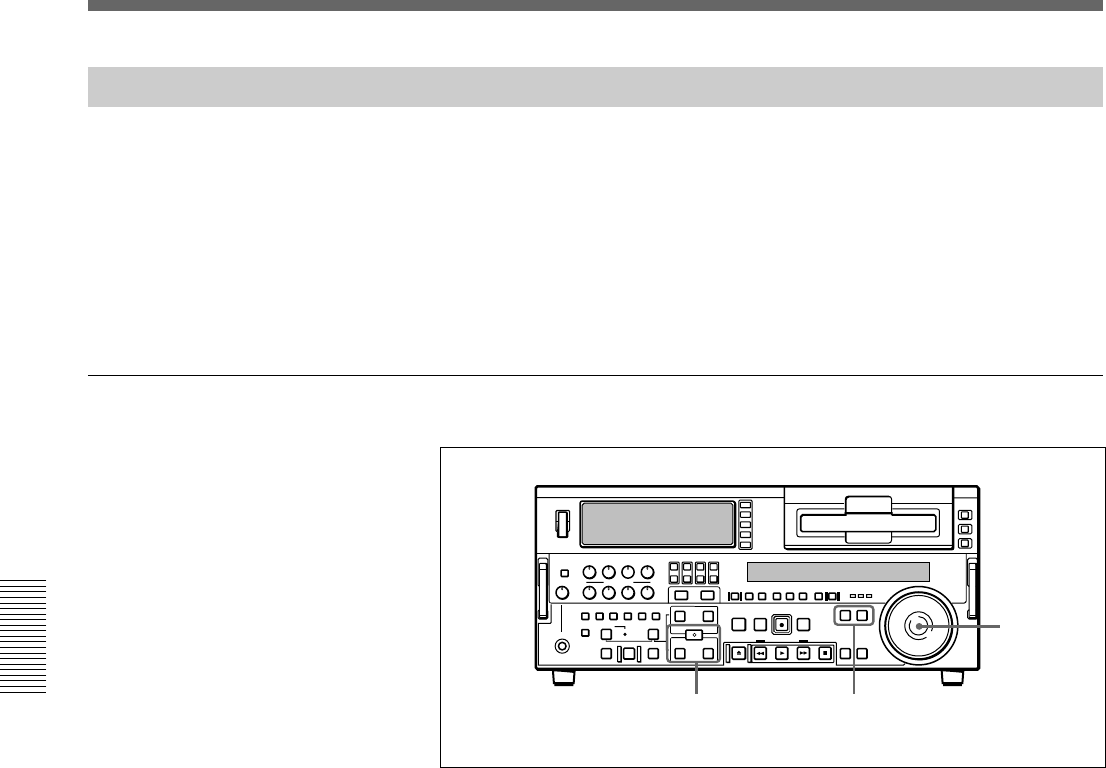
Chapter 4 Editing
72 Chapter 4 Editing
Setting Edit Points
Of the four edit points (recorder IN and OUT points, and player IN and
OUT points) required, set any three. The last edit point is set
automatically.
In insert mode, you can set the edit points for video and audio separately
(split editing).
For details of setting split edit points, see the section “Setting split edit points”
(page 73).
To set edit points
1 Press the RECORDER button or PLAYER button to select the VCR on
which you will set edit points.
The button which you have pressed lights.
2 Turn the search dial in jog or shuttle mode, and position the tape at the
required edit point.
For details of playback in jog or shuttle mode, see the sections “Playback in
jog mode” (page 51) and “Playback in shuttle mode” (page 52).
3 At the point at which you wish to set the IN point or OUT point, hold
down the ENTRY/SHIFT button and press the IN button or OUT
button as the case may be.
When the IN point or OUT point is set, the IN button or OUT button
correspondingly lights.
4 Repeat steps 1 to 3 until three of the four edit points (recorder IN and
OUT points, and player IN and OUT points) are set.
When the IN points on both the recorder and player are set, the
PREVIEW button and AUTO EDIT button flash, indicating that it is
possible to carry out a preview or editing operation.
2
1
3
Automatic Editing