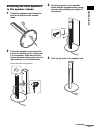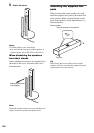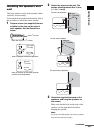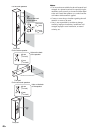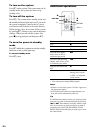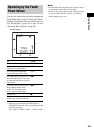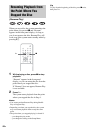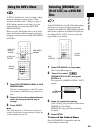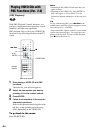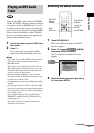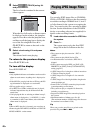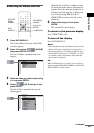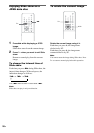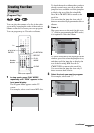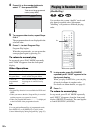Playing Discs
45
GB
A DVD is divided into a lot of sections, which
make up a picture or music feature. These
sections are called “titles.” When you play a
DVD which contains several titles, you can
select the title you want using DVD TOP
MENU/ALBUM–.
When you play DVDs that allow you to select
items such as the subtitle language and sound
language, select these items using DVD MENU/
ALBUM+.
1 Press DVD TOP MENU/ALBUM– or DVD
MENU/ALBUM+.
The disc’s menu appears on the TV screen.
The contents of the menu vary from disc to
disc.
2 Press C/X/x/c or the number buttons to
select the item you want to play or
change.
3 Press ENTER.
Note
If the DVD top menu or a DVD menu is displayed
during DVD playback for approximately one hour, the
system automatically turns off.
Some DVD-RW discs in VR (Video Recording)
mode have two types of titles for playback:
originally recorded titles (ORIGINAL) and titles
that can be created on recordable DVD players
for editing (PLAY LIST). You can select the
type of titles to be played.
1 Press DVD DISPLAY in stop mode.
The Control Menu appears.
2 Press X/x to select
(ORIGINAL/PLAY LIST), then press
ENTER or c.
The options for [ORIGINAL/PLAY LIST]
appear.
3 Press X/x to select the setting.
[PLAY LIST]: plays the titles created from
[ORIGINAL] for editing.
[ORIGINAL]: plays the titles originally
recorded.
4 Press ENTER.
To turn off the Control Menu
Press DVD DISPLAY repeatedly until the
Control Menu is turned off.
Using the DVD’s Menu
DVD MENU/
ALBUM+
Number
buttons
DVD TOP
MENU/
ALBUM–
C/X/x/c/
ENTER
With cover opened.
Selecting [ORIGINAL] or
[PLAY LIST] on a DVD-RW
Disc
DVD
DISPLAY
X/x/c/
ENTER
(
4 9
)
DVD-RW(VR)
PLAY LIST
ORIGINAL
DVD-RW(VR)