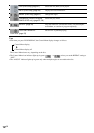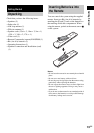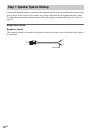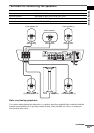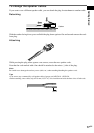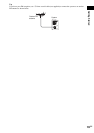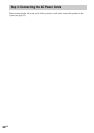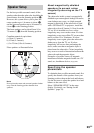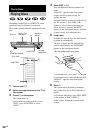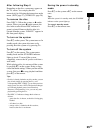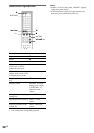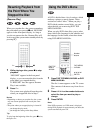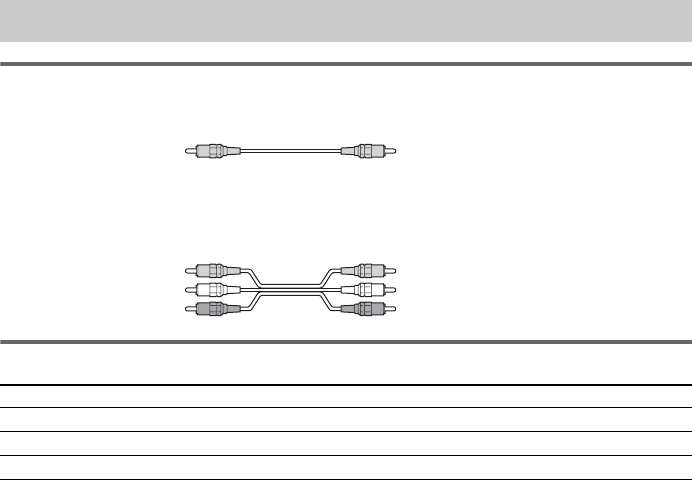
20
GB
Required cords
Video cord for connecting a TV
Audio/video cords (not supplied)
When connecting a cord, be sure to match the colour-coded sleeves to the appropriate jacks on the
components.
Terminals for connecting video components
Notes
• When you select VIDEO 1 using the FUNCTION button, the signal is not output via VIDEO OUT and AUDIO
OUT L/R jacks (VIDEO 1).
• When you use the VIDEO 1 line outputs, please set the system to 2CH STEREO mode. If the system is not in 2CH
STEREO mode, the line outputs may not function properly.
• When the mode of the system is set to “DVD,” the signal is output from the S VIDEO OUT or COMPONENT OUT
jacks.
• When the mode of the system is set to “DVD” and “PROGRESSIVE” is selected in “SCREEN SETUP,” the signal
is output only from the COMPONENT OUT jacks.
Tips
• When using the S video jack instead of the video jacks, your TV monitor must also be connected via an S video
jack. S video signals are on a separate bus from the video signals and will not be output through the video jacks.
• When using the COMPONENT VIDEO OUT jacks (Y, P
B/CB, PR/CR) instead of the video jacks, your TV monitor
must also be connected via COMPONENT VIDEO OUT jacks (Y,P
B/CB, PR/CR). If your TV accepts progressive
format signals, you must use this connection and set “COMPONENT OUT” to “PROGRESSIVE” in “SCREEN
SETUP” (page 68).
Step 3: TV and Video Component Hookups
Connect the To the
TV MONITOR OUT jack
VCR VIDEO 1 jacks
Digital satellite receiver VIDEO 2 jacks
Yellow
Yellow (Video)
White (L/audio)
Red (R/audio)