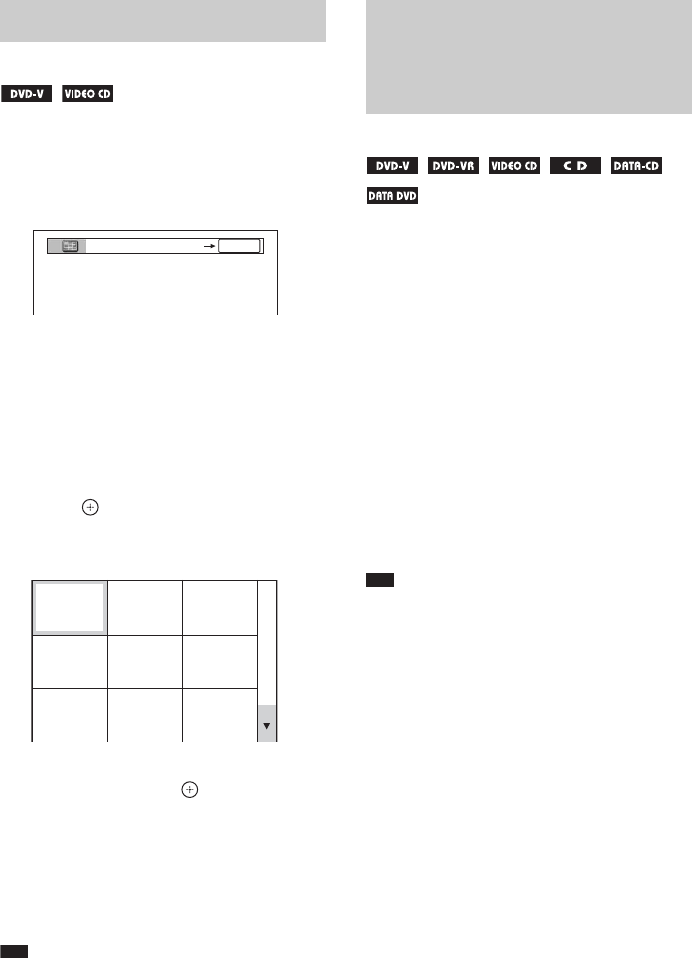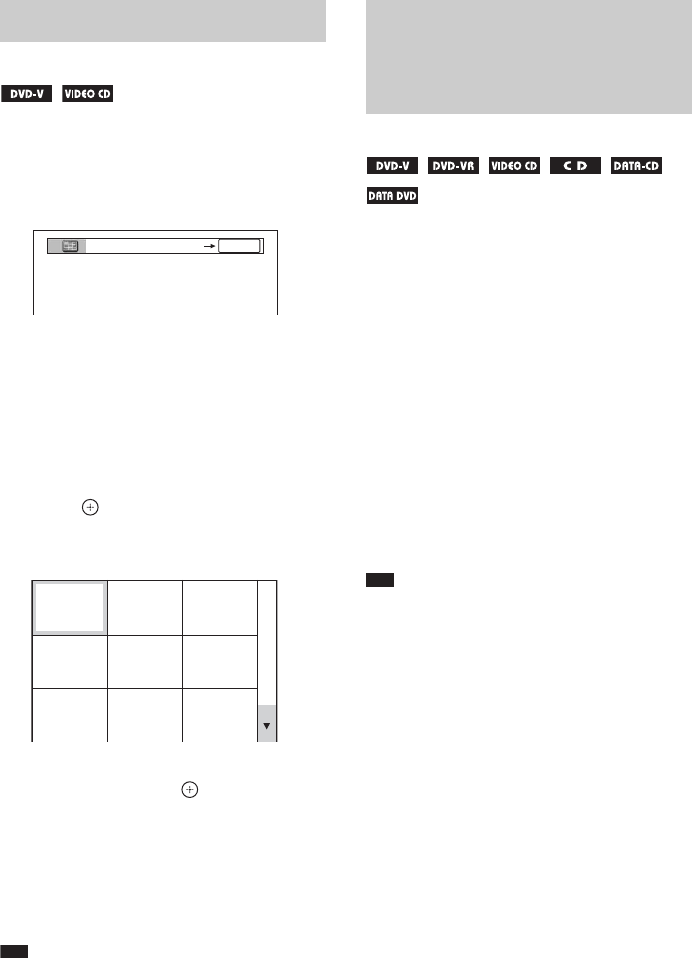
44
GB
You can divide the TV screen into 9 subscreens
and find the desired scene quickly.
1 Press PICTURE NAVI during playback.
The following display appears.
2 Press PICTURE NAVI repeatedly to
select an item.
• [TITLE VIEWER] (DVD VIDEO only)
• [CHAPTER VIEWER] (DVD VIDEO
only)
• [TRACK VIEWER] (VIDEO CD/
Super VCD only)
3 Press .
The first scene of each title, chapter, or
track appears as follows.
4 Press C/X/x/c to select a title, chapter,
or track, and press .
The system starts playback from the
selected scene.
To return to normal play during
setting
Press O RETURN.
Note
• Depending on the disc, you may not be able to select
some items.
When you stop the disc, the system remembers
the point where you pressed x and “RESUME”
appears in the front panel display. As long as
you do not remove the disc, Resume Play will
work even if the system enters standby mode by
pressing "/1.
1 While playing a disc, press x to stop
playback.
“RESUME” appears in the front panel
display.
If “RESUME” does not appear, Resume
Play is not available.
2 Press H.
The system starts playback from the point
where you stopped the disc in Step 1.
Note
• Depending on where you stop the disc, the system
may not resume playback from exactly the same
point.
• The point where you stopped playing may be cleared
when:
– you eject the disc.
– the system enters standby mode (DATA CD/
DATA DVD only).
– you change or reset the settings on the Setup
Display.
– you change the parental control level.
– you change the function by pressing FUNCTION
+/–.
– you disconnect the AC power cord (mains lead).
• For DVD-Rs/DVD-RWs in VR mode, VIDEO CDs,
CDs, DATA CDs, and DATA DVDs, the system
remembers the resume playback point for the current
disc.
• Resume Play does not work during Program Play and
Shuffle Play.
• This function may not work properly with some
discs.
Searching by Scene
(Picture Navigation)
CHAPTER VIEWER
ENTER
1
4
7
2
5
8
3
6
9
Resuming Playback from
the Point Where You
Stopped the Disc
(Resume Play)