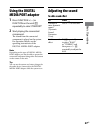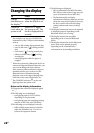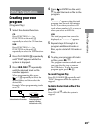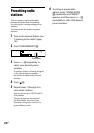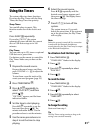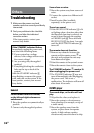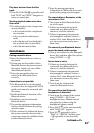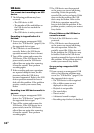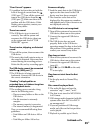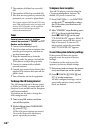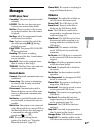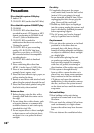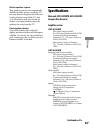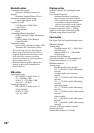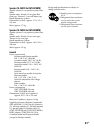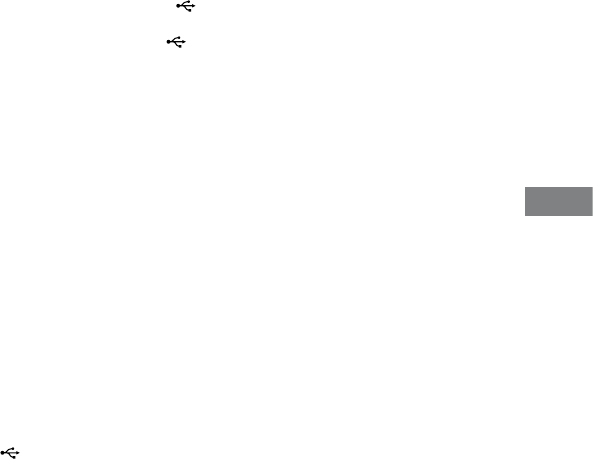
CMT-HX70BTR/HX50BTR.GB.3-294-004-11(1)
35
GB
Others
“Over Current” appears.
A problem has been detected with the
level of electrical current from the
(USB) port
. Turn o the system and
remove the USB device from the
(USB) port
. Make sure there is no
problem with the USB device. If this
display pattern persists, contact your
nearest Sony dealer.
There is no sound.
e USB device is not connected
correctly. Turn o the system and
reconnect the USB device, then turn
on the system and check if “USB
MEMORY” appears.
There is noise, skipping, or distorted
sound.
Turn o the system, then reconnect the
USB device.
e music data itself contains noise, or
the sound is distorted. Noise may have
entered during the recording process.
Delete the le, and try recording again.
The USB device cannot be connected
into the
(USB) port
.
e USB device is being connected
backwards. Connect the USB device in
the correct orientation.
“Reading” is displayed for an
extended time, or it takes a long time
before playback starts.
e reading process can take a long
time in the following cases.
ere are many folders or les on the
USB device.
e le structure is extremely
complex.
e memory capacity is excessive.
e internal memory is fragmented.
us, we recommend following these
guidelines.
Total folders on USB device: 100 or
less
Total les per folder: 100 or less
Erroneous display
Send the music data to the USB device
again, as the data stored in the USB
device may have been corrupted.
e character codes that can be
displayed by this system are numbers
and alphabet only. Other characters are
not displayed correctly.
The USB device is not recognized.
Turn o the system and reconnect the
USB device, then turn on the system.
Connect the supported USB device
(page 43).
e USB device does not work
properly. Refer to the USB device
operation manual for how to deal with
this problem. If the problem persists,
contact your nearest Sony dealer.
Play does not start.
Turn o the system and reconnect the
USB device, then turn on the system.
Connect the supported USB device
(page 43).
Press (or USB on the unit)
to start play.
Play does not start from the rst
track.
Set the play mode to Normal Play
mode.
Files cannot be played back.
The audio file does not have the
extension “.mp3”, “.wma”, “.m4a”.
The data is not stored in MP3/WMA/
AAC format.
USB storage media formatted with le
systems other than FAT16 or FAT32
are unsupported.*
If you use partitioned USB storage
media, only les on the rst partition
can be played.
Playback is possible up to 8 levels.
Continued