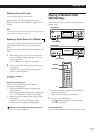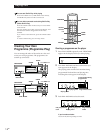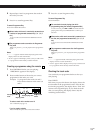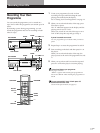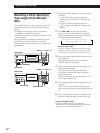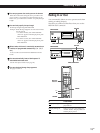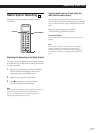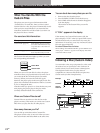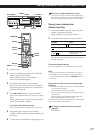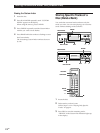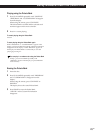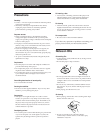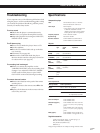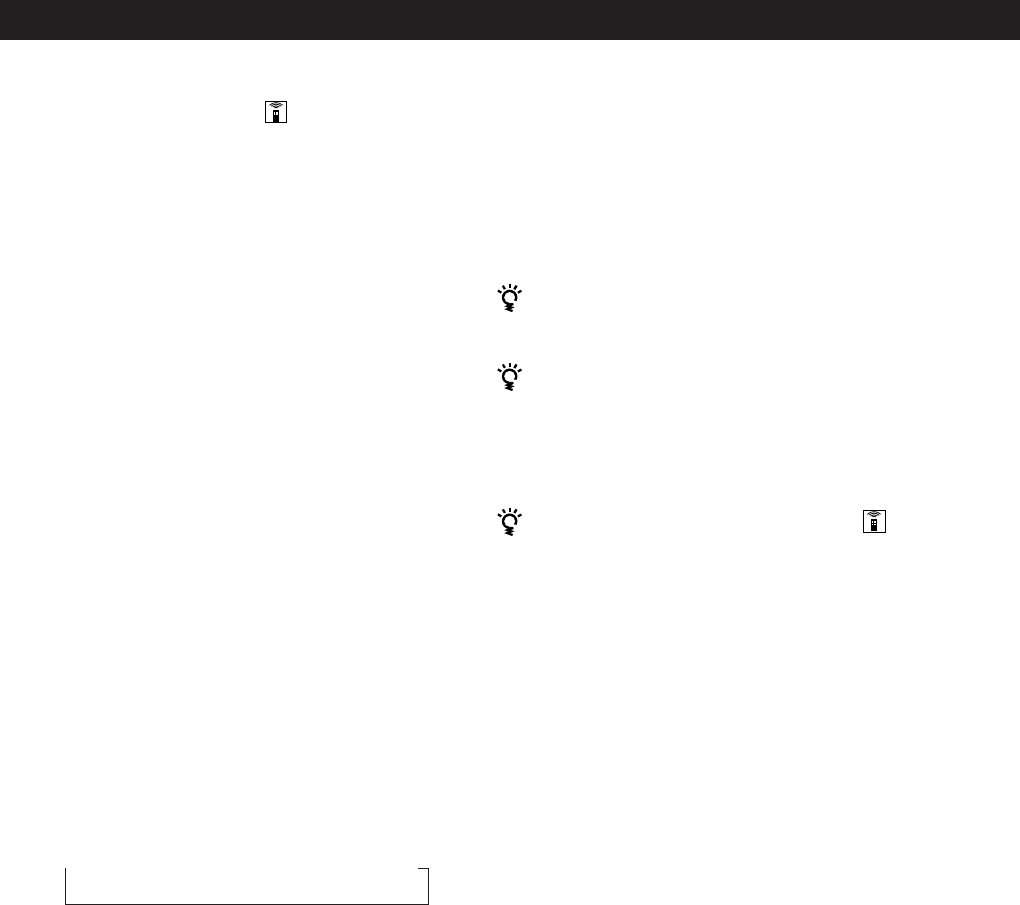
Recording From CDs
20
EN
4 To record on side B, reverse the tape and press ·
or ∏ on the player to resume playing.
Again, the play fades out at the specified time.
To cancel Time Fade
Press EDIT/TIME FADE.
You can freely specify the playing time
See “You can freely specify the tape length” on page 19.
You can change discs during Time Fade
If the play ends before the specified fade-out time, (for
example, when you record CD-singles on a tape) change
the disc. The specified fade-out time is counted only
during playing.
You can fade in to resume playing in Step 4
After you reverse the tape, press FADER.
Note
If you press 0 or ) during Time Fade Play, Time Fade
will be cancelled.
Changing the fading time
You can change the fading time from 2 to 10 seconds
before fading in or out. If you don’t change it, fading
lasts for 5 seconds.
1 Press FADER before you start playing.
“5 SEC” appears and “FADE” flashes in the
display.
2 Press the number button to specify the fading time.
You can also specify the fading time by pressing
the 0/) buttons until the display shows the
time you want.
Fading out at the specified time
(Time Fade)
You can have the player fade out automatically by
specifying the playing time. Once you set the Time
Fade, it works twice, that is, the play fades out at the
end of both sides of a tape.
1 Press EDIT/TIME FADE three times before you
start playing.
“
TIME
FADE
( )
” and “SIDE-A” appear in the display.
2 Press 0 or ) to specify the playing time.
Each time you press these buttons, the display
changes as shown below, with the playing time of
one side following each indication.
n HALF ˜ C-46 ˜ C-54 ˜ C-60 ˜ C-74 ˜ C-90 ˜ - -. - - N
(23.00) (27.00) (30.00) (37.00) (45.00)
When you select “HALF”
The player sets the playing time to a half of the total
playing time.
3 Press · to start playing.
At the specified time the play fades out with
“FADE” flashing in the display and the player
pauses. “SIDE-B” appears in the display.