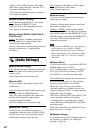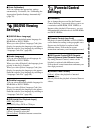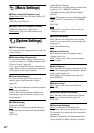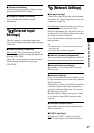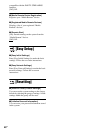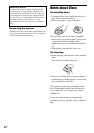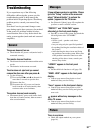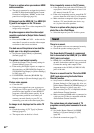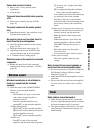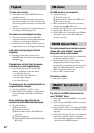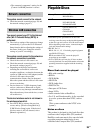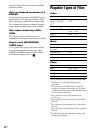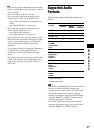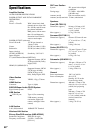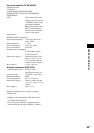52
US
There is no picture when you make an HDMI
cable connection.
t The unit is connected to an input device that is
not HDCP (High-bandwidth Digital Content
Protection) compliant (“HDMI” on the front
panel does not light up) (page 16).
3D images from the HDMI (IN 1) or HDMI (IN
2) jack do not appear on the TV screen.
t Depending on the TV or video component, 3D
images may not appear.
No picture appears when the video output
resolution selected in [Output Video Format]
is incorrect.
t Press and hold N and VOL – on the unit for
more than 5 seconds to reset the video output
resolution to the lowest resolution.
The dark area of the picture is too dark/the
bright area is too bright or unnatural.
t Set [Picture Quality Mode] to [Standard]
(default) (page 31).
The picture is not output correctly.
t Check the [Output Video Format] settings in
[Screen Settings] (page 43).
t If the analog and digital signals are output at
the same time, set [BD-ROM 24p Output] or
[DVD-ROM 24p Output] in [Screen Settings]
to [Off] (page 43).
t For BD-ROMs, check the [BD-ROM 24p
Output] settings in [Screen Settings] (page 43).
Picture noise appears.
t Clean the disc.
t If the picture output from your system goes
through your VCR to get to your TV, the copy-
protection signal applied to some BD/DVD
programs could affect picture quality. If you
still experience problems even when you
connect your unit directly to your TV, try
connecting your unit to the other input jacks.
An image is not displayed on the entire TV
screen.
t Check the setting of [TV Type] in [Screen
Settings](page 43).
t The aspect ratio on the disc is fixed.
Color irregularity occurs on the TV screen.
t If the speakers are used with a CRT-based TV
or projector, install the speakers at least 1.0 ft
(0.3 meters) from the TV set.
t If the color irregularity persists, turn off the TV
set once, then turn it on after 15 to 30 minutes.
t Make sure that no magnetic object (magnetic
latch on a TV stand, health care device, toy,
etc.) is placed near the speakers.
There is no picture after playing a video/
photo file on the iPod/iPhone.
t Select the input on your TV for this system.
There is no sound.
t The speaker cords are not connected securely.
t Check the speaker settings (page 36).
The Super Audio CD sound of a component
that is connected to the HDMI (IN 1) or HDMI
(IN 2) jack is not output.
t HDMI (IN 1) and HDMI (IN 2) does not accept
an audio format that contains copy protection.
Connect the analog audio output of the
component to the AUDIO (AUDIO IN L/R)
jacks of the unit.
There is no sound from the TV via the HDMI
(OUT) jack when using the Audio Return
Channel function.
t Set [Control for HDMI] in [HDMI Settings] of
[System Settings] to [On] (page 46). Also, set
[Audio Return Channel] in [HDMI Settings] of
[System Settings] to [Auto] (page 46).
t Make sure that your TV is compatible with the
Audio Return Channel function.
t Make sure that an HDMI cable is connected to
a jack on your TV that is compatible with the
Audio Return Channel function.
The system does not output sound of TV
programs correctly when connected to a set-
top box.
t Set [Audio Return Channel] in [HDMI
Settings] of [System Settings] to [Off]
(page 46).
t Check the connections (page 17).
Sound