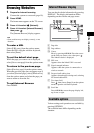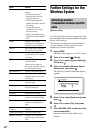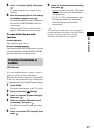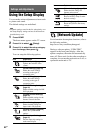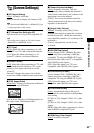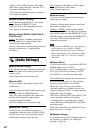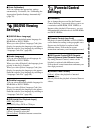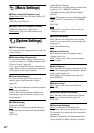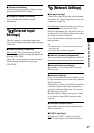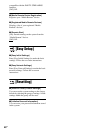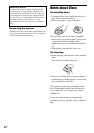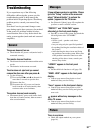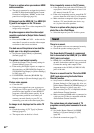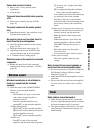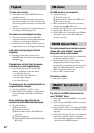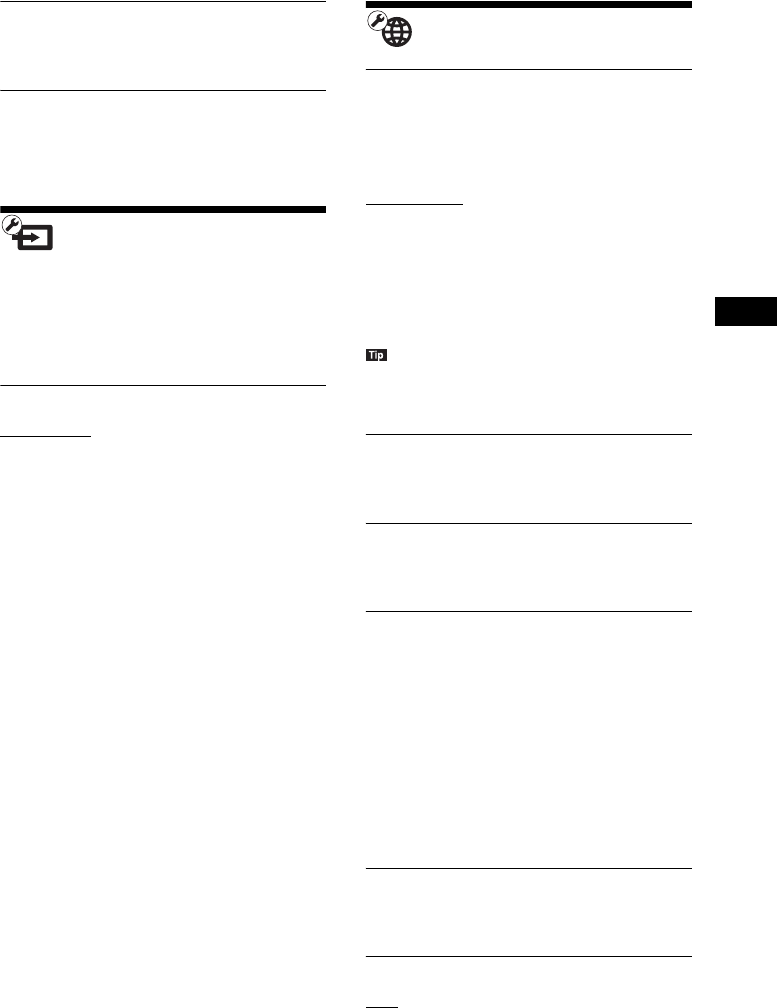
Settings and Adjustments
47
US
x[System Information]
You can display the system’s software version
information and the MAC address.
x[Software License Information]
You can display the Software License
Information.
[External Input
Settings]
The skip setting is a convenient feature that
allows you to skip unused inputs when selecting
a function.
x[HDMI1]/[HDMI2]/[TV]/[AUDIO]
[Do not skip]: The system does not skip the
selected function when selecting the function by
pressing FUNCTION.
[Skip]: The system skips the selected function
when selecting the function by pressing
FUNCTION.
[Network Settings]
x[Internet Settings]
Connect the system to the network beforehand.
For details, see “Step 3: Preparing for Network
Connection” (page 19).
[Wired Setup]: Select this when you connect to
a broadband router using a LAN cable.
[Wireless Setup(built-in)]: Select this when you
use the wireless LAN that is built into the system
for wireless network connection.
[View Network Status]: Displays the current
network status.
• For further details, visit the following website and
check the FAQ:
http://www.sony.com/blurayhtsupport/
x[Network Connection Diagnostics]
You can run the network diagnostic to check if
the network connection has been made properly.
x[Connection Server Settings]
Sets whether or not to display the connected
DLNA server.
x[Renderer Options]
[Auto Access Permission]: Sets whether or not
to allow automatic access from a newly detected
DLNA controller.
[Smart Select]: Allows a Sony DLNA controller
to find the system as the target component to
operate by using the infrared ray. You can set
this function to on or off.
[Renderer Name]: Displays the system’s name
as it is listed on other DLNA devices on the
network.
x[Renderer Access Control]
Sets whether or not to accept commands from
DLNA controllers.
x[PARTY Auto Start]
[On]: Starts a PARTY or joins an existing
PARTY at the request of a networked device